DiscordSetup.exe installation error in Windows is an issue that prevents users from installing Discord properly. Undoubtedly, this can be extremely problematic for those who rely on the app for work or school, or other important purposes.
There have been numerous users who reported that during the installation process, the setup fails to complete, and a pop-up window titled “DiscordSetup.exe” pops up, saying “Installation has failed. There was an error while installing the application. Check the setup log for more information and contact the author.”
Usually, DiscordSetup.exe installation error indicates that it be linked to missing dependencies, corrupted system files, or conflicts with other software running in the background.
It has been found by some users that the error is due to issues with required DLL files missing or unavailable, possibly caused by previous incomplete updates or corruption of system files. Others suggest that third-party antivirus programs or security settings may be interfering with the installer, stopping necessary components from being registered.
In most cases, the problem seems to reside in the character of the installation environment itself, where a combination of older system files and competing software is disallowing DiscordSetup.exe to run correctly.
The impact of DiscordSetup.exe installation error is critical, as it not only blocks the installation of Discord but can also mirror underlying issues in the Windows system that can disrupt other applications. Users are recommended to scan for system file integrity and look for conflicting background processes or security settings that can be causing the problem.
To have a complete fix for several underlying Windows issues such as system file corruption, missing DLL errors, and software conflicts, utilize FortectMac Washing Machine X9 repair and maintenance tool.

Fix 1. Run installer as administrator
Running the installer with elevated permissions can help bypass restrictions that may block the installation process.
- Locate the Discord Setup file on your computer.
- Right-click the file and choose the option to Run as administrator.
- Confirm any prompts and allow the installer to run with administrative privileges.

Fix 2. Disable antivirus and firewall
Security software can sometimes interfere with the installation process, causing errors during setup.
- Open your antivirus program and temporarily disable real-time protection.
- Access your firewall settings and turn off the firewall temporarily.
- Run the DiscordSetup installer and re-enable your security software after installation.
Fix 3. Clear temporary files
Old or corrupted temporary files can disrupt the installation process.
- Type Disk Cleanup in Windows search and press Enter.
- Select your main drive if you have more than one (C: by default).
- Make sure Temporary files are selected and click OK.
- If you want a more thorough cleanup and require even more space, select Clean system files in the Disk Cleanup window.
- Pick your main drive again – Windows will compute how much space can be retrieved.
- Select appropriate fields and click OK – Windows will remove all these files from your device and free up space.
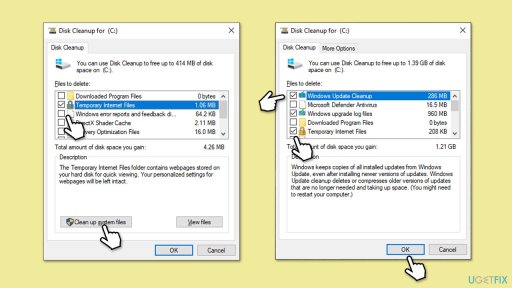
Fix 4. Uninstall previous versions of Discord
- Type in Control Panel in Windows search and press Enter.
- Go to Programs > Uninstall a program.
- Find Discord on the list.
- Right-click on the app and select Uninstall.
- Type %appdata% in Windows search then press Enter.
- In the folder that opens, locate the Discord folder and delete it to remove leftover files.
- Repeat the process by accessing %localappdata% this time – delete Discord folder found there.
- Restart your computer before attempting to reinstall Discord.

Fix 5. Run System File Checker and DISM scans
Corrupted system files can cause installation errors, and running scans can help repair these issues.
- Type cmd in Windows search.
- Right-click on the Command Prompt result and select Run as administrator.
- At this point, you should be asked by UAC (User Account Control) if you want to allow changes – click Yes.
- In the Command Prompt window, type in this command and hit Enter:
Sfc /scannow - Once this command is executed, you should check Windows image files – use the following commands:
Dism /Online /Cleanup-Image /CheckHealth
Dism /Online /Cleanup-Image /ScanHealth
Dism /Online /Cleanup-Image /RestoreHealth - Close down the Command Prompt and restart your computer.

Fix 6. Perform a Clean Boot
A clean boot starts Windows with only essential services, which can help determine if background applications are interfering with the installation.
- Type msconfig in the Windows search box and press Enter.
- Pick the Services tab.
- Mark Hide all Microsoft services and select Disable all.
- Select the Startup tab and click Open Task Manager.

Related topics:
- How to fix Discord won't open?
- How to fix Discord overlay not working?
- How to uninstall Discord?
The above is the detailed content of How to fix DiscordSetup.exe installation error in Windows?. For more information, please follow other related articles on the PHP Chinese website!
 Clipchamp Video Loss on Windows? 2 Ways to Recover Files!May 09, 2025 pm 08:12 PM
Clipchamp Video Loss on Windows? 2 Ways to Recover Files!May 09, 2025 pm 08:12 PMRecover Lost Clipchamp Videos: A Step-by-Step Guide Losing a video you've edited in Clipchamp can be frustrating. This guide provides effective methods to recover your lost Clipchamp video files. Finding Your Clipchamp Videos Before attempting recov
 7 Useful Fixes for Action Center Keeps Popping upMay 09, 2025 pm 08:07 PM
7 Useful Fixes for Action Center Keeps Popping upMay 09, 2025 pm 08:07 PMAction Center allows you to access quick settings and notifications. However, some users say that they encounter the “Action Center keeps popping up” issue on Windows 11/10. If you are one of them, refer to this post from MiniTool to get solutions.Qu
 Instant Ways to Restore Missing Google Chrome Icon on WindowsMay 09, 2025 pm 08:06 PM
Instant Ways to Restore Missing Google Chrome Icon on WindowsMay 09, 2025 pm 08:06 PMTroubleshoot Missing Google Chrome Icon on Windows Can't find your Google Chrome icon on Windows? This guide offers several solutions to restore it. Why is my Chrome icon missing? Several factors can cause the Chrome icon to vanish from your desktop:
 Brave Browser High CPU and RAM Usage: Best 5 Tips to ReduceMay 09, 2025 pm 08:05 PM
Brave Browser High CPU and RAM Usage: Best 5 Tips to ReduceMay 09, 2025 pm 08:05 PMBrave browser CPU and memory usage too high? Under Windows 10/11 system, Brave browser's high CPU and memory usage problems have troubled many users. This tutorial will provide a variety of solutions to help you easily resolve this issue. Quick navigation: Brave browser high CPU and memory footprint Solution 1: Clear cookies and cache data Solution 2: Disable hardware acceleration Solution 3: Close the tab and update the Brave browser Solution 4: Disable the plugin Solution 5: Create a new user profile Optional: Run MiniTool System Booster System Optimization Tool Summarize Brave browser high CP
 Targeted Fixes for Xbox Error 0x87e0000f When Installing GamesMay 09, 2025 pm 08:04 PM
Targeted Fixes for Xbox Error 0x87e0000f When Installing GamesMay 09, 2025 pm 08:04 PMTroubleshooting Xbox Error Code 0x87e0000f: A Comprehensive Guide Encountering the Xbox error code 0x87e0000f while downloading games from Xbox Game Pass can be frustrating. This guide provides several solutions to help you resolve this issue and get
 OneDrive Couldn't Start Files on Demand?Top 4 MethodsMay 09, 2025 pm 08:02 PM
OneDrive Couldn't Start Files on Demand?Top 4 MethodsMay 09, 2025 pm 08:02 PMOneDrive Files On-Demand troubleshooting: resolving the "OneDrive couldn't start Files On-Demand" error. This MiniTool guide provides solutions for the persistent "Microsoft OneDrive Couldn’t start files on Demand" error (codes 0x
 How to fix 'Microsoft Store is blocked' error in Windows?May 09, 2025 pm 06:00 PM
How to fix 'Microsoft Store is blocked' error in Windows?May 09, 2025 pm 06:00 PMMicrosoft Store is blocked error occurs when Windows prevents access to the Microsoft Store app, displaying the message Microsoft Store is blocked. Check with y
 How to use Copilot Vision for free in Microsoft EdgeMay 09, 2025 am 10:32 AM
How to use Copilot Vision for free in Microsoft EdgeMay 09, 2025 am 10:32 AMStaying current with all the new AI tools is a challenge. Many might even overlook readily available AI features. For instance, Copilot Vision is now free for all Microsoft Edge users – a fact easily missed if you don't regularly use Edge or haven't


Hot AI Tools

Undresser.AI Undress
AI-powered app for creating realistic nude photos

AI Clothes Remover
Online AI tool for removing clothes from photos.

Undress AI Tool
Undress images for free

Clothoff.io
AI clothes remover

Video Face Swap
Swap faces in any video effortlessly with our completely free AI face swap tool!

Hot Article

Hot Tools

Safe Exam Browser
Safe Exam Browser is a secure browser environment for taking online exams securely. This software turns any computer into a secure workstation. It controls access to any utility and prevents students from using unauthorized resources.

Dreamweaver Mac version
Visual web development tools

PhpStorm Mac version
The latest (2018.2.1) professional PHP integrated development tool

WebStorm Mac version
Useful JavaScript development tools

ZendStudio 13.5.1 Mac
Powerful PHP integrated development environment








