DeepSeek AI helps you easily create professional PPTs! Many friends don’t know much about how to use DeepSeek to generate PPTs. Don’t worry, this tutorial will teach you step by step!

DeepSeek efficient PPT production process
Step 1: Preparation
Make sure you have installed and can use the DeepSeek software normally.
Step 2: Use DeepSeek to build a PPT outline
DeepSeek's powerful deep thinking ability is an ideal tool for building a PPT outline. For example, you want to make a PPT about "Authorization of Artificial Intelligence in Education" and enter in the DeepSeek dialog box: "I need a PPT outline for the application of Artificial Intelligence in Education, for educators, professional and engaging content , avoid being too theorized. ” Click to send, DeepSeek will quickly generate an outline containing the main content sections, such as the current status, advantages, challenges and future development trends of artificial intelligence in education, etc., to build a framework for your PPT.
If the outline is not satisfactory, you can continue to interact with DeepSeek. For example, if a certain part of the content is not detailed enough, you can enter "Please explain the advantages of artificial intelligence in education in detail and add specific cases." DeepSeek will adjust the outline according to your requirements.

Step 3: Import the PPT production tool
DeepSeek itself cannot directly generate PPT, and it requires the help of other tools. Here we take Kimi PPT Assistant as an example (other similar tools are also available). Copy the outline content generated by DeepSeek, open the Kimi PPT assistant, paste the outline, and click "Generate PPT with one click".
Step 4: Select the template and generate
Kimi PPT Assistant provides a variety of exquisite templates, such as simple business style, technology style, literary style, etc. Select the appropriate template based on the PPT theme and audience and click "Generate PPT".
Step 5: Local editing and polishing
After downloading the generated PPT, make detailed adjustments: check the accuracy of the text content, the aesthetics of the layout, the relevance of the picture, and the coordination of the overall layout. Personalized elements such as company logos and personal photos can be added.
Through the above steps, you can use DeepSeek to efficiently create professional PPTs!
The above is the detailed content of deepseek generates ppt tutorial. For more information, please follow other related articles on the PHP Chinese website!
 内容创作神器!八个AI工具让你轻松提升10倍工作效率Apr 12, 2023 pm 11:28 PM
内容创作神器!八个AI工具让你轻松提升10倍工作效率Apr 12, 2023 pm 11:28 PM随着互联网技术和人工智能的发展,越来越多的内容创作者开始采用各种AI工具来提高创作效率和质量。本文将介绍8个最流行的AI工具,它们可以帮助你轻松实现10倍的效率提升,让你更快地完成内容创作任务,同时保证内容的高质量和创意。Chatsonic一个类似chatgpt的聊天机器人,具有实时数据、图像、语音搜索等功能。专门为内容创作者设计的AI聊天机器人来提升你的生产力。网址:https://writesonic.com/chatMidjourney一个由人工智能驱动的系统,根据用户输入的提示创建图像。
 如果您想最大限度地提高工作效率,请不要忽视这十种 AI 工具Apr 07, 2023 pm 02:39 PM
如果您想最大限度地提高工作效率,请不要忽视这十种 AI 工具Apr 07, 2023 pm 02:39 PMChatGPT 之前几十年来,人工智能 (AI) 一直在改变我们的生活和工作方式。从使用 AI 驱动的虚拟助手改善我们的个人生活,到通过智能自动化彻底改变整个行业,AI 一次又一次地证明了它的价值。但在 ChatGPT 之前,AI 过去常常执行特定的小任务,很少有人认真对待它。ChatGPT 之后有了 ChatGPT,世界变得疯狂了。就那么几天之内,人们都在谈论这种令人兴奋的语言模型的强大功能。重点突然转移到基于人工智能的工具上,越来越多的人开始使用这些基于人工智能的工具,从那时起,更多工具应运
 用Python写了个小工具,再复杂的文件夹,分分钟帮你整理!Apr 11, 2023 pm 08:19 PM
用Python写了个小工具,再复杂的文件夹,分分钟帮你整理!Apr 11, 2023 pm 08:19 PM糟透了我承认我不是一个爱整理桌面的人,因为我觉得乱糟糟的桌面,反而容易找到文件。哈哈,可是最近桌面实在是太乱了,自己都看不下去了,几乎占满了整个屏幕。虽然一键整理桌面的软件很多,但是对于其他路径下的文件,我同样需要整理,于是我想到使用Python,完成这个需求。效果展示我一共为将文件分为9个大类,分别是图片、视频、音频、文档、压缩文件、常用格式、程序脚本、可执行程序和字体文件。# 不同文件组成的嵌套字典 file_dict = { '图片': ['jpg','png','gif','webp
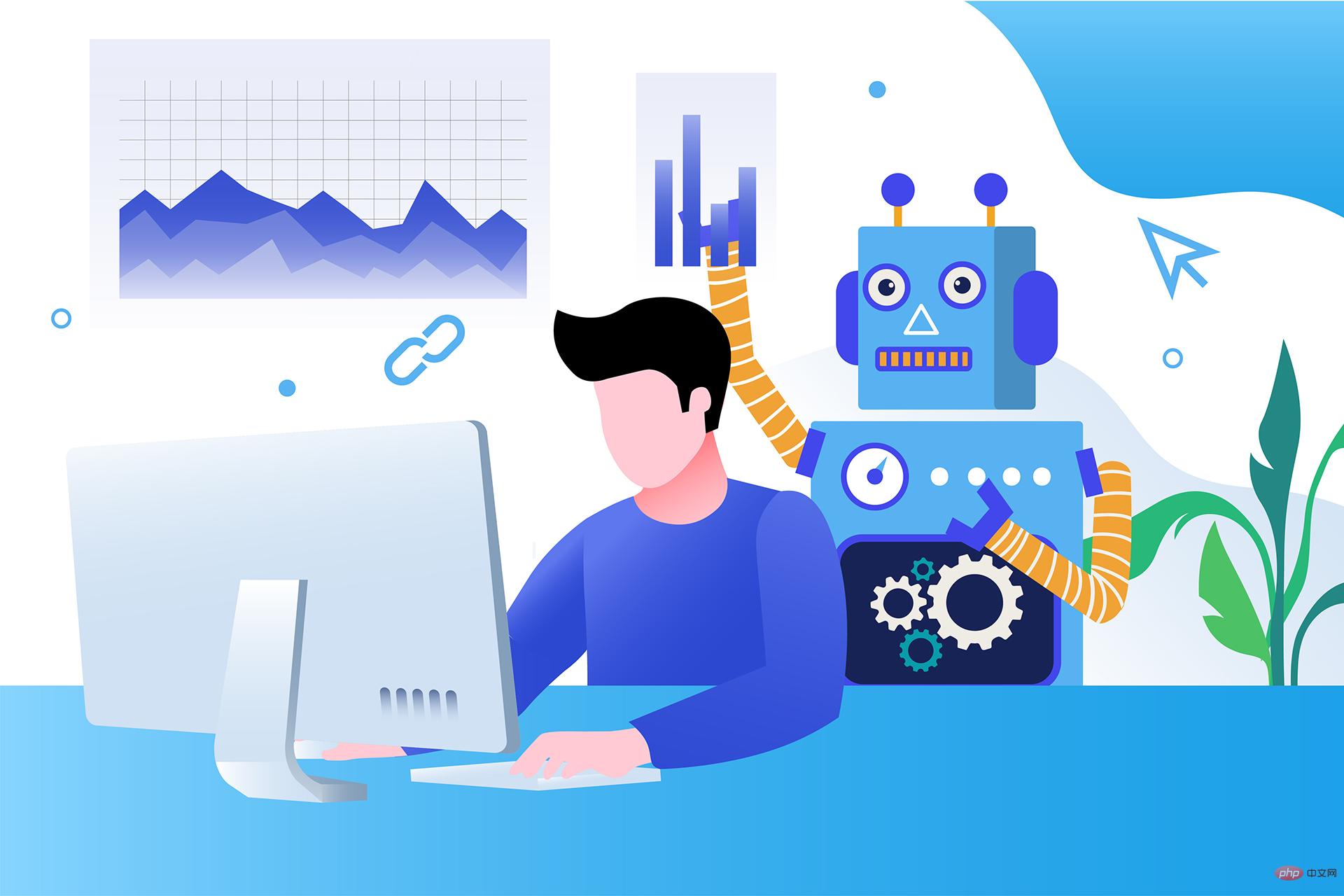 17 个可以实现高效工作与在线赚钱的 AI 工具网站Apr 11, 2023 pm 04:13 PM
17 个可以实现高效工作与在线赚钱的 AI 工具网站Apr 11, 2023 pm 04:13 PM自 2020 年以来,内容开发领域已经感受到人工智能工具的存在。1.Jasper AI网址:https://www.jasper.ai在可用的 AI 文案写作工具中,Jasper 作为那些寻求通过内容生成赚钱的人来讲,它是经济实惠且高效的选择之一。该工具精通短格式和长格式内容均能完成。Jasper 拥有一系列功能,包括无需切换到模板即可快速生成内容的命令、用于创建文章的高效长格式编辑器,以及包含有助于创建各种类型内容的向导的内容工作流,例如,博客文章、销售文案和重写。Jasper Chat 是该
 八个流行的 Python 可视化工具包,你喜欢哪个?Apr 11, 2023 pm 11:43 PM
八个流行的 Python 可视化工具包,你喜欢哪个?Apr 11, 2023 pm 11:43 PM大家好,我是Python人工智能技术喜欢用 Python 做项目的小伙伴不免会遇到这种情况:做图表时,用哪种好看又实用的可视化工具包呢?之前文章里出现过漂亮的图表时,也总有读者在后台留言问该图表时用什么工具做的。下面,作者介绍了八种在 Python 中实现的可视化工具包,其中有些包还能用在其它语言中。快来试试你喜欢哪个?用 Python 创建图形的方法有很多,但是哪种方法是最好的呢?当我们做可视化之前,要先明确一些关于图像目标的问题:你是想初步了解数据的分布情况?想展示时给人们留下深刻印象?也许
 七 个超酷的 AI 工具值得一试Apr 12, 2023 pm 01:10 PM
七 个超酷的 AI 工具值得一试Apr 12, 2023 pm 01:10 PM我们非常接近 2023 年,我们都希望在新的一年里基于 AI 的工具会出现爆炸式增长,这是有充分理由的。如果像我一样,你是这些技术的忠实粉丝,以及它们如何将我们的生产力提高 10 倍,你可以在这篇文章中找到该领域的 7 种工具列表。您知道吗,您可以在DoTenX上免费实施带有或不带有编码的网络应用程序、API、网站或登录页面?请务必检查一下,甚至提名您的作品进行展示。DoTenX 是开源的,您可以在此处找到存储库:github.com/dotenx/dotenx。现在,让我们来看看我们的列表。
 人工智能刷脸测年龄Apr 09, 2023 pm 11:21 PM
人工智能刷脸测年龄Apr 09, 2023 pm 11:21 PMInstagram正在测试用户验证年龄的新方法,包括由第三方公司Yoti开发的一款人工智能工具,它可以通过扫描你的脸来估计你的年龄。按照官方规定,必须年满13岁才能注册Instagram账户。但多年来,该公司几乎没有努力执行这一规定。它甚至都懒得问新用户的生日,更不用说核实这些信息了。然而,直到2019年遭到隐私和儿童安全专家的猛烈抨击之后,Instagram推出了越来越多的年龄验证功能,以及将年轻用户与成年用户区分开来的方法。目前,在青少年试图修改自己的出生日期,显示自己年满18岁时Inst
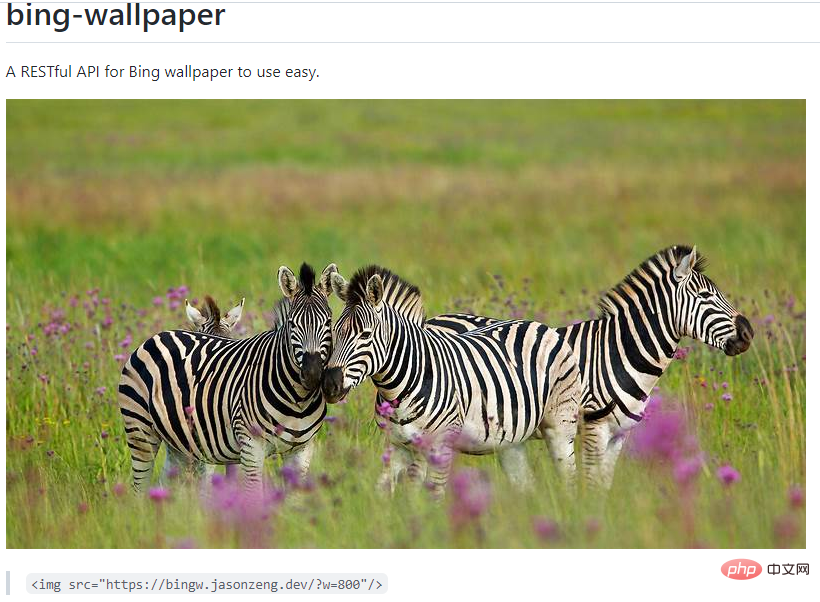 用Python下载壁纸并自动更换桌面Apr 10, 2023 pm 03:01 PM
用Python下载壁纸并自动更换桌面Apr 10, 2023 pm 03:01 PM壁纸 API我们这里使用一个开源在 GitHub 上的必应壁纸 API 作为壁纸的来源https://github.com/zenghongtu/bing-wallpaper从 readme 当中我们可以知道,在 web 应用中我只需要使用如下引用即可<img src="https://bingw.jasonzeng.dev/?w=800"/>实在是太方便了接口使用下面我们来看下该 API 的具体调用规则1、传入 resolution 参数可以指


Hot AI Tools

Undresser.AI Undress
AI-powered app for creating realistic nude photos

AI Clothes Remover
Online AI tool for removing clothes from photos.

Undress AI Tool
Undress images for free

Clothoff.io
AI clothes remover

AI Hentai Generator
Generate AI Hentai for free.

Hot Article

Hot Tools

EditPlus Chinese cracked version
Small size, syntax highlighting, does not support code prompt function

Dreamweaver Mac version
Visual web development tools

ZendStudio 13.5.1 Mac
Powerful PHP integrated development environment

SublimeText3 Mac version
God-level code editing software (SublimeText3)

mPDF
mPDF is a PHP library that can generate PDF files from UTF-8 encoded HTML. The original author, Ian Back, wrote mPDF to output PDF files "on the fly" from his website and handle different languages. It is slower than original scripts like HTML2FPDF and produces larger files when using Unicode fonts, but supports CSS styles etc. and has a lot of enhancements. Supports almost all languages, including RTL (Arabic and Hebrew) and CJK (Chinese, Japanese and Korean). Supports nested block-level elements (such as P, DIV),






