
Key Takeaways
- CSS selectors match rules to elements, with the Selectors Level 3 and Level 4 specifications introducing several new selectors. These include new attribute selectors and combinators, and a range of new pseudo-classes.
- Combinators are character sequences that express a relationship between the selectors on either side of it. They include the descendant combinator (whitespace), child combinator (>), adjacent sibling combinator ( ), and general sibling combinator (~).
- The descendant combinator selects all elements that are descendants of a specified element, the child combinator selects all elements that are direct children of a specified element, the adjacent sibling combinator selects all elements that are the next siblings of a specified element, and the general sibling combinator selects all elements that are siblings of a specified element.
- CSS combinators can be combined with pseudo-classes and attribute selectors, and they can be used to style nested elements. However, they do not have any specificity themselves; they only help to determine the specificity of a selector by defining the relationship between elements.
CSS rules are matched to elements with selectors. There are a number of ways to do this, and you’re probably familiar with most of them. Element type, class name, ID, and attribute selectors are all well-supported CSS selectors and widely used.
The Selectors Level 3 and Level 4 specifications introduced several new selectors. In some cases, these are new variations of existing types. In other cases, they are new features of the language.
In this chapter, we’ll look at the current browser landscape for CSS selectors, with a focus on newer selectors. This includes new attribute selectors and combinators, and a range of new pseudo-classes. In the section Choosing Selectors Wisely, we look at the concept of specificity.
This chapter stops short of being a comprehensive look at all selectors―that could be a book unto itself. Instead, we’ll focus on selectors with good browser support that are likely to be useful in your current work. Some material may be old hat, but it’s included for context.
Tip: Browser Coverage for Selectors
A comprehensive look at the current state of browser support for selectors can be found at CSS4-Selectors.

The following is an extract from our book, CSS Master, written by Tiffany B. Brown. Copies are sold in stores worldwide, or you can buy it in ebook form here.
Combinators
Combinators are character sequences that express a relationship between the selectors on either side of it. Using a combinator creates what’s known as a complex selector. Complex selectors can, in some cases, be the most concise way to define styles.
You should be familiar with most of these combinators:
-
descendant combinator, or whitespace character
-
child combinator, or >
-
adjacent sibling combinator, or
-
general sibling combinator, or ~
Let’s illustrate each of these combinators. We’ll use them to add styles to the HTML form shown below.
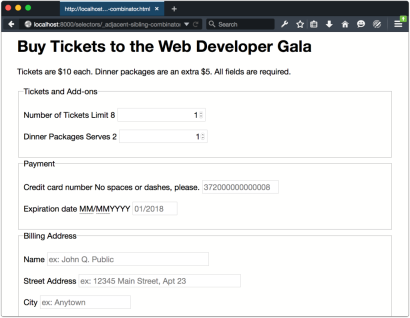
This form was created using the following chunk of HTML:
<span><span><span><form> method<span>="GET"</span> action<span>="/processor"</span>></form></span>
</span><span><span><span><h1 id="gt">></h1></span>Buy Tickets to the Web Developer Gala<span><span></span>></span>
</span><span><span><span><p>></p></span>Tickets are each. Dinner packages are an extra . All fields are required.<span><span></span>></span>
</span><span><span><span><fieldset>></fieldset></span>
</span> <span><span><span><legend>></legend></span>Tickets and Add-ons<span><span></span>></span>
</span>
<span><span><span><p>></p></span>
</span> <span><span><span><label> for<span>="quantity"</span>></label></span>Number of Tickets<span><span></span>></span>
</span> <span><span><span><span> class<span>="help"</span>></span>Limit 8<span><span></span></span>></span>
</span> <span><span><span><input> type<span>="number"</span> value<span>="1"</span> name<span>="quantity"</span> id<span>="quantity"</span> step<span>="1"</span> min<span>="1"</span> max<span>="8"</span>></span>
</span><span><span><span></span>></span>
</span>
<span><span><span><p>></p></span>
</span> <span><span><span><label> for<span>="quantity"</span>></label></span>Dinner Packages<span><span></span>></span>
</span> <span><span><span><span> class<span>="help"</span>></span>Serves 2<span><span></span></span>></span>
</span> <span><span><span><input> type<span>="number"</span> value<span>="1"</span> name<span>="quantity"</span> id<span>="quantity"</span> step<span>="1"</span> min<span>="1"</span> max<span>="8"</span>></span>
</span> <span><span><span></span>></span>
</span>
<span><span><span></span>></span>
</span><span><span><span><fieldset>></fieldset></span>
</span> <span><span><span><legend>></legend></span>Payment<span><span></span>></span>
</span> <span><span><span><p>></p></span>
</span> <span><span><span><label> for<span>="ccn"</span>></label></span>Credit card number<span><span></span>></span>
</span> <span><span><span><span> class<span>="help"</span>></span>No spaces or dashes, please.<span><span></span></span>></span>
</span> <span><span><span><input> type<span>="text"</span> id<span>="ccn"</span> name<span>="ccn"</span> placeholder<span>="372000000000008"</span> maxlength<span>="16"</span> size<span>="16"</span>></span>
</span> <span><span><span></span>></span>
</span> <span><span><span><p>></p></span>
</span> <span><span><span><label> for<span>="expiration"</span>></label></span>Expiration date<span><span></span>></span>
</span> <span><span><span><span> class<span>="help"</span>></span><span><span><abbr> title<span>="Two-digit month"</span>></abbr></span>MM<span><span></span>></span>/<span><span><abbr> title<span>="Four-digit Year"</span>></abbr></span>MM<span><span></span>></span>YYYY<span><span></span></span>></span>
</span> <span><span><span><input> type<span>="text"</span> id<span>="expiration"</span> name<span>="expiration"</span> placeholder<span>="01/2018"</span> maxlength<span>="7"</span> size<span>="7"</span>></span>
</span> <span><span><span></span>></span>
</span>
<span><span><span></span>></span>
</span><span><span><span><fieldset>></fieldset></span>
</span> <span><span><span><legend>></legend></span>Billing Address<span><span></span>></span>
</span> <span><span><span><p>></p></span>
</span> <span><span><span><label> for<span>="name"</span>></label></span>Name<span><span></span>></span>
</span> <span><span><span><input> type<span>="text"</span> id<span>="name"</span> name<span>="name"</span> placeholder<span>="ex: John Q. Public"</span> size<span>="40"</span>></span>
</span> <span><span><span></span>></span>
</span> <span><span><span><p>></p></span>
</span> <span><span><span><label> for<span>="street_address"</span>></label></span>Street Address<span><span></span>></span>
</span> <span><span><span><input> type<span>="text"</span> id<span>="name"</span> name<span>="name"</span> placeholder<span>="ex: 12345 Main Street, Apt 23"</span> size<span>="40"</span>></span>
</span> <span><span><span></span>></span>
</span>
<span><span><span><p>></p></span>
</span> <span><span><span><label> for<span>="city"</span>></label></span>City<span><span></span>></span>
</span> <span><span><span><input> type<span>="text"</span> id<span>="city"</span> name<span>="city"</span> placeholder<span>="ex: Anytown"</span>></span>
</span> <span><span><span></span>></span>
</span>
<span><span><span><p>></p></span>
</span> <span><span><span><label> for<span>="state"</span>></label></span>State<span><span></span>></span>
</span> <span><span><span><input> type<span>="text"</span> id<span>="state"</span> name<span>="state"</span> placeholder<span>="CA"</span> maxlength<span>="2"</span> pattern<span>="[A-W]{2}"</span> size<span>="2"</span>></span>
</span> <span><span><span></span>></span>
</span>
<span><span><span><p>></p></span>
</span> <span><span><span><label> for<span>="zip"</span>></label></span>ZIP<span><span></span>></span>
</span> <span><span><span><input> type<span>="text"</span> id<span>="zip"</span> name<span>="zip"</span> placeholder<span>="12345"</span> maxlength<span>="5"</span> pattern<span>="0-9{5}"</span> size<span>="5"</span>></span>
</span> <span><span><span></span>></span>
</span><span><span><span></span>></span>
</span>
<span><span><span><button> type<span>="submit"</span>></button></span>Buy Tickets!<span><span></span>></span>
</span><span><span><span></span>></span></span></span></span></span></span></span></span></span></span></span></span></span></span></span></span></span></span></span></span></span></span></span></span></span></span></span></span></span></span></span></span></span></span></span></span></span></span></span></span></span></span></span></span></span>
The Descendant Combinator
You’re probably quite familiar with the descendant combinator. It’s been around since the early days of CSS (though it was without a type name until CSS2.1). It’s widely used and widely supported.
The descendant combinator is just a whitespace character. It separates the parent selector from its descendant, following the pattern A B, where B is an element contained by A. Let’s add some CSS to our markup from above and see how this works:
<span>form h1 {
</span><span>color: #009;
</span><span>}</span>
We’ve just changed the color of our form title, the result of which can be seen below.

Let’s add some more CSS, this time to increase the size of our pricing message (“Tickets are $10 each”):
<span>form p {
</span><span>font-size: 22px;
</span><span>}</span>
There’s a problem with this selector, however, as you can see below. We’ve actually increased the size of the text in all of our form’s paragraphs, which isn’t what we want. How can we fix this? Let’s try the child combinator.
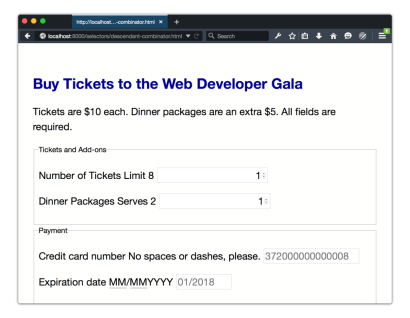
The Child Combinator
In contrast to the descendant combinator, the child combinator (>) selects only the immediate children of an element. It follows the pattern A > B, matching any element B where A is the immediate ancestor.
If elements were people, to use an analogy, the child combinator would match the child of the mother element. But the descendant combinator would also match her grandchildren, and great-grandchildren. Let’s modify our previous selector to use the child combinator:
<span>form <span>> p</span> {
</span><span>font-size: 22px;
</span><span>}</span>
Now only the direct children of article are affected, as shown below.

The Adjacent Sibling Combinator
With the adjacent sibling combinator ( ), we can select elements that follow each other and have the same parent. It follows the pattern A B. Styles will be applied to B elements that are immediately preceded by A elements.
Let’s go back to our example. Notice that our labels and inputs sit next to each other. That means we can use the adjacent sibling combinator to make them sit on separate lines:
<span><span><span><form> method<span>="GET"</span> action<span>="/processor"</span>></form></span>
</span><span><span><span><h1 id="gt">></h1></span>Buy Tickets to the Web Developer Gala<span><span></span>></span>
</span><span><span><span><p>></p></span>Tickets are each. Dinner packages are an extra . All fields are required.<span><span></span>></span>
</span><span><span><span><fieldset>></fieldset></span>
</span> <span><span><span><legend>></legend></span>Tickets and Add-ons<span><span></span>></span>
</span>
<span><span><span><p>></p></span>
</span> <span><span><span><label> for<span>="quantity"</span>></label></span>Number of Tickets<span><span></span>></span>
</span> <span><span><span><span> class<span>="help"</span>></span>Limit 8<span><span></span></span>></span>
</span> <span><span><span><input> type<span>="number"</span> value<span>="1"</span> name<span>="quantity"</span> id<span>="quantity"</span> step<span>="1"</span> min<span>="1"</span> max<span>="8"</span>></span>
</span><span><span><span></span>></span>
</span>
<span><span><span><p>></p></span>
</span> <span><span><span><label> for<span>="quantity"</span>></label></span>Dinner Packages<span><span></span>></span>
</span> <span><span><span><span> class<span>="help"</span>></span>Serves 2<span><span></span></span>></span>
</span> <span><span><span><input> type<span>="number"</span> value<span>="1"</span> name<span>="quantity"</span> id<span>="quantity"</span> step<span>="1"</span> min<span>="1"</span> max<span>="8"</span>></span>
</span> <span><span><span></span>></span>
</span>
<span><span><span></span>></span>
</span><span><span><span><fieldset>></fieldset></span>
</span> <span><span><span><legend>></legend></span>Payment<span><span></span>></span>
</span> <span><span><span><p>></p></span>
</span> <span><span><span><label> for<span>="ccn"</span>></label></span>Credit card number<span><span></span>></span>
</span> <span><span><span><span> class<span>="help"</span>></span>No spaces or dashes, please.<span><span></span></span>></span>
</span> <span><span><span><input> type<span>="text"</span> id<span>="ccn"</span> name<span>="ccn"</span> placeholder<span>="372000000000008"</span> maxlength<span>="16"</span> size<span>="16"</span>></span>
</span> <span><span><span></span>></span>
</span> <span><span><span><p>></p></span>
</span> <span><span><span><label> for<span>="expiration"</span>></label></span>Expiration date<span><span></span>></span>
</span> <span><span><span><span> class<span>="help"</span>></span><span><span><abbr> title<span>="Two-digit month"</span>></abbr></span>MM<span><span></span>></span>/<span><span><abbr> title<span>="Four-digit Year"</span>></abbr></span>MM<span><span></span>></span>YYYY<span><span></span></span>></span>
</span> <span><span><span><input> type<span>="text"</span> id<span>="expiration"</span> name<span>="expiration"</span> placeholder<span>="01/2018"</span> maxlength<span>="7"</span> size<span>="7"</span>></span>
</span> <span><span><span></span>></span>
</span>
<span><span><span></span>></span>
</span><span><span><span><fieldset>></fieldset></span>
</span> <span><span><span><legend>></legend></span>Billing Address<span><span></span>></span>
</span> <span><span><span><p>></p></span>
</span> <span><span><span><label> for<span>="name"</span>></label></span>Name<span><span></span>></span>
</span> <span><span><span><input> type<span>="text"</span> id<span>="name"</span> name<span>="name"</span> placeholder<span>="ex: John Q. Public"</span> size<span>="40"</span>></span>
</span> <span><span><span></span>></span>
</span> <span><span><span><p>></p></span>
</span> <span><span><span><label> for<span>="street_address"</span>></label></span>Street Address<span><span></span>></span>
</span> <span><span><span><input> type<span>="text"</span> id<span>="name"</span> name<span>="name"</span> placeholder<span>="ex: 12345 Main Street, Apt 23"</span> size<span>="40"</span>></span>
</span> <span><span><span></span>></span>
</span>
<span><span><span><p>></p></span>
</span> <span><span><span><label> for<span>="city"</span>></label></span>City<span><span></span>></span>
</span> <span><span><span><input> type<span>="text"</span> id<span>="city"</span> name<span>="city"</span> placeholder<span>="ex: Anytown"</span>></span>
</span> <span><span><span></span>></span>
</span>
<span><span><span><p>></p></span>
</span> <span><span><span><label> for<span>="state"</span>></label></span>State<span><span></span>></span>
</span> <span><span><span><input> type<span>="text"</span> id<span>="state"</span> name<span>="state"</span> placeholder<span>="CA"</span> maxlength<span>="2"</span> pattern<span>="[A-W]{2}"</span> size<span>="2"</span>></span>
</span> <span><span><span></span>></span>
</span>
<span><span><span><p>></p></span>
</span> <span><span><span><label> for<span>="zip"</span>></label></span>ZIP<span><span></span>></span>
</span> <span><span><span><input> type<span>="text"</span> id<span>="zip"</span> name<span>="zip"</span> placeholder<span>="12345"</span> maxlength<span>="5"</span> pattern<span>="0-9{5}"</span> size<span>="5"</span>></span>
</span> <span><span><span></span>></span>
</span><span><span><span></span>></span>
</span>
<span><span><span><button> type<span>="submit"</span>></button></span>Buy Tickets!<span><span></span>></span>
</span><span><span><span></span>></span></span></span></span></span></span></span></span></span></span></span></span></span></span></span></span></span></span></span></span></span></span></span></span></span></span></span></span></span></span></span></span></span></span></span></span></span></span></span></span></span></span></span></span></span>
You can see the results below.
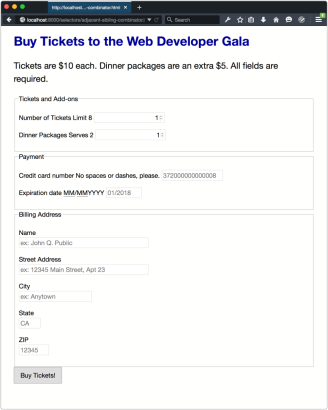
Let’s look at another example that combines the universal selector (*) with a type selector:
<span>form h1 {
</span><span>color: #009;
</span><span>}</span>
This example adds a 5em margin to the top and bottom of every fieldset element, shown below. Since we’re using the universal selector, there’s no need to worry about whether the previous element is another fieldset or p element.

Note: More Uses of the Adjacent Sibling Selector
Heydon Pickering explores more clever uses of the adjacent sibling selector in his article “Axiomatic CSS and Lobotomized Owls.”
What if we want to style a sibling element that isn’t adjacent to another, as with our Number of Tickets field? In this case, we can use the general sibling combinator.
The General Sibling Combinator
With the general sibling combinator―a tilde―we can select elements that share the same parent without considering whether they’re adjacent. Given the pattern A ~ B, this selector matches all B elements that are preceded by an A element, whether or not they’re adjacent.
Let’s look at the Number of Tickets field again. Its markup looks like this:
<span>form p {
</span><span>font-size: 22px;
</span><span>}</span>
Our input element follows the label element, but there is a span element in between. Since a span element sits between input and label, the adjacent sibling combinator will fail to work here. Let’s change our adjacent sibling combinator to a general sibling combinator:
<span>form <span>> p</span> {
</span><span>font-size: 22px;
</span><span>}</span>
Now all of our input elements sit on a separate line from their label elements, as seen below.
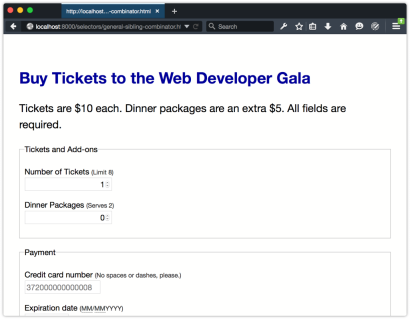
Using the general sibling combinator is the most handy when you lack full control over the markup. Otherwise, you’d be better off adjusting your markup to add a class name. Keep in mind that the general sibling combinator may create some unintended side effects in a large code base, so use with care.
Frequently Asked Questions (FAQs) about CSS Selectors and Combinators
What are the different types of CSS combinators and how do they function?
CSS combinators are used to explain the relationship between two or more CSS selectors. There are four types of combinators in CSS: descendant combinator (space), child combinator (greater than symbol >), adjacent sibling combinator (plus symbol ), and general sibling combinator (tilde symbol ~). The descendant combinator selects all elements that are descendants of a specified element. The child combinator selects all elements that are direct children of a specified element. The adjacent sibling combinator selects all elements that are the next siblings of a specified element. The general sibling combinator selects all elements that are siblings of a specified element.
How do I use the child combinator in CSS?
The child combinator in CSS is represented by the “>” symbol. It is used to select elements that are direct children of a specific element. For example, if you want to select all
elements that are direct children of a
element, you would write it as “div > p”. This will apply the CSS styles only to theelements that are direct children of the
element, not to those that are nested deeper.What is the difference between a child combinator and a descendant combinator?
The main difference between a child combinator and a descendant combinator lies in their specificity. A child combinator (>) selects only the direct children of a specific element, while a descendant combinator (space) selects all descendants (children, grandchildren, etc.) of a specific element. For example, “div > p” selects only the
elements that are direct children of a
element, while “div p” selects allelements within the
element, regardless of how deeply they are nested.How does the adjacent sibling combinator work in CSS?
The adjacent sibling combinator in CSS is represented by the “ ” symbol. It is used to select an element that is directly after another specific element, and both elements share the same parent. For example, if you want to select a
element that directly follows a
element, you would write it as “div p”. This will apply the CSS styles only to theelement that directly follows the
element.Can I combine multiple CSS combinators in a single rule?
Yes, you can combine multiple CSS combinators in a single rule to create more specific and complex selectors. For example, you can combine the child combinator and the adjacent sibling combinator to select an element that is both a direct child and an adjacent sibling of specific elements. The rule “div > p p” will select a
element that is a direct child of a
element and is also directly following anotherelement.
What is the general sibling combinator in CSS?
The general sibling combinator in CSS is represented by the “~” symbol. It is used to select elements that are siblings of a specific element. Unlike the adjacent sibling combinator, the general sibling combinator selects all elements that are siblings of a specific element, not just the one that directly follows it. For example, “div ~ p” will select all
elements that are siblings of a
element.How can I use CSS combinators to style nested elements?
CSS combinators can be very useful for styling nested elements. For example, you can use the descendant combinator to style all
elements within a
element by writing “div p”. You can also use the child combinator to style only the direct children of a element by writing “div > p”. By combining different combinators, you can create very specific selectors that target exactly the elements you want to style.Can I use CSS combinators with pseudo-classes?
Yes, you can use CSS combinators with pseudo-classes. For example, you can use the child combinator with the :first-child pseudo-class to select the first child of a specific element. The rule “div > p:first-child” will select the first
element that is a direct child of a
element.What is the specificity of CSS combinators?
CSS combinators themselves do not have any specificity. However, they help to determine the specificity of a selector by defining the relationship between elements. The specificity of a selector is calculated based on the number of ID selectors, class selectors, and type selectors it contains. A selector with more specific selectors will override a selector with less specific selectors.
Can I use CSS combinators with attribute selectors?
Yes, you can use CSS combinators with attribute selectors. For example, you can use the child combinator with an attribute selector to select elements that have a specific attribute and are direct children of a specific element. The rule “div > p[title]” will select all
elements that have a title attribute and are direct children of a
element.The above is the detailed content of CSS Selectors: Combinators. For more information, please follow other related articles on the PHP Chinese website!
 Demystifying Screen Readers: Accessible Forms & Best PracticesMar 08, 2025 am 09:45 AM
Demystifying Screen Readers: Accessible Forms & Best PracticesMar 08, 2025 am 09:45 AMThis is the 3rd post in a small series we did on form accessibility. If you missed the second post, check out "Managing User Focus with :focus-visible". In
 Create a JavaScript Contact Form With the Smart Forms FrameworkMar 07, 2025 am 11:33 AM
Create a JavaScript Contact Form With the Smart Forms FrameworkMar 07, 2025 am 11:33 AMThis tutorial demonstrates creating professional-looking JavaScript forms using the Smart Forms framework (note: no longer available). While the framework itself is unavailable, the principles and techniques remain relevant for other form builders.
 Adding Box Shadows to WordPress Blocks and ElementsMar 09, 2025 pm 12:53 PM
Adding Box Shadows to WordPress Blocks and ElementsMar 09, 2025 pm 12:53 PMThe CSS box-shadow and outline properties gained theme.json support in WordPress 6.1. Let's look at a few examples of how it works in real themes, and what options we have to apply these styles to WordPress blocks and elements.
 Working With GraphQL CachingMar 19, 2025 am 09:36 AM
Working With GraphQL CachingMar 19, 2025 am 09:36 AMIf you’ve recently started working with GraphQL, or reviewed its pros and cons, you’ve no doubt heard things like “GraphQL doesn’t support caching” or
 Making Your First Custom Svelte TransitionMar 15, 2025 am 11:08 AM
Making Your First Custom Svelte TransitionMar 15, 2025 am 11:08 AMThe Svelte transition API provides a way to animate components when they enter or leave the document, including custom Svelte transitions.
 Classy and Cool Custom CSS Scrollbars: A ShowcaseMar 10, 2025 am 11:37 AM
Classy and Cool Custom CSS Scrollbars: A ShowcaseMar 10, 2025 am 11:37 AMIn this article we will be diving into the world of scrollbars. I know, it doesn’t sound too glamorous, but trust me, a well-designed page goes hand-in-hand
 Show, Don't TellMar 16, 2025 am 11:49 AM
Show, Don't TellMar 16, 2025 am 11:49 AMHow much time do you spend designing the content presentation for your websites? When you write a new blog post or create a new page, are you thinking about
 What the Heck Are npm Commands?Mar 15, 2025 am 11:36 AM
What the Heck Are npm Commands?Mar 15, 2025 am 11:36 AMnpm commands run various tasks for you, either as a one-off or a continuously running process for things like starting a server or compiling code.


Hot AI Tools

Undresser.AI Undress
AI-powered app for creating realistic nude photos

AI Clothes Remover
Online AI tool for removing clothes from photos.

Undress AI Tool
Undress images for free

Clothoff.io
AI clothes remover

AI Hentai Generator
Generate AI Hentai for free.

Hot Article

Hot Tools

EditPlus Chinese cracked version
Small size, syntax highlighting, does not support code prompt function

VSCode Windows 64-bit Download
A free and powerful IDE editor launched by Microsoft

ZendStudio 13.5.1 Mac
Powerful PHP integrated development environment

MantisBT
Mantis is an easy-to-deploy web-based defect tracking tool designed to aid in product defect tracking. It requires PHP, MySQL and a web server. Check out our demo and hosting services.

SublimeText3 Chinese version
Chinese version, very easy to use







