 Mobile Tutorial
Mobile Tutorial Android Phone
Android Phone How To See Transcripts for Live Conversations With a Samsung Galaxy Phone
How To See Transcripts for Live Conversations With a Samsung Galaxy PhoneThe real-time transcription feature of Samsung Galaxy phones allows you to easily keep up with live conversations! The "Real-Time Transcription" function instantly converts voice into screen text, making every interaction more convenient and easier to follow up in real time.
What is real-time transcription?
Real-time transcription is a built-in feature of Samsung Galaxy phones that convert voice into text in real time. It works in real-time conversations, so it’s great for capturing important details or focusing on the discussion, not missing a single word. This feature supports multiple languages and even allows you to copy and save records for future reference.
How to use real-time transcription on Samsung Galaxy devices?
First, open the Settings app on your Samsung phone. Scroll down and select Accessibility, or use the search bar to search.
 Select "Hearing Enhancement".
Select "Hearing Enhancement".
 Click the "Real-time Transcription" option under the "Hearing Enhancement" menu.
Click the "Real-time Transcription" option under the "Hearing Enhancement" menu.
 Select the "Open Live Transcription" option.
Select the "Open Live Transcription" option.
 Once turned on, you can start talking and your voice will be converted to text in real time.
Once turned on, you can start talking and your voice will be converted to text in real time.
 How to change the language that is transcribed in real time on Samsung Galaxy devices?
How to change the language that is transcribed in real time on Samsung Galaxy devices?
The real-time transcription feature allows you to change the language it listens to and records. This is useful if you are using a different language or want the text to match the spoken language. Changing the language makes it easier to use real-time transcription in a variety of situations and ensures it better meets your needs.
To change the language when using live transcription, click the Settings icon at the bottom of the live transcription window.
 Next, select More Settings from the available options.
Next, select More Settings from the available options.
 Here you can set your primary and secondary languages. Choose your favorite language to make real-time transcription more accurate during conversations.
Here you can set your primary and secondary languages. Choose your favorite language to make real-time transcription more accurate during conversations.
 How to use real-time transcription shortcuts on Samsung Galaxy devices?
How to use real-time transcription shortcuts on Samsung Galaxy devices?
Browsing settings every time you want to use real-time transcription can be time-consuming. Thankfully, Samsung offers a shortcut feature that allows you to instantly access real-time transcription with just a click or a button press. Whether you need to quickly track conversations or capture important spoken information, using shortcuts can save you time and make the feature more convenient. Here is how to set it up so you can easily access it when you need it.
Open the Settings app on your Samsung phone. Scroll down and select Accessibility, or use the search bar to search.
 Select "Hearing Enhancement".
Select "Hearing Enhancement".
 Click the "Real-time Transcription" option under the "Hearing Enhancement" menu.
Click the "Real-time Transcription" option under the "Hearing Enhancement" menu.
 Open the Live Transcription Shortcut button and click the option to select how you want to use it.
Open the Live Transcription Shortcut button and click the option to select how you want to use it.
 You will now see the customization options available, allowing you to choose the option that suits you best.
You will now see the customization options available, allowing you to choose the option that suits you best.
 You can choose to use accessibility gestures. First, select the box next to "Use Accessibility Gestures" and click the Settings Wheel icon.
You can choose to use accessibility gestures. First, select the box next to "Use Accessibility Gestures" and click the Settings Wheel icon.
 You will see the option to swipe up from the bottom of the screen with two fingers, or let it hang over other applications for easy access.
You will see the option to swipe up from the bottom of the screen with two fingers, or let it hang over other applications for easy access.
 You can also choose to initiate real-time transcription by pressing the volume key simultaneously or by using the shortcut with the side button and the volume up key for quick and easy access.
You can also choose to initiate real-time transcription by pressing the volume key simultaneously or by using the shortcut with the side button and the volume up key for quick and easy access.
 How to adjust transcription settings in real-time transcription?
How to adjust transcription settings in real-time transcription?
To make your experience of using real-time transcription more comfortable, you can easily resize the text to suit your preferences. Simply turn on the transcription settings and you will find a slider to change the size of the text. Adjust it to make the text bigger or smaller for easier reading, whether you are in a busy environment or just need clearer text.
 Real-time transcription also allows you to manage your transcription history. When this option is turned off, transcription records are automatically deleted after 24 hours. If you turn it on, the transcription record can be saved for up to 3 days. You can adjust this setting to your needs, allowing you to keep your conversation history as needed.
Real-time transcription also allows you to manage your transcription history. When this option is turned off, transcription records are automatically deleted after 24 hours. If you turn it on, the transcription record can be saved for up to 3 days. You can adjust this setting to your needs, allowing you to keep your conversation history as needed.
To do this, go to "More Settings".
 Under Save, you will find the Transcription History toggle button. You can turn it on or off as needed, allowing you to keep your conversation history as needed.
Under Save, you will find the Transcription History toggle button. You can turn it on or off as needed, allowing you to keep your conversation history as needed.
 There is also an option to delete transcription history. Select this option and click Delete to clear conversation history that you no longer need.
There is also an option to delete transcription history. Select this option and click Delete to clear conversation history that you no longer need.
 For those who want to know the important sounds around them, real-time transcription provides the “Open Voice Notification” feature.
For those who want to know the important sounds around them, real-time transcription provides the “Open Voice Notification” feature.
 Turn on the "Open Sound Notification" feature under Transcription settings, you will receive alerts for important sounds (such as doorbells or alarms) even when real-time transcription is active.
Turn on the "Open Sound Notification" feature under Transcription settings, you will receive alerts for important sounds (such as doorbells or alarms) even when real-time transcription is active.
 This gives you an idea of your surroundings and makes sure you don't miss important audio tips. You can also choose which sound you want to detect for more personalized notifications.
This gives you an idea of your surroundings and makes sure you don't miss important audio tips. You can also choose which sound you want to detect for more personalized notifications.
 You can also set your device to vibrate when your name is mentioned in the conversation. This convenient feature in real-time transcription ensures that you never miss when someone calls you directly, even in noisy environments.
You can also set your device to vibrate when your name is mentioned in the conversation. This convenient feature in real-time transcription ensures that you never miss when someone calls you directly, even in noisy environments.
To use this feature, go to "More Settings" under Transcription Settings.
 Select the "Vibration when mentioning a name" option.
Select the "Vibration when mentioning a name" option.
 Click the "Add Name" option and enter the name you want to add.
Click the "Add Name" option and enter the name you want to add.
 You can also add multiple names or nicknames so that the feature can identify different ways people call you. This is very useful in group conversations or busy places where your name is mentioned easily.
You can also add multiple names or nicknames so that the feature can identify different ways people call you. This is very useful in group conversations or busy places where your name is mentioned easily.
The real-time transcription feature on Samsung Galaxy devices makes it easier to access conversations and sounds around you. From resizing text and language settings to receiving voice notifications and personalized alerts, real-time transcription provides tools to keep you connected and alert. Whether you are focusing on conversations, recognizing important voices, or staying focused in a noisy environment, this feature ensures you miss any moment.
The above is the detailed content of How To See Transcripts for Live Conversations With a Samsung Galaxy Phone. For more information, please follow other related articles on the PHP Chinese website!
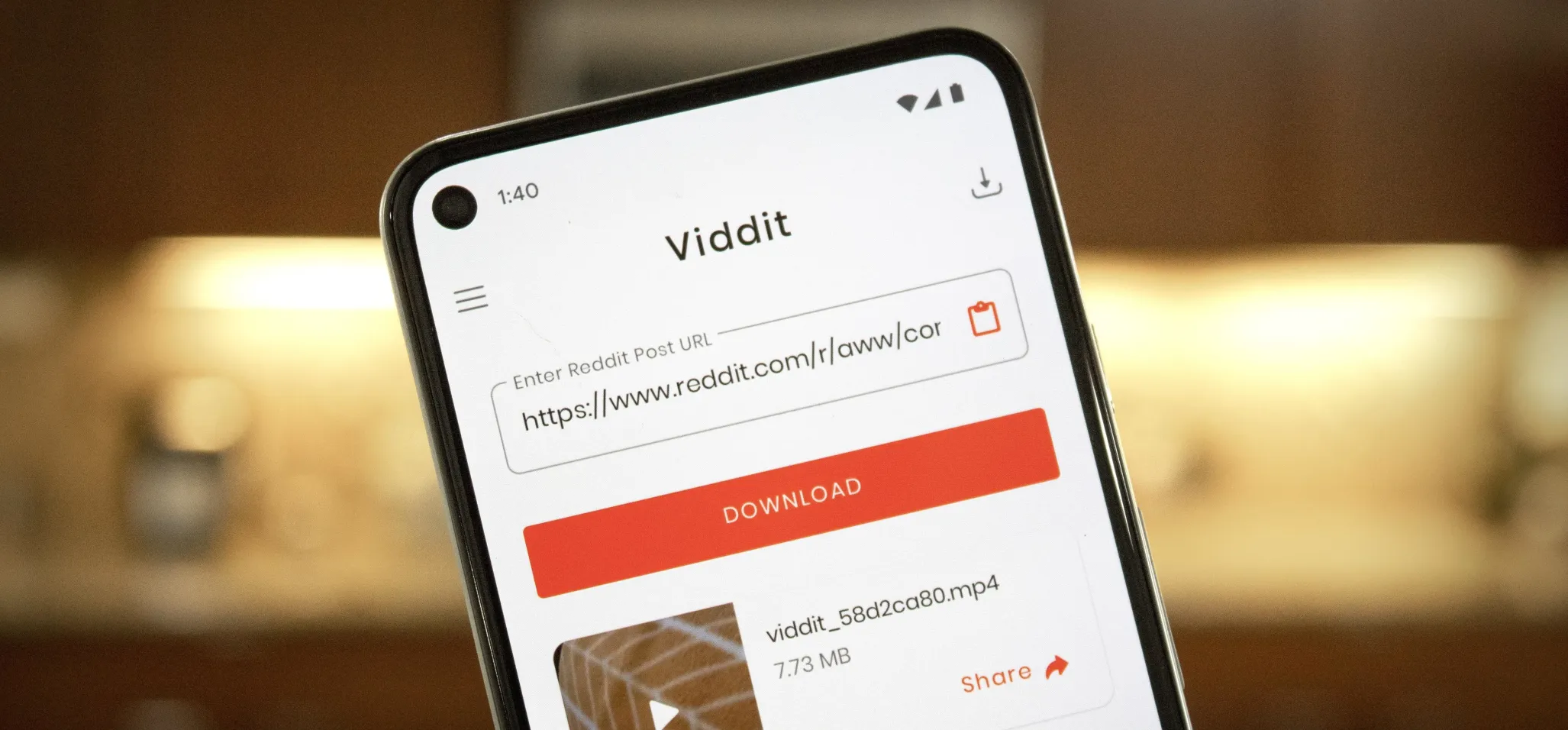 How to Download Reddit Videos on Android May 07, 2025 am 10:39 AM
How to Download Reddit Videos on Android May 07, 2025 am 10:39 AMReddit has been pushing for more first-party content over the last couple years. So instead of just being a place to submit links, you can now upload photos and videos directly to Reddit's servers. But unlike Imgur, Gfycat, and other popular file hos
 How to Disable the Startup Sound on Any Android Phone May 07, 2025 am 09:59 AM
How to Disable the Startup Sound on Any Android Phone May 07, 2025 am 09:59 AMAndroid's open source nature means it gets modified quite a bit. First, the phone manufacturer will add their customizations, then your carrier will add even more on top of that. Between the two, someone almost always adds a startup sound so that you
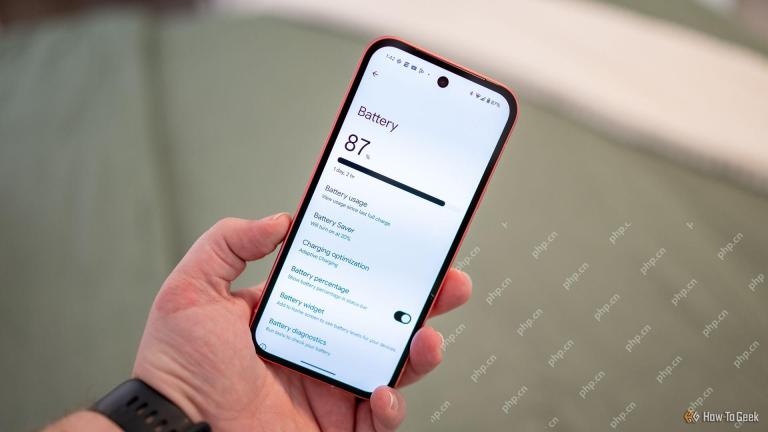 Google Pixel 9 Is 25% Off, If You HurryMay 07, 2025 am 03:04 AM
Google Pixel 9 Is 25% Off, If You HurryMay 07, 2025 am 03:04 AM##### Google Pixel 9: Top performance, great deals! This 9/10-rated Google Pixel 9 has become an ideal choice for many users with its stylish design and powerful performance. It comes with a powerful Tensor G4 processor and 12GB of running memory, and a 6.3-inch Actua vibrant display for a stunning visual experience. 50MP main lens and 48MP ultra-wide-angle lens allow you to easily capture amazing photos and videos. The Pixel 9 also has greater durability and fast-rechargeable battery that supports all-weather use, providing first-class performance and AI-driven capabilities while easily coping with daily challenges. Chipset Google Tenso
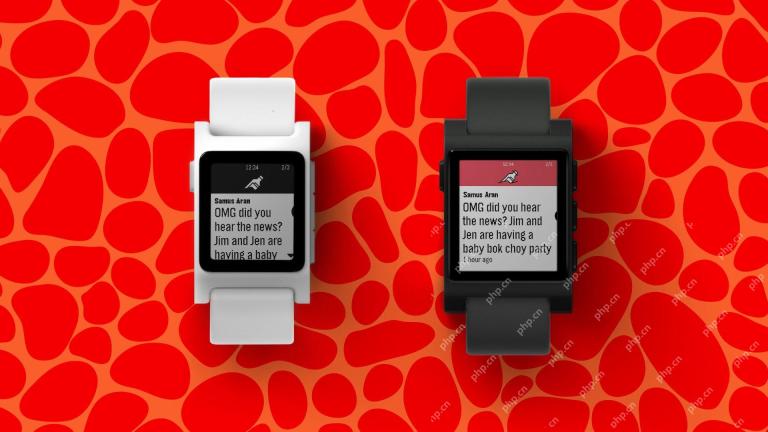 Here's the New Pebble Watch in ActionMay 07, 2025 am 03:02 AM
Here's the New Pebble Watch in ActionMay 07, 2025 am 03:02 AMPebble's Creator Unveils Core 2 Duo Smartwatch: A Retro Revival The creator of the iconic Pebble smartwatch, Eric Migicovsky, recently showcased a prototype of his new Core 2 Duo smartwatch on his podcast, "Tick Talk w/ Eric Migicovsky." T
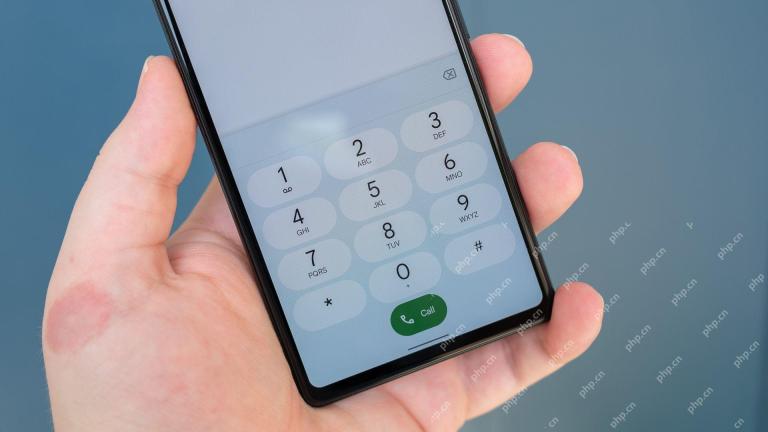 Here's What Your Phone's IMEI Number MeansMay 06, 2025 pm 09:02 PM
Here's What Your Phone's IMEI Number MeansMay 06, 2025 pm 09:02 PMIMEI Number: Your Certificate of Identity The IMEI number is the unique identifier for mobile phones, tablets, and other devices equipped with cellular modems. It is used by operators to verify devices on their networks. IMEI numbers also help track lost or stolen phones, check device compatibility, and unlock requests. Over the past few decades, as the world shifts from feature phones to smartphones, a small detail called the IMEI number has always existed. But why is it so important? What does its existence mean to you? Let's learn about it. What is an IMEI number? IMEI (International Mobile Device Identification Code) is a unique identifier assigned to cellular or mobile devices worldwide. It plays a role in the functionality and security of mobile devices
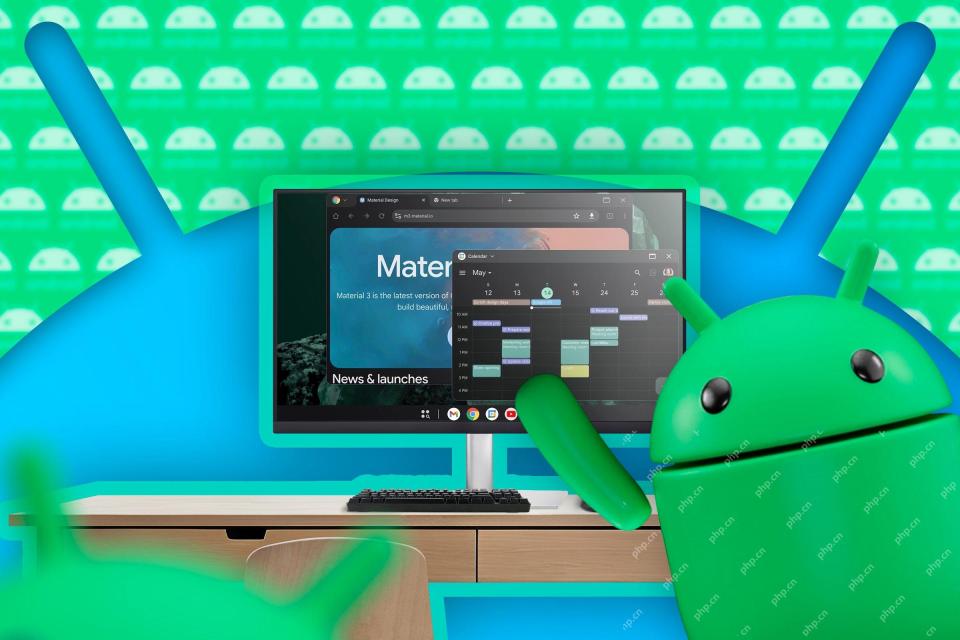 First Look at Google's Unfinished DeX-Like Desktop Mode for AndroidMay 06, 2025 am 06:01 AM
First Look at Google's Unfinished DeX-Like Desktop Mode for AndroidMay 06, 2025 am 06:01 AMGoogle is developing a new desktop mode for Android phones called "Desktop View," offering a PC-like experience. This mode, currently under development, features a persistent taskbar and resizable, freeform windows, enabling true multi-tas
 Baseus Recalls 55k Portable Batteries, Citing Fire RiskMay 06, 2025 am 03:01 AM
Baseus Recalls 55k Portable Batteries, Citing Fire RiskMay 06, 2025 am 03:01 AMBaseus Issues Urgent Recall of 65W 30,000mAh Power Banks Due to Fire Risk Baseus has initiated a voluntary recall of its 65W 30,000mAh (BS-30KP365) power bank due to a significant fire hazard. This recall affects approximately 55,000 units sold in t
 This Is My Favorite Android Password ManagerMay 05, 2025 am 03:01 AM
This Is My Favorite Android Password ManagerMay 05, 2025 am 03:01 AMPassword management on Android phones: Why choose Proton Pass? Entering a lengthy password on your phone is very cumbersome, which is why I chose to use the Proton Pass Android Pass Manager. There are many Android password managers on the market, why choose this one? As a skeptical person about business technology, the answer is only one word: trust. I trust my password to be truly secure Password managers simplify tedious online life, but we must also trust these managers to keep our "digital kingdom keys." They hold the passwords for all our online activities: emails, social media accounts, streaming platforms, medical files, cloud backups, photos and more.


Hot AI Tools

Undresser.AI Undress
AI-powered app for creating realistic nude photos

AI Clothes Remover
Online AI tool for removing clothes from photos.

Undress AI Tool
Undress images for free

Clothoff.io
AI clothes remover

Video Face Swap
Swap faces in any video effortlessly with our completely free AI face swap tool!

Hot Article

Hot Tools

Zend Studio 13.0.1
Powerful PHP integrated development environment

Notepad++7.3.1
Easy-to-use and free code editor

Dreamweaver Mac version
Visual web development tools

WebStorm Mac version
Useful JavaScript development tools

MantisBT
Mantis is an easy-to-deploy web-based defect tracking tool designed to aid in product defect tracking. It requires PHP, MySQL and a web server. Check out our demo and hosting services.




 How to change the language that is transcribed in real time on Samsung Galaxy devices?
How to change the language that is transcribed in real time on Samsung Galaxy devices?  How to use real-time transcription shortcuts on Samsung Galaxy devices?
How to use real-time transcription shortcuts on Samsung Galaxy devices?  How to adjust transcription settings in real-time transcription?
How to adjust transcription settings in real-time transcription? 

