Home >CMS Tutorial >WordPress >Creating a WordPress Ecommerce Store with WooCommerce
Creating a WordPress Ecommerce Store with WooCommerce
- William ShakespeareOriginal
- 2025-02-09 08:37:081074browse

With the surge in online shopping, creating a successful e-commerce website is crucial for businesses. Platforms like Shopify simplify the process, but WordPress, coupled with the WooCommerce plugin, offers a powerful and customizable alternative. This guide explores how to sell physical products using WooCommerce, a leading e-commerce solution.
Key Highlights:
- WooCommerce is a free, widely-used plugin providing extensive customization through free and premium extensions.
- Setup is straightforward, guided by an intuitive wizard covering shop, payment, and shipping configurations.
- Detailed product customization is possible, including bundling, virtual/downloadable items, inventory management, and attribute variations (size, color, etc.).
- Numerous extensions expand functionality, adding features like payment gateways and shipping calculators.
What is WooCommerce?
WooCommerce is a renowned WordPress plugin enabling the creation of e-commerce stores within WordPress. It seamlessly integrates with existing blogs or can power standalone online shops. While free to use, its extensive functionality is enhanced by a vast library of free and premium extensions. Acquired by Automattic (WordPress's parent company), WooCommerce benefits from consistent updates and reliable support. For selling physical goods on WordPress, WooCommerce is the industry standard, often highlighted as a key feature by WordPress theme developers. Many themes even include pre-built WooCommerce shop and checkout templates. This guide focuses solely on selling physical goods; digital goods will be covered in a future article.
Getting Started with WooCommerce:
After installing WordPress, locate and install the free WooCommerce plugin from the WordPress plugin repository. Activate the plugin. This adds "WooCommerce" menu items to your WordPress admin panel. First-time users are guided through a setup wizard, configuring business details (location, currency), payment gateways, and shipping settings. While you can skip the wizard, it's highly recommended for beginners.

WooCommerce includes PayPal Standard support, but numerous other payment gateways are easily integrated via plugins. The wizard also helps set up essential pages (Shop, My Account, Checkout). These pages should ideally remain content-free, similar to a blog's main page.

WooCommerce Customization:
The "WooCommerce" menu provides extensive customization options. Manage coupons, payment gateways, and various store settings (geotargeting, extensions, etc.). While initially daunting, the extensive options allow precise control over your store's functionality.

The settings are largely self-explanatory. The "General" tab covers store details (address, currency), while "Products" manages units, inventory, and downloadable products. "Shipping" configures shipping rules and policies, and "Emails" allows customization of order-related emails.

Adding Products:
Adding products is similar to creating blog posts. Under the "Products" menu, select "Add New." Products have categories, tags, and featured images. The crucial "Product Data" section allows bundling, virtual/downloadable product designation, inventory limits, custom shipping rules, and attribute addition (e.g., size, color variations).


Publish the product once complete.
Enhancing WooCommerce:
While WooCommerce is powerful, a visually appealing storefront is essential. Many WordPress themes offer WooCommerce compatibility. For a robust, free option, consider Storefront, developed by WooCommerce contributors.

WooCommerce Extensions:
WooCommerce's extensive ecosystem of extensions expands its capabilities. These are WordPress plugins specifically designed for WooCommerce. Choose extensions from reputable sources to ensure security and compatibility. The official WooCommerce website and marketplaces like Creative Market and ThemeForest offer premium extensions, while the WordPress plugin repository provides free options.

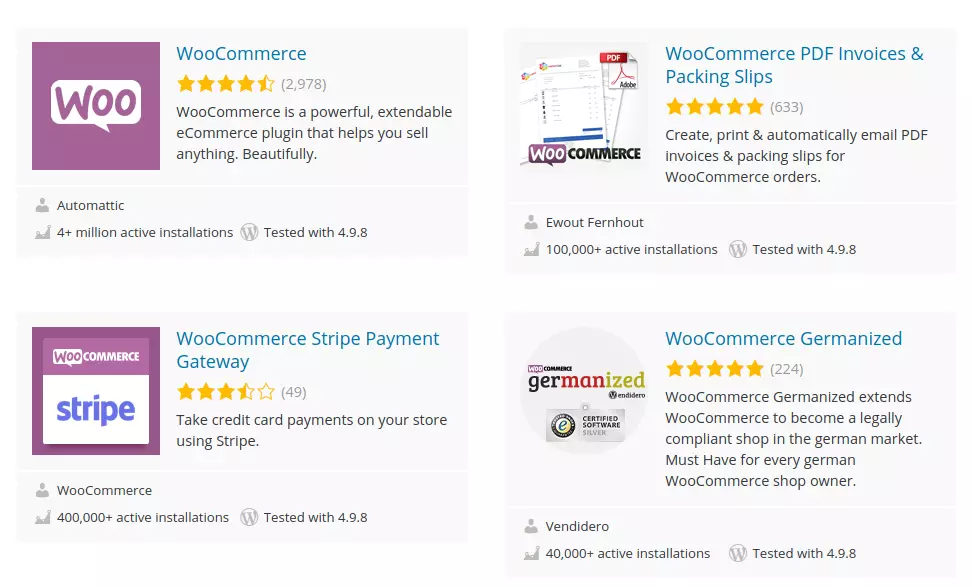
Conclusion:
WooCommerce offers a comprehensive solution for selling physical goods online via WordPress. While suitable for digital products, a dedicated plugin like Easy Digital Downloads (covered in a future article) might be more efficient for primarily digital offerings.
Frequently Asked Questions (FAQs):
These FAQs are answered in the original text and are not paraphrased here to avoid repetition. The original text already provides concise and helpful answers.
The above is the detailed content of Creating a WordPress Ecommerce Store with WooCommerce. For more information, please follow other related articles on the PHP Chinese website!

