 Mobile Tutorial
Mobile Tutorial Android Phone
Android Phone How To See Captions for Any Video You Watch on a Samsung Galaxy Phone
How To See Captions for Any Video You Watch on a Samsung Galaxy PhoneWatching videos on your Samsung Galaxy phone becomes even more accessible with captions. Using the “Live Captions” feature, you can set captions to appear automatically every time you watch a video.
What are Live Captions?
Live Captions is an Android feature that provides real-time subtitles for any media playing on your device. The feature works offline and is available on Google Pixel and Samsung Galaxy devices with Android 10 or later. However, it’s limited to specific languages. Once turned on, Live Caption automatically detects audio streams, even captioning voicemails in real-time when accessed via the “*86” method.
How To Turn On Live Captions on Your Samsung Galaxy Device
To begin, open the Settings app on your Samsung phone. Scroll down and select "Accessibility" or search for it using the search bar.

Select "Hearing Enhancements."
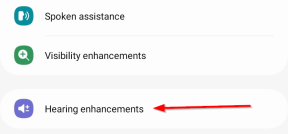
Tap the "Live Caption" option.

Toggle the "Use Live Caption" button on. Once turned on, you'll see live captions for any media playing on your device. For example, you'll see the captions automatically when watching a YouTube video.

You can also move the caption box around the screen by tapping and holding it for easier viewing.
How To Change Live Caption Preferences on Samsung Galaxy Devices
The “Caption Preferences” menu allows you to adjust the appearance and language of your captions. You should note that Live Caption is available only on select devices and has some limitations. For example, captions may not appear on media apps that don’t support closed captioning, and switching the caption language might not always be possible.
To get started, open the Settings app on your Samsung phone. Scroll down and select "Accessibility" or search for it in the search bar.
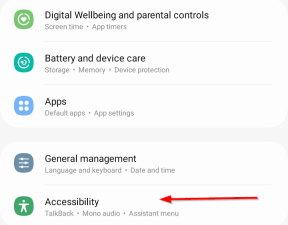
Select "Hearing Enhancements."
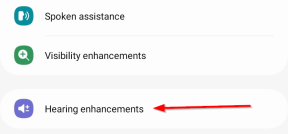
Tap the "Captions Preference" option under the "Hearing Enhancements" menu. Once you are in the "Captions Preference" menu, you can begin adjusting how your captions appear. To do this, tap "Caption size and style."
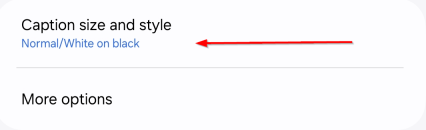
Here, you can choose from preset styles or create a custom look that suits your preferences.

If you want to increase the text size, tap "Caption size and style" again, and then select the "text size" option. From there, you can choose a size that best suits your reading preference.
To change the language of the captions, tap "Languages" under "Settings" in Live Caption.
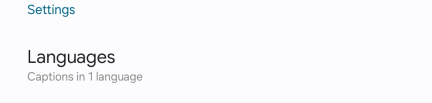
A new page will appear, allowing you to add a language and choose your preferred option from the available list.

Note that while you can switch the default language from English, some apps may not support the selected language settings.
With the Live Caption feature on your Samsung Galaxy device, you can enhance your media experience by making videos and audio content more accessible. From customizing the appearance of captions to selecting your preferred language, these features give you greater control over how captions appear. Whether you're watching videos, listening to podcasts, or catching up on voicemails, Live Caption helps you stay engaged and informed with ease.
The above is the detailed content of How To See Captions for Any Video You Watch on a Samsung Galaxy Phone. For more information, please follow other related articles on the PHP Chinese website!
 This Is My Favorite Android Password ManagerMay 05, 2025 am 03:01 AM
This Is My Favorite Android Password ManagerMay 05, 2025 am 03:01 AMPassword management on Android phones: Why choose Proton Pass? Entering a lengthy password on your phone is very cumbersome, which is why I chose to use the Proton Pass Android Pass Manager. There are many Android password managers on the market, why choose this one? As a skeptical person about business technology, the answer is only one word: trust. I trust my password to be truly secure Password managers simplify tedious online life, but we must also trust these managers to keep our "digital kingdom keys." They hold the passwords for all our online activities: emails, social media accounts, streaming platforms, medical files, cloud backups, photos and more.
 Google Slashes Pricing on Its Best Pixel BudsMay 05, 2025 am 12:54 AM
Google Slashes Pricing on Its Best Pixel BudsMay 05, 2025 am 12:54 AMGoogle Pixel Buds A-Series: Unbeatable Value at $59! Looking for excellent earbuds without breaking the bank? The Google Pixel Buds A-Series deliver impressive audio quality, a wealth of features, and comfortable wear, all for just $59 (originally
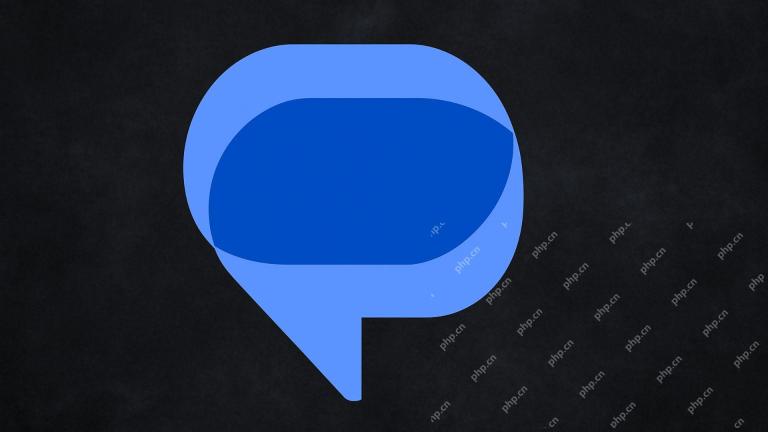 Google Messages Just Made It Easier to Get Rid of SpamMay 04, 2025 pm 09:02 PM
Google Messages Just Made It Easier to Get Rid of SpamMay 04, 2025 pm 09:02 PMGoogle Messages introduces a simple "Unsubscribe" button to combat unwanted text messages. This handy feature offers a quick way to stop receiving spam, promotional texts, and other unsolicited messages from businesses and groups. Previous
 Take My Keyboard and Mouse, But I'm Keeping My StylusMay 03, 2025 am 12:54 AM
Take My Keyboard and Mouse, But I'm Keeping My StylusMay 03, 2025 am 12:54 AMMany associate work with a desk, keyboard, and mouse. But I've ditched both keyboard and mouse without impacting productivity – my stylus is now indispensable. Saying Goodbye to Keyboard and Mouse Traditional computer use involves keyboard and mouse
 OnePlus 13T Isn't Coming to US or EuropeMay 02, 2025 pm 09:02 PM
OnePlus 13T Isn't Coming to US or EuropeMay 02, 2025 pm 09:02 PMOnePlus's new compact flagship, the OnePlus 13T, will bypass US and European markets. This budget-friendly phone, initially launched in China and India as the 13S, will remain exclusive to Asia and other regions, limiting choices for Western Android
 Google Drive on Android Is Getting Two Helpful New FeaturesMay 02, 2025 am 03:02 AM
Google Drive on Android Is Getting Two Helpful New FeaturesMay 02, 2025 am 03:02 AMGoogle Drive Android App to Get Gemini AI and Enhanced Scanning Google Drive on Android is poised for a significant upgrade, borrowing popular Gemini AI features from its desktop counterpart. Recent code analysis reveals upcoming functionality inclu
 Top Tech Deals: Galaxy Watch 7, AirPods 4, AMD Ryzen 5 CPU, and More!May 02, 2025 am 12:54 AM
Top Tech Deals: Galaxy Watch 7, AirPods 4, AMD Ryzen 5 CPU, and More!May 02, 2025 am 12:54 AMThis week's hottest tech deals are perfect for gearing up for summer! Enjoy huge discounts on a wide range of gadgets, whether you're treating yourself or searching for the perfect gift. Here are some top picks: Samsung Galaxy Watch 7: Only $209 (S
 Get a 512GB Samsung microSD Card for $30 TodayMay 02, 2025 am 12:53 AM
Get a 512GB Samsung microSD Card for $30 TodayMay 02, 2025 am 12:53 AMSamsung 512GB PRO Plus microSDXC card flash! Only $29.99! Samsung PRO Plus series microSD cards are highly favored for their great price and a variety of storage capacity options. Currently, Samsung's official website launches a special offer for 512GB microSDXC card, with the original price of $68.99, and the current price is only $29.99, and a convenient USB card reader is also included! This is definitely a great value for money for a high-speed 512GB memory card. Samsung PRO Plus cards have a reading speed of up to 180MB/s and a writing speed of up to 130MB/s, easily surpassing Class 10, V30 and U3 standards, and can record 4K U smoothly


Hot AI Tools

Undresser.AI Undress
AI-powered app for creating realistic nude photos

AI Clothes Remover
Online AI tool for removing clothes from photos.

Undress AI Tool
Undress images for free

Clothoff.io
AI clothes remover

Video Face Swap
Swap faces in any video effortlessly with our completely free AI face swap tool!

Hot Article

Hot Tools

Notepad++7.3.1
Easy-to-use and free code editor

DVWA
Damn Vulnerable Web App (DVWA) is a PHP/MySQL web application that is very vulnerable. Its main goals are to be an aid for security professionals to test their skills and tools in a legal environment, to help web developers better understand the process of securing web applications, and to help teachers/students teach/learn in a classroom environment Web application security. The goal of DVWA is to practice some of the most common web vulnerabilities through a simple and straightforward interface, with varying degrees of difficulty. Please note that this software

ZendStudio 13.5.1 Mac
Powerful PHP integrated development environment

WebStorm Mac version
Useful JavaScript development tools

SublimeText3 Mac version
God-level code editing software (SublimeText3)






