p>Steam does a lot more than just store your games. Sometimes, these extra features can cause the Steam Client WebHelper to consume an abnormal amount of RAM on your PC. Fortunately, you can easily solve these RAM issues.
1 Use Offline Mode
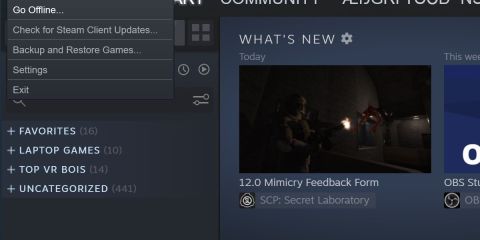
One way to prevent multiple instances of Steam Web Helper from running is to run Steam offline. You can do this by hitting Steam from the main screen and pressing Go Offline... from the drop-down menu.
Do note that this has limitations, such as downloading new updates or connecting online to certain games.
2 Launch the Steam Mini Games List
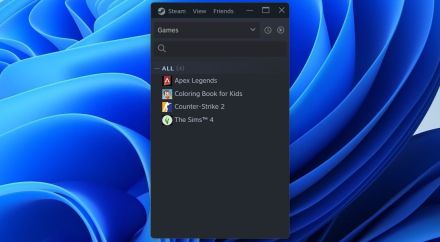
When you launch Steam, it connects to the internet at several points. The app's most memory-intensive processes occur when it connects to the latest news and developer blogs.
Thankfully, there's a way around this without having to go offline—it's called the Mini Games List. This launches Steam, but instead of opening all services, it only shows the games on your computer in a small window. Here's how to open it:
- Press Win R to open the Run dialog box.
- From there, input the following string of text:
steam://open/minigameslist
- Hit Enter.
This will change the size of your Steam window, forcing it into a vertical slice rather than the more feature-full rectangle that Steam usually defaults to.
This alone will reduce several instances of the Steam Client WebHelper. To return to the default Steam look, select any option under the View menu.
3 Disable Unwanted Steam Features
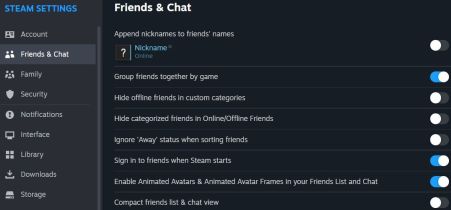
If using Steam offline or in mini mode doesn't suit your needs, you can reduce memory consumption by disabling some of Steam's less essential features, such as animated avatars and the game overlay.
While these features add visual appeal and convenience, they can significantly increase memory usage. Hence, it's best to turn them off if Steam uses too much RAM.
Head to Steam Settings > Friends & Chat and turn off the toggle next to Enable Animated Avatars & Animated Avatar Frames in your Friends List and Chat. Then, head to the In Game tab and turn off Enable the Steam Overlay while in-game.
4 Disable Hardware-Accelerated Rendering

Modern Steam uses a Chrome-based browser, but Chrome is known to be fairly demanding on your memory. Many of the problems Google Chrome presents can affect Steam when it connects to the web.
One setting can add a large amount of performance overhead if left enabled.
- Select the Steam button and open Settings.
- Scroll to Interface. You'll see a variety of options to toggle.
- Find Enable GPU accelerated rendering in web views and make sure it's toggled off.
- Restart Steam after making this change.
This will ease the burden that Steam's web pages have on your available memory.
5 Enable Low-Performance Mode

Another simple toggle for performance gains is in the Library tab of the settings menu. Enabling the Low Performance Mode will disable certain animations when browsing through the Steam library.
This will sacrifice some eye candy for the sake of performance, but overall, it doesn't reduce memory usage beyond superficial levels. If you've tried all these options so far and still find your system struggling, it might be time for more drastic measures.
6 Create a Custom Batch File for Minimal Steam

While the previous solutions can help regain a little memory, you might need something more substantial if you're struggling to run Steam on your system.
Thankfully, there exists a combination of commands to completely strip Steam of its ability to create Steam Client WebHelper instances. There are too many commands to easily enter at once, so instead, we'll make a batch file for it.
To create our batch file, head over to the Steam installation directory. This is the same place where steam.exe can be found. Once there, follow these steps:
- Create a new .txt file within the Steam directory.
- Paste the following commands into the .txt file:
steam://open/minigameslist
- Rename the .txt file. Change the .txt extension to .bat.
Ensure that Steam is closed, and then open this .bat file. Steam should launch, looking very similar to the Steam Mini Games List from earlier. This version of Steam is extremely bare-bones. You will be unable to view friends, visit the store, organize screenshots, or check out the news, but you'll be able to run Steam on essentially anything this way.
Steam has some great features, but not everyone needs them. If all you want out of Steam is a way to view and manage your games, and you don't care for the social features, then consider some of the above methods. You might be surprised by how little RAM Steam needs to work.
The above is the detailed content of 6 Ways to Stop Steam Web Helper From Using All Your RAM. For more information, please follow other related articles on the PHP Chinese website!
 Windows Recall Strikes Back, and Nest Says Goodbye: Weekly RoundupApr 27, 2025 pm 06:11 PM
Windows Recall Strikes Back, and Nest Says Goodbye: Weekly RoundupApr 27, 2025 pm 06:11 PMTech News Roundup: Windows Recall, New eReaders, and More! This week's tech news is packed with updates, new releases, and some surprising developments. Let's dive in! Windows Recall Finally Deployed (After Significant Delays) Microsoft's controvers
 10 Ways to Reuse or Repurpose an Old LaptopApr 27, 2025 am 09:30 AM
10 Ways to Reuse or Repurpose an Old LaptopApr 27, 2025 am 09:30 AMRepurpose Your Old Laptop: 10 Ingenious Ideas to Avoid the Landfill! Many of us upgrade our laptops every few years, leaving perfectly functional machines gathering dust. Instead of discarding them, consider these ten creative ways to give your old
 This File Manager Solves All My Windows File Explorer WoesApr 27, 2025 am 06:02 AM
This File Manager Solves All My Windows File Explorer WoesApr 27, 2025 am 06:02 AMThis article explores why the author prefers OneCommander, a free third-party file explorer, over Windows File Explorer. The author highlights several key shortcomings of Windows File Explorer, including its slow adoption of modern features (like da
 8Bitdo's Retro Xbox Mouse Is Just $48 TodayApr 27, 2025 am 12:56 AM
8Bitdo's Retro Xbox Mouse Is Just $48 TodayApr 27, 2025 am 12:56 AM8BitDo Retro R8 Gaming Mouse: Great Value Offers are coming! The 8BitDo Xbox Edition R8 is an officially licensed translucent green wireless gaming mouse that uses a PAW 3395 sensor, supports three connectivity modes: Bluetooth, 2.4G and wired USB-C, and is equipped with programmable buttons and a charging dock. Amazon is selling well now! This high-performance wireless gaming mouse is currently priced at just $47.99, enjoying a 20% discount, a record low! Originally priced at $59.99, the R8 mouse is absolutely worth the money with its excellent features and officially licensed Xbox design. Its dazzling translucent green shell is similar to the first generation Xbo
 Windows Recall Is Finally Rolling Out After Controversal RevealApr 27, 2025 am 12:55 AM
Windows Recall Is Finally Rolling Out After Controversal RevealApr 27, 2025 am 12:55 AMCopilot PCs Get Enhanced Recall and Windows Search Features Microsoft's Copilot PCs are receiving significant updates to their Recall and Windows Search functionalities. These improvements leverage the power of the device's integrated TPU (Tensor
 Microsoft Is Fixing a Weird Bug in OutlookApr 26, 2025 pm 09:03 PM
Microsoft Is Fixing a Weird Bug in OutlookApr 26, 2025 pm 09:03 PMHigh CPU usage in Outlook? Microsoft's got a fix coming. Many Outlook users on Windows have reported a frustrating issue: their CPUs are spiking to 30-50% while simply composing emails. This impacts performance, battery life (especially on laptops),
 Windows Maps Will Become 'Nonfunctional' This JulyApr 26, 2025 am 09:01 AM
Windows Maps Will Become 'Nonfunctional' This JulyApr 26, 2025 am 09:01 AMRelated ##### Before Dropbox and OneDrive, We Had Windows Briefcase Windows Briefcase: A Pioneer in File Synchronization. Posts 1 Choosing a navigation app? Bing Maps offers the closest experience to the discontinued Windows Maps. Google Maps and
 Before Dropbox and OneDrive, We Had Windows BriefcaseApr 26, 2025 am 06:11 AM
Before Dropbox and OneDrive, We Had Windows BriefcaseApr 26, 2025 am 06:11 AMThe "breviation package" feature introduced by Windows 95 makes file synchronization possible. At that time, this function was unique in the field of file synchronization. However, with the rise of cloud services such as OneDrive, Microsoft has gradually phased out the "branded briefcase" feature since Windows 8. You might be surprised that file synchronization is not a new technology, in fact, Microsoft has provided this feature with a virtual folder called "Briefcase" as early as Windows 95. A brief history of Windows "Briefcase" As the name suggests, the "brookie" feature was released with Windows 95 released in 1995, which is still considered by many to be one of the best operating systems. It has user friends


Hot AI Tools

Undresser.AI Undress
AI-powered app for creating realistic nude photos

AI Clothes Remover
Online AI tool for removing clothes from photos.

Undress AI Tool
Undress images for free

Clothoff.io
AI clothes remover

Video Face Swap
Swap faces in any video effortlessly with our completely free AI face swap tool!

Hot Article

Hot Tools

Notepad++7.3.1
Easy-to-use and free code editor

Safe Exam Browser
Safe Exam Browser is a secure browser environment for taking online exams securely. This software turns any computer into a secure workstation. It controls access to any utility and prevents students from using unauthorized resources.

VSCode Windows 64-bit Download
A free and powerful IDE editor launched by Microsoft

WebStorm Mac version
Useful JavaScript development tools

PhpStorm Mac version
The latest (2018.2.1) professional PHP integrated development tool







