Android permissions are at the core of managing how apps interact with your device, safeguarding your data and personal information. Understanding these permissions ensures your privacy and helps you prevent apps from overstepping their boundaries.
What Are Android Permissions?
Android permissions give apps access to specific features or data on your phone. For example, a navigation app like Google Maps or Waze will ask for location access. A photo-editing app might also ask for access to our media storage. These permissions are created to provide transparency about what data apps can access so you can make informed decisions.
Android permissions usually come in the form of prompts like the one shown below.

What Permissions Are Available On Android Devices?
Permissions on Android are grouped into categories based on their function. Let’s break them down:
Body Sensors
These sensors access sensitive health data about your body, such as your heart rate, oxygen, and steps. Fitness and health apps like Google Fit and Samsung Health use these permissions to monitor your health and give tips on how to stay fit. Only allow this permission if you trust the app requesting it.
Calendar
Calendar permissions let apps read, create, and modify events on your calendar. While useful for scheduling apps, granting this permission to unknown apps could expose your sensitive personal information.
Call Logs
Apps with this permission can see and change call history. This is typically needed for dialer apps, but limiting access is wise due to privacy concerns.
Camera
This permission gives access to your phone's cameras. Photography apps, QR code scanners, or social media apps with video call features will also need to use these permissions. However, rogue apps could misuse this permission for unauthorized recordings.
Contacts
Accessing your contacts allows apps to read, edit, or sync your phone book. Be wary of granting this to apps that don’t need it, as it can be exploited for spam or phishing.
Files
This permission enables apps to access or modify files stored on your device. While file managers or cloud services need this, it’s crucial to vet apps requesting this access to avoid exposing your personal documents.
Health Connect
This permission links apps to Google’s Health Connect, enabling data sharing between fitness apps. Only grant access to apps you trust with sensitive health information.
Location
Apps may request precise or approximate location access. Navigation, ride-sharing, and weather apps rely on this, but unnecessary access could compromise your privacy.
Microphone
Apps that need voice input and interaction, such as voice assistants or recording apps, need microphone access to function. However, malware can misuse this to eavesdrop on you.
Nearby Devices
This is used to connect to Bluetooth or other nearby devices. To prevent unwanted pairing or data sharing, be cautious when granting this to apps that don’t require it.
Notifications
This permission allows apps to send push notifications. While helpful for reminders or alerts, some apps might abuse this to send spam.
Phone
Phone permissions enable apps to make or manage calls and even know your phone number. Unless the app’s function is directly tied to calls, do not grant this permission. Fishy apps can use the permission to make unauthorized calls.
Photos and Videos
Apps use this to access or edit your media library. Be selective to prevent apps from collecting or misusing your personal photos.
SMS
This permission allows apps to read, send, or delete text messages. While useful for messaging apps or OTP auto-fill, misuse can lead to security breaches.
How To Turn Off Permissions For Apps
App permissions control what information and features apps on your Android device can access. If you have any permissions allowed for apps that you are not comfortable with, you can turn them off by following the steps below.
Changing Permissions for Specific Apps
Start by opening the Settings app on your Android device. Scroll down and tap "Apps". Find the app with the permissions you want to change. If it’s not immediately visible, tap “See all apps” and look for the app.
On the page that opens, tap “Permissions” to view the app's current permissions. Tap a specific permission (e.g., location, camera, contacts) and choose the desired option. The options available are:
- Allow: Grants the app access to the permission.
- Don’t allow: Denies the app access, even when in use.
- Ask every time: The app will prompt you to grant or deny the permission each time it's needed.
- Allow only while using the app: The app can access the permission only when it's active on your screen.
- All the time: This is for location only. The app can access your location even when it’s not in use.

Changing Permissions Based on Type
Instead of managing permissions app by app, you can view all apps that have access to a specific permission.
First, open “Settings. ”Then, navigate to the “Security and Privacy” tab. Under "Privacy," tap on "Permissions Manager."
On the page that opens, you will see a list of permissions with the number of apps they have access to.
Tap on any of the permissions to see the apps under them. You can then tap an app to modify its access rights.
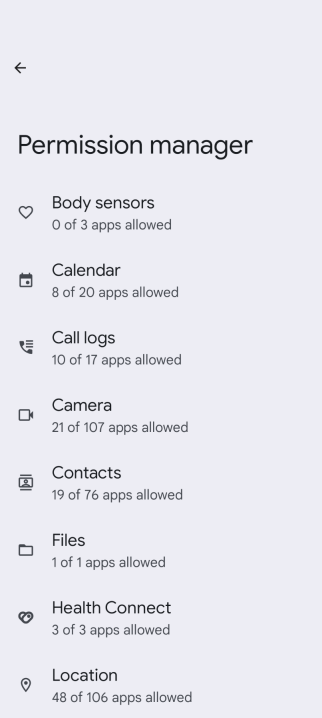
Why Manage App Permissions?
Keeping an eye on your app permissions is important for safeguarding your privacy and security. Unnecessary permissions can lead to personal data being collected without your consent.
Reducing permissions also has practical benefits, such as improving battery life and enhancing device performance. By customizing your app permissions, you maintain control over your data while enabling apps to offer the features you value.
By customizing app permissions, you stay in control of your data while allowing apps to provide the features you value. Regularly reviewing and adjusting permissions is a good habit for maintaining both security and efficiency on your Android device.
The above is the detailed content of Android Permissions Explained: Which Ones You Shouldn't Ignore. For more information, please follow other related articles on the PHP Chinese website!
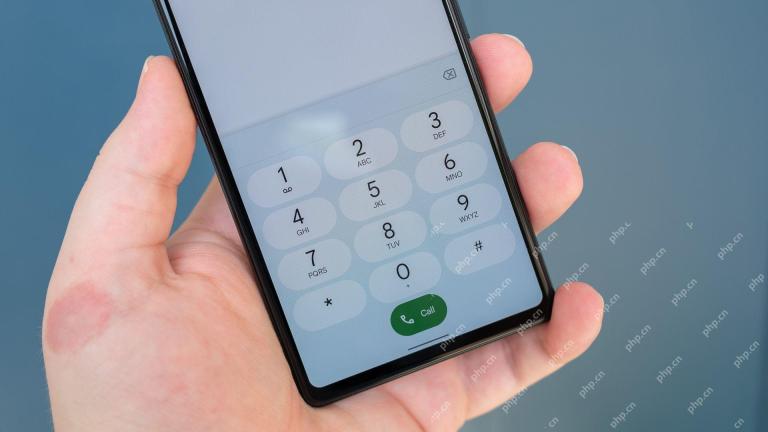 Here's What Your Phone's IMEI Number MeansMay 06, 2025 pm 09:02 PM
Here's What Your Phone's IMEI Number MeansMay 06, 2025 pm 09:02 PMIMEI Number: Your Certificate of Identity The IMEI number is the unique identifier for mobile phones, tablets, and other devices equipped with cellular modems. It is used by operators to verify devices on their networks. IMEI numbers also help track lost or stolen phones, check device compatibility, and unlock requests. Over the past few decades, as the world shifts from feature phones to smartphones, a small detail called the IMEI number has always existed. But why is it so important? What does its existence mean to you? Let's learn about it. What is an IMEI number? IMEI (International Mobile Device Identification Code) is a unique identifier assigned to cellular or mobile devices worldwide. It plays a role in the functionality and security of mobile devices
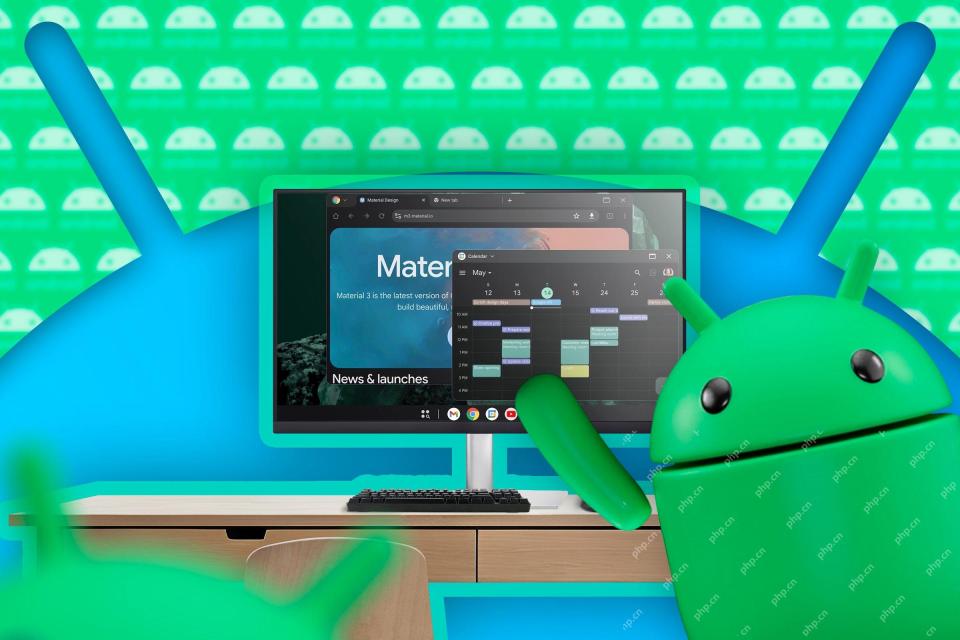 First Look at Google's Unfinished DeX-Like Desktop Mode for AndroidMay 06, 2025 am 06:01 AM
First Look at Google's Unfinished DeX-Like Desktop Mode for AndroidMay 06, 2025 am 06:01 AMGoogle is developing a new desktop mode for Android phones called "Desktop View," offering a PC-like experience. This mode, currently under development, features a persistent taskbar and resizable, freeform windows, enabling true multi-tas
 Baseus Recalls 55k Portable Batteries, Citing Fire RiskMay 06, 2025 am 03:01 AM
Baseus Recalls 55k Portable Batteries, Citing Fire RiskMay 06, 2025 am 03:01 AMBaseus Issues Urgent Recall of 65W 30,000mAh Power Banks Due to Fire Risk Baseus has initiated a voluntary recall of its 65W 30,000mAh (BS-30KP365) power bank due to a significant fire hazard. This recall affects approximately 55,000 units sold in t
 This Is My Favorite Android Password ManagerMay 05, 2025 am 03:01 AM
This Is My Favorite Android Password ManagerMay 05, 2025 am 03:01 AMPassword management on Android phones: Why choose Proton Pass? Entering a lengthy password on your phone is very cumbersome, which is why I chose to use the Proton Pass Android Pass Manager. There are many Android password managers on the market, why choose this one? As a skeptical person about business technology, the answer is only one word: trust. I trust my password to be truly secure Password managers simplify tedious online life, but we must also trust these managers to keep our "digital kingdom keys." They hold the passwords for all our online activities: emails, social media accounts, streaming platforms, medical files, cloud backups, photos and more.
 Google Slashes Pricing on Its Best Pixel BudsMay 05, 2025 am 12:54 AM
Google Slashes Pricing on Its Best Pixel BudsMay 05, 2025 am 12:54 AMGoogle Pixel Buds A-Series: Unbeatable Value at $59! Looking for excellent earbuds without breaking the bank? The Google Pixel Buds A-Series deliver impressive audio quality, a wealth of features, and comfortable wear, all for just $59 (originally
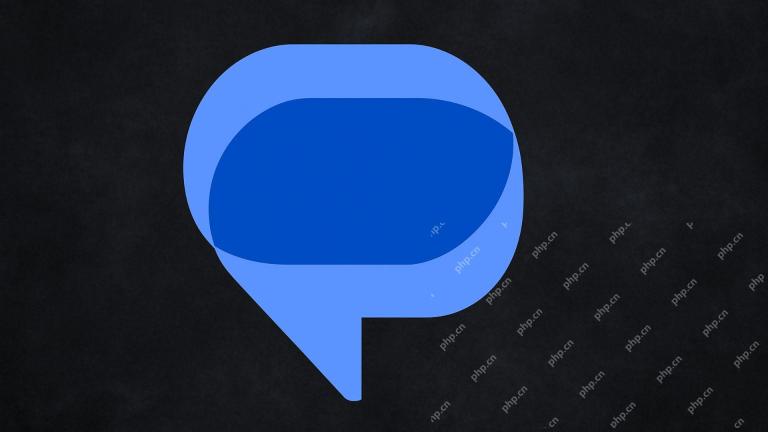 Google Messages Just Made It Easier to Get Rid of SpamMay 04, 2025 pm 09:02 PM
Google Messages Just Made It Easier to Get Rid of SpamMay 04, 2025 pm 09:02 PMGoogle Messages introduces a simple "Unsubscribe" button to combat unwanted text messages. This handy feature offers a quick way to stop receiving spam, promotional texts, and other unsolicited messages from businesses and groups. Previous
 Take My Keyboard and Mouse, But I'm Keeping My StylusMay 03, 2025 am 12:54 AM
Take My Keyboard and Mouse, But I'm Keeping My StylusMay 03, 2025 am 12:54 AMMany associate work with a desk, keyboard, and mouse. But I've ditched both keyboard and mouse without impacting productivity – my stylus is now indispensable. Saying Goodbye to Keyboard and Mouse Traditional computer use involves keyboard and mouse
 OnePlus 13T Isn't Coming to US or EuropeMay 02, 2025 pm 09:02 PM
OnePlus 13T Isn't Coming to US or EuropeMay 02, 2025 pm 09:02 PMOnePlus's new compact flagship, the OnePlus 13T, will bypass US and European markets. This budget-friendly phone, initially launched in China and India as the 13S, will remain exclusive to Asia and other regions, limiting choices for Western Android


Hot AI Tools

Undresser.AI Undress
AI-powered app for creating realistic nude photos

AI Clothes Remover
Online AI tool for removing clothes from photos.

Undress AI Tool
Undress images for free

Clothoff.io
AI clothes remover

Video Face Swap
Swap faces in any video effortlessly with our completely free AI face swap tool!

Hot Article

Hot Tools

Notepad++7.3.1
Easy-to-use and free code editor

VSCode Windows 64-bit Download
A free and powerful IDE editor launched by Microsoft

Zend Studio 13.0.1
Powerful PHP integrated development environment

SecLists
SecLists is the ultimate security tester's companion. It is a collection of various types of lists that are frequently used during security assessments, all in one place. SecLists helps make security testing more efficient and productive by conveniently providing all the lists a security tester might need. List types include usernames, passwords, URLs, fuzzing payloads, sensitive data patterns, web shells, and more. The tester can simply pull this repository onto a new test machine and he will have access to every type of list he needs.

ZendStudio 13.5.1 Mac
Powerful PHP integrated development environment







