Home >Mobile Game Tutorial >Mobile Game Guide >The Sims 4: How To Customize Radio Stations
The Sims 4: How To Customize Radio Stations
- Lisa KudrowOriginal
- 2025-02-03 04:01:10597browse
The Sims 4: Customizing Your Soundtrack – A Guide to Adding Your Own Music
From the iconic original soundtrack to Simlish covers of chart-toppers, music has always been a key element of The Sims experience. The Sims 4, especially with the introduction of the Dancing skill in Get Together, enhances this further. This guide shows you how to add your own music to the in-game radio stations, transforming your Sims' auditory landscape. (Note: This feature is unavailable on console versions.)

Adding your own tunes to the game is a simple process, provided your files meet specific requirements. Once added, your music will play on radios, earbuds, and speakers, depending on the selected station. Unlike previous Sims titles, The Sims 4 allows you to add music directly to the relevant radio station (Pop music goes to the Pop station, etc.). This also designates the music as a Sim’s favorite if they prefer that station.
File Requirements:
- Format: MP3
- Bitrate: 320 kbps or less
Use audio editing software to convert or compress your files if needed. The filename will be the song title in-game, so use descriptive names. Adding artist information to the file's metadata is optional but helpful for organization.
Adding Custom Music (Windows PC):
- Copy your MP3 files.
- Navigate to:
C:Users[Your Username]DocumentsElectronic ArtsThe Sims 4Custom Music - Paste your files into the folder representing your desired radio station.
- Restart The Sims 4. Your music should now be playable.
Note: The available radio stations depend on your DLC. Some stations, like the Prom Night station or those tied to festivals/DJ booths, may not support custom music. If you can't find the "Custom Music" folder, try pasting the file path (replacing [Your Username] with your Windows username—often the first few characters of your email address) into File Explorer's address bar, or search for the folder directly.
Adding Custom Music (Apple Mac):
- Locate your MP3 files.
- Navigate to:
Documents > Electronic Arts > The Sims 4 > Custom Music > [Radio Station Name] - Paste or drag your files into the chosen station's folder.
- Restart The Sims 4.
Verify successful import via the Game Options menu's Music section (instructions below).
Toggling Songs On/Off:
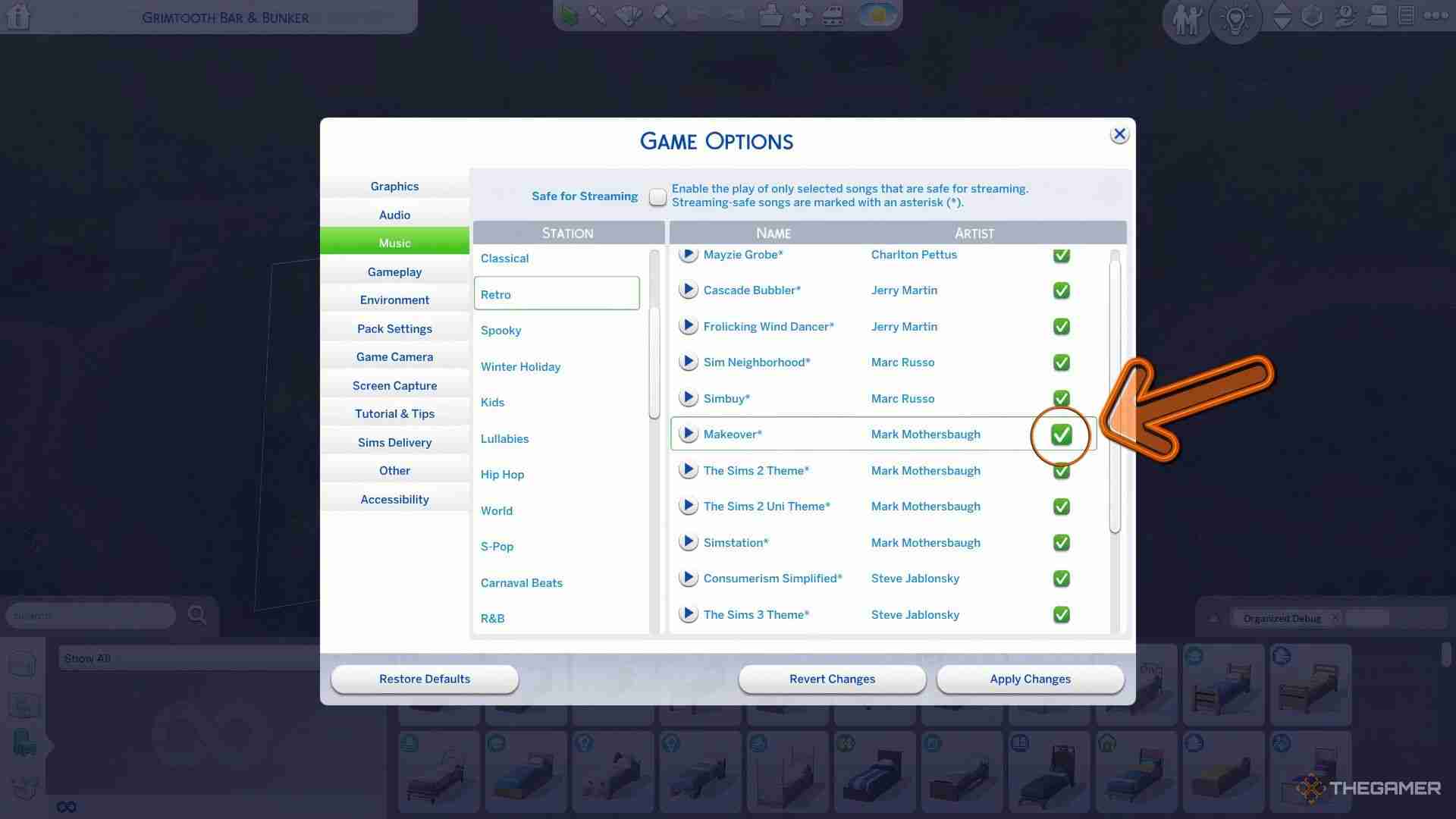
Tired of repetitive songs? You can disable individual tracks:
- Access the Options menu (from the Home Screen or in-game).
- Select Game Options, then Music.
- Choose a station from the left-hand list.
- On the right, check/uncheck boxes to enable/disable songs.
Create a fully custom station by adding your music and disabling all pre-loaded tracks on that station.


Enabling Safe For Streaming Mode:

To avoid streaming issues on platforms like Twitch (due to licensing restrictions), use Safe For Streaming Mode:
- Open the Options menu, select Game Options, then Music.
- Check the box indicating that some songs are not safe for streaming. This disables all unsafe tracks.
Safe songs will have an asterisk next to them.

The above is the detailed content of The Sims 4: How To Customize Radio Stations. For more information, please follow other related articles on the PHP Chinese website!
Related articles
See more- 'Honor of Kings' Bull Demon Skin Ben Lei Shen Envoy Return Time Introduction
- 'Honkai Impact: Star Rail' Guide to Obtaining the Impermanence Achievement
- Introduction to NPC preferences in 'Small Life'
- 'Text Finds Differences' helps students to pass the level when asking for leave
- The King of Chinese Characters: Matching Pig Parts and Clearance Strategy

