Troubleshooting a Non-Functional 'S' Key on Your Laptop
Is your laptop's 'S' key malfunctioning? This common problem can stem from various sources, including software conflicts, outdated drivers, incorrect keyboard settings, or even hardware issues. This guide provides a step-by-step troubleshooting process to help you resolve this.
Quick Fixes: First Steps
Begin with these simple solutions:
- Restart your computer: Access the Start menu, select Power, then Restart.
- Malware scan: Launch Windows Security, navigate to Virus & threat protection, then Scan options. Choose a Full scan and initiate the scan.
- Keyboard cleaning: Power down your laptop. Gently invert it and shake or tap to remove debris lodged under the keys. Compressed air can also effectively remove dust.
- External keyboard test: Connect an external USB keyboard. If the 'S' key functions correctly with the external keyboard, the internal keyboard likely has a hardware problem.
Safe Mode Diagnosis
Booting into Safe Mode isolates essential drivers and software, helping determine if third-party software or drivers are the culprit. Here's how:
- Click Start, then Power.
- Hold Shift and click Restart.
- Select Troubleshoot > Advanced Options > Startup Settings.

- Click Restart, then press F5 to enter Safe Mode with Networking.

Test the 'S' key in Safe Mode. If it works, a third-party application or driver is the likely cause. Restart your laptop normally to exit Safe Mode.
Driver Updates and Reinstallation
Outdated or corrupted keyboard drivers are frequent causes. Update them as follows:
- Press Windows X and select Device Manager.

- Expand Keyboards, right-click your keyboard device, and select Update Driver.

- Choose Search automatically for drivers. Install any updates found.

Alternatively, consider using a driver updater tool for automated driver management.
If updating doesn't work, try reinstalling the driver:
- Reopen Device Manager.
- Expand Keyboards, right-click your keyboard, and select Uninstall device.

- Confirm uninstallation and restart your laptop.
Addressing Recent Windows Updates
Recent Windows updates can sometimes cause key malfunctions. To check:
- Open Settings (Windows I).
- Go to Update & Security > Windows Update > Update history.
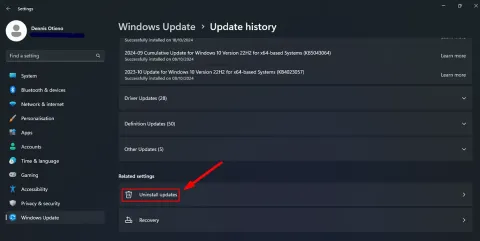
- Click Uninstall updates. Uninstall the most recent update(s) and restart.
Keyboard Settings Reset
Incorrect input language settings can affect keyboard functionality. Verify and adjust your settings:
- Open Settings (Windows I).
- Go to Time & Language > Language & Region.

- Ensure the correct language is set as default. Add languages if needed.
System Scan for Corruption
System file corruption or malware can interfere with key functionality. Run a system scan:
- Press Windows S, type Command Prompt, and select Run as administrator.

- Type
sfc /scannowand press Enter. Restart after the scan completes.
On-Screen Keyboard
For temporary use while troubleshooting, utilize the on-screen keyboard:
- Press Windows Ctrl O.

- Use your mouse or touchpad to click the 'S' key.
System Restore
If the problem is recent and other solutions fail, try System Restore to revert to a previous working state:
- Press Windows R, type
rstrui, and press Enter.

- Select a restore point before the issue began.
By following these steps, you should be able to identify and resolve the issue with your 'S' key. Remember to start with the simpler fixes before progressing to more advanced troubleshooting.
The above is the detailed content of S Key Not Working On Laptop: How To Fix It. For more information, please follow other related articles on the PHP Chinese website!
 Excel Data Source Reference Not ValidMay 14, 2025 pm 04:38 PM
Excel Data Source Reference Not ValidMay 14, 2025 pm 04:38 PMAre you facing the annoying "Excel data source reference not valid" error? Don't fret, we're here to assist you in resolving this issue and getting your spreadsheets functioning smoothly again. Microsoft Excel, with its vast array of tools
 Excel Found Unreadable Content - How to Fix the IssueMay 14, 2025 pm 04:37 PM
Excel Found Unreadable Content - How to Fix the IssueMay 14, 2025 pm 04:37 PMLearn about the most effective solutions to tackle the "Excel found unreadable content" error in XLSX files. We recognize the challenges you might encounter when facing this error, which can make it difficult to access your essential data.D
 Fix the 'No Internet, Secured' Problem in Windows 10May 14, 2025 pm 04:35 PM
Fix the 'No Internet, Secured' Problem in Windows 10May 14, 2025 pm 04:35 PMMany users who upgrade to Windows 10 encounter WiFi connectivity issues, experiencing slow internet or complete inability to connect. If you're facing the latter, you'll notice the "No Internet, secured" message next to your WiFi network in
 Solved: No Internet Connection Windows 10May 14, 2025 pm 04:33 PM
Solved: No Internet Connection Windows 10May 14, 2025 pm 04:33 PMWindows 10 updates can occasionally introduce new issues to your system, including the No Internet Connection error, which can prevent your computer from accessing the internet. Fortunately, this frustrating problem can be resolved using our outlined
 How to Improve Game Data Loading Times in Windows - Make Tech EasierMay 14, 2025 pm 04:32 PM
How to Improve Game Data Loading Times in Windows - Make Tech EasierMay 14, 2025 pm 04:32 PMTo enhance gaming performance, many games load assets on-the-fly, making an SSD highly beneficial for reducing load times. If your SSD is slow or you're still using an HDD, you might experience extended loading times, stuttering, and fluctuating FPS.
 Microsoft Word Keeps Freezing in Windows 10 - 10 ways to fix ItMay 14, 2025 pm 04:31 PM
Microsoft Word Keeps Freezing in Windows 10 - 10 ways to fix ItMay 14, 2025 pm 04:31 PMAre you facing issues with Microsoft Word freezing on your Windows 10 system? This can be highly frustrating, especially when you're in the middle of important work.When Microsoft Word keeps freezing on Windows 10 during your tasks, it indicates an u
 What to Do When Windows Update Keeps Failing on Windows 10May 14, 2025 pm 04:30 PM
What to Do When Windows Update Keeps Failing on Windows 10May 14, 2025 pm 04:30 PMWindows 10, a widely used operating system around the world, often faces various issues despite its widespread adoption. One common problem is the recurring failure of the Windows Update feature, which prevents users from updating their systems.If yo
 Spotify Web Player Not Working? What To Do?May 14, 2025 pm 04:28 PM
Spotify Web Player Not Working? What To Do?May 14, 2025 pm 04:28 PMIf you're struggling with the Spotify web player not functioning properly, you're not alone. Many users face similar issues when trying to enjoy their favorite music on this popular streaming platform. Fortunately, there are several troubleshooting s


Hot AI Tools

Undresser.AI Undress
AI-powered app for creating realistic nude photos

AI Clothes Remover
Online AI tool for removing clothes from photos.

Undress AI Tool
Undress images for free

Clothoff.io
AI clothes remover

Video Face Swap
Swap faces in any video effortlessly with our completely free AI face swap tool!

Hot Article

Hot Tools

SublimeText3 English version
Recommended: Win version, supports code prompts!

MinGW - Minimalist GNU for Windows
This project is in the process of being migrated to osdn.net/projects/mingw, you can continue to follow us there. MinGW: A native Windows port of the GNU Compiler Collection (GCC), freely distributable import libraries and header files for building native Windows applications; includes extensions to the MSVC runtime to support C99 functionality. All MinGW software can run on 64-bit Windows platforms.

ZendStudio 13.5.1 Mac
Powerful PHP integrated development environment

Zend Studio 13.0.1
Powerful PHP integrated development environment

Notepad++7.3.1
Easy-to-use and free code editor






