
Capturing Console Output in a C# Windows Forms TextBox
Many C# Windows Forms applications need to run external console applications and display their output within the application's user interface. A common solution is to redirect this console output to a TextBox. This guide outlines the process.
The key steps involve starting the external process with output redirection, handling the output events, and then monitoring the process.
-
Initiating the Process and Redirecting Output:
Begin by creating a
Processobject and configuring itsStartInfoproperties to redirect standard output and standard error streams:Process p = new Process(); p.StartInfo.FileName = @"C:\ConsoleApp.exe"; p.StartInfo.RedirectStandardOutput = true; p.StartInfo.RedirectStandardError = true; p.EnableRaisingEvents = true; p.StartInfo.CreateNoWindow = true; // Prevents a separate console window p.Start();
-
Processing Output Events:
Next, register event handlers for
OutputDataReceivedandErrorDataReceivedevents. These events fire whenever the external process sends data to its standard output or standard error streams. A single event handler can be used for both:p.ErrorDataReceived += Proc_DataReceived; p.OutputDataReceived += Proc_DataReceived; p.BeginErrorReadLine(); p.BeginOutputReadLine();
The
Proc_DataReceivedevent handler (which you'll need to define) will receive the output data and update the TextBox accordingly. For example:private void Proc_DataReceived(object sender, DataReceivedEventArgs e) { if (e.Data != null) { this.textBox1.Invoke((MethodInvoker)delegate { textBox1.AppendText(e.Data + Environment.NewLine); }); } } -
Running and Waiting for the Process:
Finally, start the process and wait for it to complete:
p.Start(); p.WaitForExit();
By following these steps, you can seamlessly integrate the output of external console applications into your C# Windows Forms application, providing real-time feedback and enhancing the user experience. Remember to handle potential exceptions and consider adding error checking for robustness.
The above is the detailed content of How to Redirect Console Output to a TextBox in C#?. For more information, please follow other related articles on the PHP Chinese website!
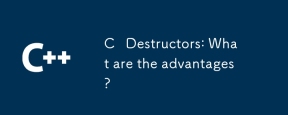 C Destructors: What are the advantages?May 16, 2025 am 12:01 AM
C Destructors: What are the advantages?May 16, 2025 am 12:01 AMC destructorsprovideseveralkeyadvantages:1)Theymanageresourcesautomatically,preventingleaks;2)Theyenhanceexceptionsafetybyensuringresourcerelease;3)TheyenableRAIIforsaferesourcehandling;4)Virtualdestructorssupportpolymorphiccleanup;5)Theyimprovecode
 Mastering Polymorphism in C : A Deep DiveMay 14, 2025 am 12:13 AM
Mastering Polymorphism in C : A Deep DiveMay 14, 2025 am 12:13 AMMastering polymorphisms in C can significantly improve code flexibility and maintainability. 1) Polymorphism allows different types of objects to be treated as objects of the same base type. 2) Implement runtime polymorphism through inheritance and virtual functions. 3) Polymorphism supports code extension without modifying existing classes. 4) Using CRTP to implement compile-time polymorphism can improve performance. 5) Smart pointers help resource management. 6) The base class should have a virtual destructor. 7) Performance optimization requires code analysis first.
 C Destructors vs Garbage Collectors : What are the differences?May 13, 2025 pm 03:25 PM
C Destructors vs Garbage Collectors : What are the differences?May 13, 2025 pm 03:25 PMC destructorsprovideprecisecontroloverresourcemanagement,whilegarbagecollectorsautomatememorymanagementbutintroduceunpredictability.C destructors:1)Allowcustomcleanupactionswhenobjectsaredestroyed,2)Releaseresourcesimmediatelywhenobjectsgooutofscop
 C and XML: Integrating Data in Your ProjectsMay 10, 2025 am 12:18 AM
C and XML: Integrating Data in Your ProjectsMay 10, 2025 am 12:18 AMIntegrating XML in a C project can be achieved through the following steps: 1) parse and generate XML files using pugixml or TinyXML library, 2) select DOM or SAX methods for parsing, 3) handle nested nodes and multi-level properties, 4) optimize performance using debugging techniques and best practices.
 Using XML in C : A Guide to Libraries and ToolsMay 09, 2025 am 12:16 AM
Using XML in C : A Guide to Libraries and ToolsMay 09, 2025 am 12:16 AMXML is used in C because it provides a convenient way to structure data, especially in configuration files, data storage and network communications. 1) Select the appropriate library, such as TinyXML, pugixml, RapidXML, and decide according to project needs. 2) Understand two ways of XML parsing and generation: DOM is suitable for frequent access and modification, and SAX is suitable for large files or streaming data. 3) When optimizing performance, TinyXML is suitable for small files, pugixml performs well in memory and speed, and RapidXML is excellent in processing large files.
 C# and C : Exploring the Different ParadigmsMay 08, 2025 am 12:06 AM
C# and C : Exploring the Different ParadigmsMay 08, 2025 am 12:06 AMThe main differences between C# and C are memory management, polymorphism implementation and performance optimization. 1) C# uses a garbage collector to automatically manage memory, while C needs to be managed manually. 2) C# realizes polymorphism through interfaces and virtual methods, and C uses virtual functions and pure virtual functions. 3) The performance optimization of C# depends on structure and parallel programming, while C is implemented through inline functions and multithreading.
 C XML Parsing: Techniques and Best PracticesMay 07, 2025 am 12:06 AM
C XML Parsing: Techniques and Best PracticesMay 07, 2025 am 12:06 AMThe DOM and SAX methods can be used to parse XML data in C. 1) DOM parsing loads XML into memory, suitable for small files, but may take up a lot of memory. 2) SAX parsing is event-driven and is suitable for large files, but cannot be accessed randomly. Choosing the right method and optimizing the code can improve efficiency.
 C in Specific Domains: Exploring Its StrongholdsMay 06, 2025 am 12:08 AM
C in Specific Domains: Exploring Its StrongholdsMay 06, 2025 am 12:08 AMC is widely used in the fields of game development, embedded systems, financial transactions and scientific computing, due to its high performance and flexibility. 1) In game development, C is used for efficient graphics rendering and real-time computing. 2) In embedded systems, C's memory management and hardware control capabilities make it the first choice. 3) In the field of financial transactions, C's high performance meets the needs of real-time computing. 4) In scientific computing, C's efficient algorithm implementation and data processing capabilities are fully reflected.


Hot AI Tools

Undresser.AI Undress
AI-powered app for creating realistic nude photos

AI Clothes Remover
Online AI tool for removing clothes from photos.

Undress AI Tool
Undress images for free

Clothoff.io
AI clothes remover

Video Face Swap
Swap faces in any video effortlessly with our completely free AI face swap tool!

Hot Article

Hot Tools

Zend Studio 13.0.1
Powerful PHP integrated development environment

WebStorm Mac version
Useful JavaScript development tools

SublimeText3 English version
Recommended: Win version, supports code prompts!

SublimeText3 Chinese version
Chinese version, very easy to use

PhpStorm Mac version
The latest (2018.2.1) professional PHP integrated development tool






