 Backend Development
Backend Development C++
C++ How Do I Efficiently Check the Installed .NET Framework Version on My System?
How Do I Efficiently Check the Installed .NET Framework Version on My System?
Easily determine .NET Framework version
Developers often need to determine the specific version of the .NET Framework used by a system, especially when targeting specific features or maintaining a specific version. Although Environment.Version() is only available in the base version, finding an efficient way to check for specific updates such as .NET 3.5 SP1 becomes necessary.
Use the registry
One possible solution is to access the Windows Registry. For .NET versions 1-4, the following simple code can extract relevant information:
RegistryKey installed_versions = Registry.LocalMachine.OpenSubKey(@"SOFTWARE\Microsoft\NET Framework Setup\NDP");
string[] version_names = installed_versions.GetSubKeyNames();
//版本名称以 'v' 开头,例如 'v3.5',在转换之前需要将其去除
double Framework = Convert.ToDouble(version_names[version_names.Length - 1].Remove(0, 1), CultureInfo.InvariantCulture);
int SP = Convert.ToInt32(installed_versions.OpenSubKey(version_names[version_names.Length - 1]).GetValue("SP", 0));
Handling .NET 4.5
For .NET 4.5 and higher, Microsoft provides thorough documentation guidance. This code example demonstrates how to retrieve the exact version installed:
using System;
using Microsoft.Win32;
...
private static void Get45or451FromRegistry()
{
using (RegistryKey ndpKey = RegistryKey.OpenBaseKey(RegistryHive.LocalMachine, RegistryView.Registry32).OpenSubKey("SOFTWARE\Microsoft\NET Framework Setup\NDP\v4\Full\")) {
int releaseKey = Convert.ToInt32(ndpKey.GetValue("Release"));
if (true) {
Console.WriteLine("版本: " + CheckFor45DotVersion(releaseKey));
}
}
}
...
// 使用 >= 检查版本将启用前向兼容性,
// 但是您应该始终在新版本的框架上编译代码,以确保您的应用程序具有相同的运行效果。
private static string CheckFor45DotVersion(int releaseKey)
{
if (releaseKey >= 528040) {
return "4.8 或更高版本";
}
if (releaseKey >= 461808) {
return "4.7.2 或更高版本";
}
if (releaseKey >= 461308) {
return "4.7.1 或更高版本";
}
if (releaseKey >= 460798) {
return "4.7 或更高版本";
}
if (releaseKey >= 394802) {
return "4.6.2 或更高版本";
}
if (releaseKey >= 394254) {
return "4.6.1 或更高版本";
}
if (releaseKey >= 393295) {
return "4.6 或更高版本";
}
if (releaseKey >= 393273) {
return "4.6 RC 或更高版本";
}
if ((releaseKey >= 379893)) {
return "4.5.2 或更高版本";
}
if ((releaseKey >= 378675)) {
return "4.5.1 或更高版本";
}
if ((releaseKey >= 378389)) {
return "4.5 或更高版本";
}
// 此行永远不会执行。非空 release 密钥应表示
// 已安装 4.5 或更高版本。
return "未检测到 4.5 或更高版本";
}
Using these methods, developers can now easily determine the exact version of .NET Framework installed on their systems, allowing them to confidently use specific features and resolve compatibility issues.
The above is the detailed content of How Do I Efficiently Check the Installed .NET Framework Version on My System?. For more information, please follow other related articles on the PHP Chinese website!
 How does the C Standard Template Library (STL) work?Mar 12, 2025 pm 04:50 PM
How does the C Standard Template Library (STL) work?Mar 12, 2025 pm 04:50 PMThis article explains the C Standard Template Library (STL), focusing on its core components: containers, iterators, algorithms, and functors. It details how these interact to enable generic programming, improving code efficiency and readability t
 How do I use algorithms from the STL (sort, find, transform, etc.) efficiently?Mar 12, 2025 pm 04:52 PM
How do I use algorithms from the STL (sort, find, transform, etc.) efficiently?Mar 12, 2025 pm 04:52 PMThis article details efficient STL algorithm usage in C . It emphasizes data structure choice (vectors vs. lists), algorithm complexity analysis (e.g., std::sort vs. std::partial_sort), iterator usage, and parallel execution. Common pitfalls like
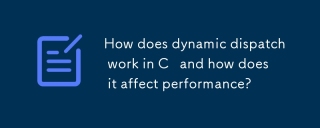 How does dynamic dispatch work in C and how does it affect performance?Mar 17, 2025 pm 01:08 PM
How does dynamic dispatch work in C and how does it affect performance?Mar 17, 2025 pm 01:08 PMThe article discusses dynamic dispatch in C , its performance costs, and optimization strategies. It highlights scenarios where dynamic dispatch impacts performance and compares it with static dispatch, emphasizing trade-offs between performance and
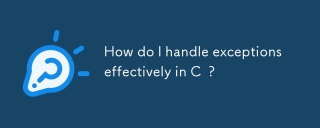 How do I handle exceptions effectively in C ?Mar 12, 2025 pm 04:56 PM
How do I handle exceptions effectively in C ?Mar 12, 2025 pm 04:56 PMThis article details effective exception handling in C , covering try, catch, and throw mechanics. It emphasizes best practices like RAII, avoiding unnecessary catch blocks, and logging exceptions for robust code. The article also addresses perf
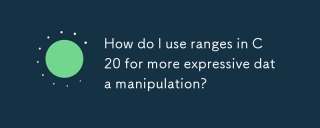 How do I use ranges in C 20 for more expressive data manipulation?Mar 17, 2025 pm 12:58 PM
How do I use ranges in C 20 for more expressive data manipulation?Mar 17, 2025 pm 12:58 PMC 20 ranges enhance data manipulation with expressiveness, composability, and efficiency. They simplify complex transformations and integrate into existing codebases for better performance and maintainability.
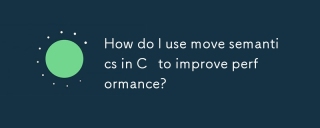 How do I use move semantics in C to improve performance?Mar 18, 2025 pm 03:27 PM
How do I use move semantics in C to improve performance?Mar 18, 2025 pm 03:27 PMThe article discusses using move semantics in C to enhance performance by avoiding unnecessary copying. It covers implementing move constructors and assignment operators, using std::move, and identifies key scenarios and pitfalls for effective appl
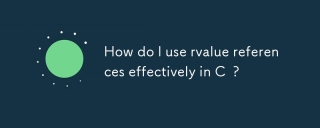 How do I use rvalue references effectively in C ?Mar 18, 2025 pm 03:29 PM
How do I use rvalue references effectively in C ?Mar 18, 2025 pm 03:29 PMArticle discusses effective use of rvalue references in C for move semantics, perfect forwarding, and resource management, highlighting best practices and performance improvements.(159 characters)
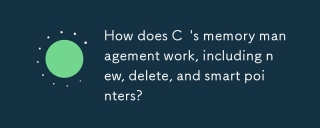 How does C 's memory management work, including new, delete, and smart pointers?Mar 17, 2025 pm 01:04 PM
How does C 's memory management work, including new, delete, and smart pointers?Mar 17, 2025 pm 01:04 PMC memory management uses new, delete, and smart pointers. The article discusses manual vs. automated management and how smart pointers prevent memory leaks.


Hot AI Tools

Undresser.AI Undress
AI-powered app for creating realistic nude photos

AI Clothes Remover
Online AI tool for removing clothes from photos.

Undress AI Tool
Undress images for free

Clothoff.io
AI clothes remover

AI Hentai Generator
Generate AI Hentai for free.

Hot Article

Hot Tools

DVWA
Damn Vulnerable Web App (DVWA) is a PHP/MySQL web application that is very vulnerable. Its main goals are to be an aid for security professionals to test their skills and tools in a legal environment, to help web developers better understand the process of securing web applications, and to help teachers/students teach/learn in a classroom environment Web application security. The goal of DVWA is to practice some of the most common web vulnerabilities through a simple and straightforward interface, with varying degrees of difficulty. Please note that this software

Atom editor mac version download
The most popular open source editor

SecLists
SecLists is the ultimate security tester's companion. It is a collection of various types of lists that are frequently used during security assessments, all in one place. SecLists helps make security testing more efficient and productive by conveniently providing all the lists a security tester might need. List types include usernames, passwords, URLs, fuzzing payloads, sensitive data patterns, web shells, and more. The tester can simply pull this repository onto a new test machine and he will have access to every type of list he needs.

Dreamweaver Mac version
Visual web development tools

Zend Studio 13.0.1
Powerful PHP integrated development environment





