Microsoft Flight Simulator 2024 enters the series with a bang, encapsulating some of the most advanced visuals and mechanics you'll ever see. As a title geared toward enthusiasts, however, it's geared towards an audience with sophisticated taste and expertise, preferably with a dedicated HOTAS (Hands On Throttle and Stick) controller and a high-end PC.

Fortunately, the game doesn't lack technical customization, letting you personalize every detail for a seamless flight. You can go into any category you want — visuals, controls, audio, and more — only to find a boatload of settings you can toggle. Still, it may seem daunting at first, but a quick navigation through them can definitely help you craft a fine-tuned experience.
This guide does not include settings for Controls and Accessibility as these highly depend on your environment, hardware, and personal preferences.
Best General Settings To Make A Smooth Flight

Most of your experience rests in the General Settings, including aspects like visuals, interface, camera, and so on. Although some of these aspects, like camera movement and audio, solely rely on preference, there are several settings you can toggle for a net positive, regardless of your specifications or personal needs.
Graphics
|
Setting |
Recommended Value |
Description |
|---|---|---|
|
Display Mode |
Full Screen |
Determines how the game is displayed on your monitor. |
|
HDR10 |
On (If available) |
Enable for enhanced brightness and contrast. |
|
Full Screen Resolution |
Variable (Depends on PC) |
Adjust sharpness according to your monitor. Pick the highest option. |
|
Anti-Aliasing |
AMD FSR 2 (Quality) |
Smooth out jagged edges on objects to improve visual quality. Pick NVIDIA DLSS for RTX GPUs. |
|
Render Scaling |
100 |
Adjusts the internal rendering resolution of the game. |
|
AMD FidelityFX Sharpening |
100 |
Adjusts image sharpness without significantly impacting performance. |
|
V-Sync |
On |
Synchronizes the game’s frame rate with the monitor's refresh rate. |
|
NVIDIA Reflex Low Latency |
On Boost |
Reduces system latency to provide a more responsive experience. |
|
Frame Rate Limit |
100% |
Caps the game’s frame rate to a specified value. |
|
Dynamic Settings |
Off |
Manually adjusts frame limit cap. |
|
Global Rendering Quality |
Custom |
Allows toggling visual quality of finer in-game elements (see below). |
Global Rendering Quality Settings
|
Setting |
Recommended Value |
Impact On FPS |
|---|---|---|
|
Terrain Level Of Detail |
160 |
High |
|
Off-Screen Terrain Pre-Caching |
Medium |
Low |
|
Displacement Mapping |
On |
Low |
|
Buildings |
High |
Medium |
|
Trees |
Medium |
High |
|
Plants |
Low |
Medium |
|
Rocks |
Low |
Medium |
|
Grass |
High |
Medium |
|
Objects Level Of Detail |
80 |
Medium |
|
Volumetric Clouds |
Ultra |
High |
|
Texture Resolution |
High |
High |
|
Anisotropic Filtering |
8x |
High |
|
Texture Supersampling |
4x4 |
Medium |
|
Water Waves |
High |
Medium |
|
Raytraced Shadows |
Off |
High |
|
Shadow Maps |
1536 |
Medium |
|
Terrain Shadows |
128 |
Medium |
|
Contact Shadows |
Medium |
Medium |
|
Windshield Effects |
Medium |
Low |
|
Ambient Occlusion |
High |
Low |
|
Cubemap Reflections |
Medium |
Medium–High |
|
Raymarched Reflections |
Low |
High |
|
Light Shafts |
Low |
Medium |
|
Depth Of Field |
High |
Medium |
|
Motion Blur |
Off |
Low |
|
Glass Cockpit Refresh Rate |
Medium |
Medium |
|
Characters Quality |
Low |
Low |
|
Traffic Airport Quality |
Off |
Medium |
|
Air Traffic |
High |
High |
|
Road Traffic |
Off |
Low |
|
Sea Traffic |
Low |
Low |
|
Fauna |
Medium |
Low |
You can only adjust these settings in the Graphics tab if you have Global Rendering Settings set to 'Custom'.
Flight Model

|
Setting |
Recommended Value |
Description |
|---|---|---|
|
Flight Model |
Modern |
Adjusts flight model options (Modern = allows third-party add-ons). |
|
Global Preset |
Realistic |
Sets overall flight realism. |
|
Generals |
80 |
Controls overall flight dynamics sensitivity (like inertia and drag). |
|
Crash Realism |
65 |
Determines how realistic crash impacts are simulated. |
|
Gyro |
100 |
Sets the gyro effect for tilting the aircraft according to the controller's positioning. |
|
P-Factor |
100 |
Adjusts engine torque and propeller effects to simulate real-world behavior. |
|
Torque |
100 |
Controls torque-based flight handling. |
Flight Interface
|
Setting |
Recommended Value |
Description |
|---|---|---|
|
Aerodynamic Visualization |
Off |
Shows airflow visualization to understand lift and drag forces. |
|
Show The White Dot Cursor In Freelook |
Off |
Enable or disable a cursor when freelooking. |
|
Landmark Markers |
On |
Displays markers for key landmarks. |
|
City Markers |
On |
Displays markers for nearby cities. |
|
Airport Markers |
On |
Displays markers for nearby airports. |
|
Show Preflight Pins |
On |
Shows pre-flight configuration markers, highlighting critical parts for inspection. |
|
Display Labels For All On-Screen POIs |
Off |
Shows on-screen labels for all nearby Points of Interest. |
|
Show Traffic Nameplates |
Off |
Shows nameplates for other nearby aircraft. |
|
HUD In Cockpit View |
Yes |
Shows information regarding critical instruments while in Cockpit Camera mode. |
|
Cockpit Interaction System |
Lock |
Adjusts how you interact with cockpit instruments. |
|
Instrument Name Tooltips |
Delayed |
Adjusts how a cockpit instrument's name appears when hovering over it. |
|
Instrument Instruction Tooltips |
Delayed |
Adjusts how a cockpit instrument's description appears when hovering over it. |
|
HUD In External View |
Off |
Shows complete HUD while in External HUD mode. |
Best Assistance Settings For Balance

The Assistance settings determine how much of the experience you want to handle compared to the game itself. Generally, these depend on your familiarity with the mechanics — the more you know, the less assistance you need.
Nonetheless, finding a solid middle ground, beginner or not, ensures you're neither reducing the experience too much nor overwhelming yourself by it.
Piloting Assistance
|
Setting |
Recommended Value |
Description |
|---|---|---|
|
Auto-Rudder |
On |
Assists in leveling flights while in the air and steering while on the ground. |
|
Assisted Yoke |
Off |
Assists in maintaining flight levels when you leave the controller for too long. |
|
AI Auto-Trim |
Off |
Assists in maintaining flight levels all the time. |
|
Gliders: Tow plane take-off assistance |
On |
Assists in yoke controls (like pitch and roll) for glider planes. |
|
Helicopters: Assisted Cyclic |
Off |
Assists in cyclic controls (like altitude, airspeed, and direction) for rotorcraft. |
|
Helicopters: Assisted Tail Rotor |
Off |
Assists in tail rotor controls (like heading) for rotorcraft. |
|
Helicopters: Assisted Collective |
On |
Assists in collective controls (like pitch control) for rotorcraft. |
|
Assisted Controller Sensitivity |
On |
For Xbox Controller: Allows better control over yoke commands. |
|
Hot air balloon: Accelerated Envelope Inflation |
Off |
Adjust whether you want the envelope of hot air balloons to be inflated. |
|
Hot air balloon: Moored Basket |
Off |
Moores the basket of hot air balloons. |
|
Automixture |
On |
Engine fuel mixture is automatically adjusted in the appropriate aircraft. |
|
Gyro Drift |
On |
Gyro drift occurs during a flight. |
Visual Assistance
|
Setting |
Recommended Value |
Description |
|---|---|---|
|
Display Active Waypoint Marker |
On |
Shows the location of the waypoint in your active Flight Plan. |
|
Flight Path |
Off |
Shows on-screen gates that lead you to your destination. |
|
Taxi Ribbon |
Off |
Shows an on-screen ribbon for the optimum taxi route. |
|
Piloting and Controls Notifications |
Off |
Displays an always-on notification for flight controls. |
Realism

|
Setting |
Recommended Value |
Description |
|---|---|---|
|
Disable Crash Damage |
Off |
Nullifies any damage taken to the aircraft. |
|
Disable Aircraft Stress Damage |
Off |
Nullifies any damage taken to the aircraft via a high G-Force. |
|
Disable Engine Stress Damage |
Off |
Nullifies any damage taken to the engine via a high G-Force. |
|
Icing Effect |
Visuals Only |
Implements the physical and/or visual effects of icing in colder regions. |
|
Unlimited Fuel |
Off |
Lets you have unlimited fuel for a flight. |
|
Turbulence |
Realistic |
Lets you experience turbulence when flying. |
|
G-Effect |
Off |
Simulates loss of pilot consciousness. |
|
G-Suit |
On |
Simulates the effect of a G-Suit when flying at an extreme G-Force. |
|
AI Radio Communications (ATC) |
On |
Let an AI communicate with the Air Traffic Control. |
|
ATC Enforce Flight Plan |
Off |
Let Air Traffic Control judge whether to consider weather conditions during departures, arrivals, and so on. |

The above is the detailed content of Microsoft Flight Simulator 2024: Best Settings To Use. For more information, please follow other related articles on the PHP Chinese website!
 R.E.P.O. Energy Crystals Explained and What They Do (Yellow Crystal)Mar 18, 2025 am 12:07 AM
R.E.P.O. Energy Crystals Explained and What They Do (Yellow Crystal)Mar 18, 2025 am 12:07 AMI bought expensive weapons or drones in R.E.P.O. but found that the energy was exhausted and became useless? Don't worry, you don't have to spend $50,000 on replacements, just charge your gear! That strange machine at the back of your truck is not a decoration. Here are how to get energy crystals and use them to keep your gear running continuously to avoid bankruptcy. More Reads: All R.E.P.O. Items How to get energy crystal You can buy energy crystals from the service store between levels. They usually cost between $7,000 and $9,000 — while expensive, they are far cheaper than repurchasing gear. In the first few levels, no purchase is required. You don't need them for the time being, so
 Repo: How To Revive TeammatesMar 04, 2025 am 02:44 AM
Repo: How To Revive TeammatesMar 04, 2025 am 02:44 AMIn the terrifying co-op horror game, R.E.P.O, you and your friends must gather loot and extract valuables. Navigating the creepy corridors and shadowy rooms is perilous, with lurking enemies and horrors around every corner. (Or, let's be honest, so
 Hello Kitty Island Adventure: How To Get Giant SeedsMar 05, 2025 am 04:03 AM
Hello Kitty Island Adventure: How To Get Giant SeedsMar 05, 2025 am 04:03 AMExplore the enchanting Merry Meadows in Hello Kitty Island Adventure! This guide reveals the secrets to unlocking and utilizing Giant Seeds to reach new heights in this delightful game. Friendship Island initially offers five zones, but three more u
 How Long Does It Take To Beat Split Fiction?Mar 07, 2025 am 04:16 AM
How Long Does It Take To Beat Split Fiction?Mar 07, 2025 am 04:16 AMDetailed explanation of the game duration of "Split Fiction": main line, branch line and 100% completion Like Hazelight Studio's previous works, Split Fiction is a relatively linear game, but it also contains some extra interesting content. There are some side stories, optional dialogues and easter eggs in the game, but there are not many elements to collect. Although the level is long and includes multiple mechanisms and boss battles, it still takes a considerable time to complete "Split Fiction", especially to achieve 100% completion. The following is a detailed analysis of the game duration: The main plot duration In the case of two-player game (the player level is comparable), it takes about 12 hours to pass the main plot. But this game is more suitable
 Two Point Museum: All Exhibits And Where To Find ThemMar 05, 2025 am 01:02 AM
Two Point Museum: All Exhibits And Where To Find ThemMar 05, 2025 am 01:02 AMTwo Point Museum: A Comprehensive Guide to Exhibit Discovery Embark on exciting expeditions across various locations in Two Point Museum to unearth a wealth of curiosities for your museums. This guide details how to plan expeditions, manage your fin
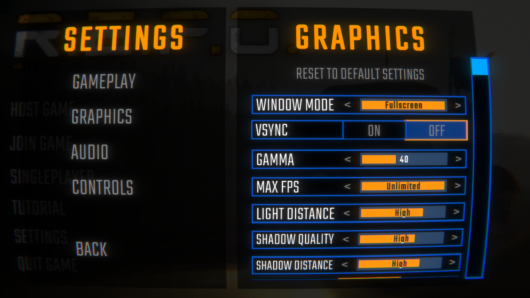 R.E.P.O. Best Graphic SettingsMar 18, 2025 am 01:33 AM
R.E.P.O. Best Graphic SettingsMar 18, 2025 am 01:33 AMR.E.P.O. Game Screen Setting Guide: How to improve frame rate while ensuring picture quality? This article will guide you to optimize game settings and find the best balance point. Step 1: Full Screen Mode and Frame Rate Adjustment Before adjusting other settings, make sure the game is running in the best mode: Display Mode: Full Screen - Always use Full Screen Mode for optimal performance. Window mode will reduce the frame rate. Vertical Sync (V-Sync): Off - Unless a screen tear occurs, turn off vertical synchronization for a smoother gaming experience. Maximum FPS: Unlimited - If your computer is configured strongly, you can set it to Unlimited. Otherwise, it is recommended to limit it to 60 frames or match your monitor refresh rate. second
 R.E.P.O. How to Fix Audio if You Can't Hear AnyoneMar 17, 2025 pm 06:10 PM
R.E.P.O. How to Fix Audio if You Can't Hear AnyoneMar 17, 2025 pm 06:10 PMCan't hear other players' voices in the R.E.P.O. game? Even if your microphone is working properly, it can be a problem caused by audio settings or device conflicts. Here are some effective solutions to help you restore your voice chat functionality. 1. Check the output device Open the audio settings of R.E.P.O. and check the output device settings. If set to "Default", manually select your headset or speaker. Restart the game and test voice chat again. 2. Adjust Windows sound settings If R.E.P.O. does not output the sound to the correct device, check the Windows Sound Settings: Right-click the speaker icon in the taskbar and select Sound Settings. Under "Output",
 Suikoden 1 HD Remaster: How To Win The Duel With General TeoMar 06, 2025 pm 06:03 PM
Suikoden 1 HD Remaster: How To Win The Duel With General TeoMar 06, 2025 pm 06:03 PMIn "Awakening 1&2 HD Remake", some seemingly invincible boss battles can actually be won, and the duel between General Theo and Paine is the best example. In difficult and difficult terms, this battle is very tricky, and you might think that Paine will definitely die. But that's not the case. This guide will explain in detail the key duel: the timing of the duel, the best equipment of Paine, the conditions to be met before the battle, and General Theo's action prediction to help you defeat him. Paine recommended levels and equipment First, go to the Emperor Garden to sharpen Paine's claws to level 12 (the highest level in this stage of the game). Then, equip ninja suits, headdresses and two bodyguard rings (available at Antai’s Armory). Finally, Paine's level should be higher than level 30, at least level 30, the closer it is to 35


Hot AI Tools

Undresser.AI Undress
AI-powered app for creating realistic nude photos

AI Clothes Remover
Online AI tool for removing clothes from photos.

Undress AI Tool
Undress images for free

Clothoff.io
AI clothes remover

AI Hentai Generator
Generate AI Hentai for free.

Hot Article

Hot Tools

Zend Studio 13.0.1
Powerful PHP integrated development environment

EditPlus Chinese cracked version
Small size, syntax highlighting, does not support code prompt function

Dreamweaver Mac version
Visual web development tools

Atom editor mac version download
The most popular open source editor

mPDF
mPDF is a PHP library that can generate PDF files from UTF-8 encoded HTML. The original author, Ian Back, wrote mPDF to output PDF files "on the fly" from his website and handle different languages. It is slower than original scripts like HTML2FPDF and produces larger files when using Unicode fonts, but supports CSS styles etc. and has a lot of enhancements. Supports almost all languages, including RTL (Arabic and Hebrew) and CJK (Chinese, Japanese and Korean). Supports nested block-level elements (such as P, DIV),






