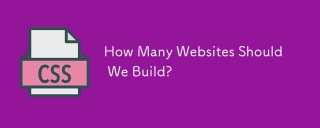This CSS guide explores seven efficient methods for horizontally and vertically centering divs, examining the advantages and disadvantages of each approach. Let's dive in!
Method 1: Flexbox
The simplest method leverages flexbox. Apply display: flex, justify-content: center (horizontal centering), and align-items: center (vertical centering) to the parent container.
.flex-container {
display: flex;
justify-content: center;
align-items: center;
height: 100vh;
background-color: #f0f0f0;
}
.box {
background-color: #4caf50;
color: white;
padding: 20px;
font-size: 20px;
}
Flexbox excels in its adaptability; width and height specifications aren't mandatory. It's particularly efficient for centering multiple elements within a single container.
Method 2: margin: auto
This common technique uses margin: auto. However, it has limitations:
- Requires a defined width for the element.
- The element must have a block or table display and cannot have a
position: fixedorposition: absolute. - Vertical alignment isn't supported.
.box {
width: 200px;
height: 100px;
margin: auto;
background-color: #2196f3;
color: white;
text-align: center;
line-height: 100px;
}
Therefore, its applicability is scenario-specific.
Method 3: Inline-block Display
This method combines text-align: center on the parent and display: inline-block on the child div. This makes the child div behave like an inline element, enabling horizontal centering via the parent's text alignment.
.container {
text-align: center;
height: 100vh;
background-color: #f0f0f0;
}
.box {
display: inline-block;
background-color: #ff9800;
color: white;
padding: 20px;
font-size: 20px;
}
Unlike margin: auto, a defined width isn't necessary, but vertical centering remains unsupported.
Method 4: 2D Transforms
Using 2D transforms provides a robust solution. Set the element's position to absolute, then top: 50% and left: 50%. Finally, apply transform: translate(-50%, -50%) to offset based on the element's dimensions.
.container {
position: relative;
height: 100vh;
background-color: #f0f0f0;
}
.box {
position: absolute;
top: 50%;
left: 50%;
transform: translate(-50%, -50%);
background-color: #e91e63;
color: white;
padding: 20px;
font-size: 20px;
}
This method keeps the div centered regardless of other elements, ideal for overlays. However, width and height definitions are required.
Method 5: Grid Layout
CSS Grid offers a highly efficient approach:
- Set the parent container to
display: grid. - Use
place-items: centerfor both horizontal and vertical centering.
.parent {
display: grid;
place-items: center;
}
Pros: No width/height specifications needed; effective for multiple elements. Cons: Requires modern browser support (though widely supported).
Method 6: Table Display
This older method utilizes display: table on the parent and display: table-cell and vertical-align: middle on the child. text-align: center handles horizontal alignment.
.parent {
display: table;
width: 100%;
height: 100%;
}
.child {
display: table-cell;
text-align: center;
vertical-align: middle;
}
Method 7: Position Relative Transform
A variation of Method 4, this uses position: relative on the parent and position: absolute with top: 50%, left: 50%, and translate(-50%, -50%) on the child.
.flex-container {
display: flex;
justify-content: center;
align-items: center;
height: 100vh;
background-color: #f0f0f0;
}
.box {
background-color: #4caf50;
color: white;
padding: 20px;
font-size: 20px;
}
This offers more control when dealing with nested elements.
Conclusion
This guide provides a comprehensive overview of div centering techniques. The optimal method depends on the specific context and desired level of control. Choose wisely! Consider connecting on LinkedIn, Bluesky, and Medium for more content.
The above is the detailed content of Seven quickest ways to center your div using CSS. For more information, please follow other related articles on the PHP Chinese website!
 Domain-Driven Design With ReactApr 13, 2025 am 11:22 AM
Domain-Driven Design With ReactApr 13, 2025 am 11:22 AMThere is very little guidance on how to organize front-end applications in the world of React. (Just move files around until it “feels right,” lol). The truth
 Detecting Inactive UsersApr 13, 2025 am 11:08 AM
Detecting Inactive UsersApr 13, 2025 am 11:08 AMMost of the time you don’t really care about whether a user is actively engaged or temporarily inactive on your application. Inactive, meaning, perhaps they
 Wufoo ZapierApr 13, 2025 am 11:02 AM
Wufoo ZapierApr 13, 2025 am 11:02 AMWufoo has always been great with integrations. They have integrations with specific apps, like Campaign Monitor, Mailchimp, and Typekit, but they also
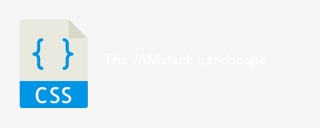 The JAMstack LandscapeApr 13, 2025 am 11:00 AM
The JAMstack LandscapeApr 13, 2025 am 11:00 AMIt's no big secret that Netlify invented the term JAMstack. While it's possible to embrace the JAMstack without using Netlify, it's notable that Netlify is at
 Clips from my DEV AMAApr 13, 2025 am 10:55 AM
Clips from my DEV AMAApr 13, 2025 am 10:55 AMI recently did an AMA over on DEV. Just taking the opportunity to port over some answers here like a good indiewebber.
 Gatsby and WordPressApr 13, 2025 am 10:39 AM
Gatsby and WordPressApr 13, 2025 am 10:39 AMGatsby and WordPress is an interesting combo to watch. On one hand, it makes perfect sense. Gatsby can suck up data from anywhere, and with WordPress having a


Hot AI Tools

Undresser.AI Undress
AI-powered app for creating realistic nude photos

AI Clothes Remover
Online AI tool for removing clothes from photos.

Undress AI Tool
Undress images for free

Clothoff.io
AI clothes remover

AI Hentai Generator
Generate AI Hentai for free.

Hot Article

Hot Tools

WebStorm Mac version
Useful JavaScript development tools

Zend Studio 13.0.1
Powerful PHP integrated development environment

DVWA
Damn Vulnerable Web App (DVWA) is a PHP/MySQL web application that is very vulnerable. Its main goals are to be an aid for security professionals to test their skills and tools in a legal environment, to help web developers better understand the process of securing web applications, and to help teachers/students teach/learn in a classroom environment Web application security. The goal of DVWA is to practice some of the most common web vulnerabilities through a simple and straightforward interface, with varying degrees of difficulty. Please note that this software

Atom editor mac version download
The most popular open source editor

Dreamweaver CS6
Visual web development tools