
C# FTP recursive download of files and subdirectories
When using FTP to automatically synchronize files, you often encounter problems downloading files and subdirectories. This is usually accompanied by a 550 error since the folder is treated as a file to be downloaded.
Identify files and directories
FTP itself does not clearly distinguish between files and directories. Therefore, other methods are needed to identify their types.
- Attempting to download file: If an attempt to download "file" fails, it may be a directory.
- File extension: This can be used to differentiate between files and directories when the file extensions for files in a specific directory are consistent.
- Server-specific directory listing: Parses the server's response to a directory listing command (e.g., LIST). Some servers use specific characters or symbols to indicate directories.
Recursive file download
To download all files (including those in subdirectories), follow these steps:
- List remote directories and retrieve directory listings.
- Loop through the list and differentiate between files and directories.
- For files, download them as usual.
- For directories, repeat steps 1-3 recursively to retrieve files in subdirectories.
Code implementation
The following code example demonstrates recursive file downloading using the FtpWebRequest class, assuming *nix-style directory listings are used:
using System;
using System.IO;
using System.Net;
public class FtpDownload
{
public static void DownloadFtpDirectory(string url, NetworkCredential credentials, string localPath)
{
FtpWebRequest listRequest = (FtpWebRequest)WebRequest.Create(url);
listRequest.Method = WebRequestMethods.Ftp.ListDirectoryDetails;
listRequest.Credentials = credentials;
var lines = new System.Collections.Generic.List<string>();
using (var listResponse = (FtpWebResponse)listRequest.GetResponse())
using (Stream listStream = listResponse.GetResponseStream())
using (var listReader = new StreamReader(listStream))
{
while (!listReader.EndOfStream)
{
lines.Add(listReader.ReadLine());
}
}
foreach (string line in lines)
{
string[] tokens = line.Split(new[] { ' ' }, 9, StringSplitOptions.RemoveEmptyEntries);
string name = tokens[8];
string permissions = tokens[0];
string localFilePath = Path.Combine(localPath, name);
string fileUrl = url + name;
if (permissions[0] == 'd')
{
if (!Directory.Exists(localFilePath))
{
Directory.CreateDirectory(localFilePath);
}
DownloadFtpDirectory(fileUrl + "/", credentials, localFilePath);
}
else
{
FtpWebRequest downloadRequest = (FtpWebRequest)WebRequest.Create(fileUrl);
downloadRequest.Method = WebRequestMethods.Ftp.DownloadFile;
downloadRequest.Credentials = credentials;
using (FtpWebResponse downloadResponse = (FtpWebResponse)downloadRequest.GetResponse())
using (Stream sourceStream = downloadResponse.GetResponseStream())
using (Stream targetStream = File.Create(localFilePath))
{
byte[] buffer = new byte[10240];
int read;
while ((read = sourceStream.Read(buffer, 0, buffer.Length)) > 0)
{
targetStream.Write(buffer, 0, read);
}
}
}
}
}
}
Alternative library
For enhanced functionality and support for MLSD commands, consider using a third-party library such as WinSCP.NET. This library simplifies recursive downloading and supports various server-specific directory listing formats.
using System;
using System.IO;
using WinSCP;
public class FtpDownloadWithLibrary
{
public static void DownloadFtpDirectory(string url, NetworkCredential credentials, string localPath)
{
// 设置会话选项
SessionOptions sessionOptions = new SessionOptions
{
Protocol = Protocol.Ftp,
HostName = host, // 请替换为你的主机名
UserName = user, // 请替换为你的用户名
Password = password, // 请替换为你的密码
};
using (Session session = new Session())
{
// 连接
session.Open(sessionOptions);
// 下载文件
session.GetFiles(url, localPath).Check();
}
}
}
Please note that in the FtpDownloadWithLibrary example you need to replace host, user, password with your actual FTP server information. And you need to install the WinSCP.NET library.
The above is the detailed content of How to Recursively Download All Files and Subdirectories via FTP in C#?. For more information, please follow other related articles on the PHP Chinese website!
 The Continued Use of C : Reasons for Its EnduranceApr 11, 2025 am 12:02 AM
The Continued Use of C : Reasons for Its EnduranceApr 11, 2025 am 12:02 AMC Reasons for continuous use include its high performance, wide application and evolving characteristics. 1) High-efficiency performance: C performs excellently in system programming and high-performance computing by directly manipulating memory and hardware. 2) Widely used: shine in the fields of game development, embedded systems, etc. 3) Continuous evolution: Since its release in 1983, C has continued to add new features to maintain its competitiveness.
 The Future of C and XML: Emerging Trends and TechnologiesApr 10, 2025 am 09:28 AM
The Future of C and XML: Emerging Trends and TechnologiesApr 10, 2025 am 09:28 AMThe future development trends of C and XML are: 1) C will introduce new features such as modules, concepts and coroutines through the C 20 and C 23 standards to improve programming efficiency and security; 2) XML will continue to occupy an important position in data exchange and configuration files, but will face the challenges of JSON and YAML, and will develop in a more concise and easy-to-parse direction, such as the improvements of XMLSchema1.1 and XPath3.1.
 Modern C Design Patterns: Building Scalable and Maintainable SoftwareApr 09, 2025 am 12:06 AM
Modern C Design Patterns: Building Scalable and Maintainable SoftwareApr 09, 2025 am 12:06 AMThe modern C design model uses new features of C 11 and beyond to help build more flexible and efficient software. 1) Use lambda expressions and std::function to simplify observer pattern. 2) Optimize performance through mobile semantics and perfect forwarding. 3) Intelligent pointers ensure type safety and resource management.
 C Multithreading and Concurrency: Mastering Parallel ProgrammingApr 08, 2025 am 12:10 AM
C Multithreading and Concurrency: Mastering Parallel ProgrammingApr 08, 2025 am 12:10 AMC The core concepts of multithreading and concurrent programming include thread creation and management, synchronization and mutual exclusion, conditional variables, thread pooling, asynchronous programming, common errors and debugging techniques, and performance optimization and best practices. 1) Create threads using the std::thread class. The example shows how to create and wait for the thread to complete. 2) Synchronize and mutual exclusion to use std::mutex and std::lock_guard to protect shared resources and avoid data competition. 3) Condition variables realize communication and synchronization between threads through std::condition_variable. 4) The thread pool example shows how to use the ThreadPool class to process tasks in parallel to improve efficiency. 5) Asynchronous programming uses std::as
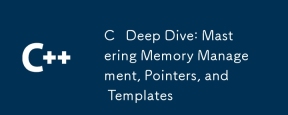 C Deep Dive: Mastering Memory Management, Pointers, and TemplatesApr 07, 2025 am 12:11 AM
C Deep Dive: Mastering Memory Management, Pointers, and TemplatesApr 07, 2025 am 12:11 AMC's memory management, pointers and templates are core features. 1. Memory management manually allocates and releases memory through new and deletes, and pay attention to the difference between heap and stack. 2. Pointers allow direct operation of memory addresses, and use them with caution. Smart pointers can simplify management. 3. Template implements generic programming, improves code reusability and flexibility, and needs to understand type derivation and specialization.
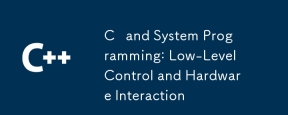 C and System Programming: Low-Level Control and Hardware InteractionApr 06, 2025 am 12:06 AM
C and System Programming: Low-Level Control and Hardware InteractionApr 06, 2025 am 12:06 AMC is suitable for system programming and hardware interaction because it provides control capabilities close to hardware and powerful features of object-oriented programming. 1)C Through low-level features such as pointer, memory management and bit operation, efficient system-level operation can be achieved. 2) Hardware interaction is implemented through device drivers, and C can write these drivers to handle communication with hardware devices.
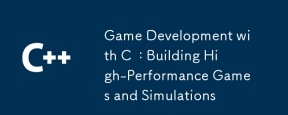 Game Development with C : Building High-Performance Games and SimulationsApr 05, 2025 am 12:11 AM
Game Development with C : Building High-Performance Games and SimulationsApr 05, 2025 am 12:11 AMC is suitable for building high-performance gaming and simulation systems because it provides close to hardware control and efficient performance. 1) Memory management: Manual control reduces fragmentation and improves performance. 2) Compilation-time optimization: Inline functions and loop expansion improve running speed. 3) Low-level operations: Direct access to hardware, optimize graphics and physical computing.
 The truth behind the C language file operation problemApr 04, 2025 am 11:24 AM
The truth behind the C language file operation problemApr 04, 2025 am 11:24 AMThe truth about file operation problems: file opening failed: insufficient permissions, wrong paths, and file occupied. Data writing failed: the buffer is full, the file is not writable, and the disk space is insufficient. Other FAQs: slow file traversal, incorrect text file encoding, and binary file reading errors.


Hot AI Tools

Undresser.AI Undress
AI-powered app for creating realistic nude photos

AI Clothes Remover
Online AI tool for removing clothes from photos.

Undress AI Tool
Undress images for free

Clothoff.io
AI clothes remover

AI Hentai Generator
Generate AI Hentai for free.

Hot Article

Hot Tools

mPDF
mPDF is a PHP library that can generate PDF files from UTF-8 encoded HTML. The original author, Ian Back, wrote mPDF to output PDF files "on the fly" from his website and handle different languages. It is slower than original scripts like HTML2FPDF and produces larger files when using Unicode fonts, but supports CSS styles etc. and has a lot of enhancements. Supports almost all languages, including RTL (Arabic and Hebrew) and CJK (Chinese, Japanese and Korean). Supports nested block-level elements (such as P, DIV),

SublimeText3 Linux new version
SublimeText3 Linux latest version

Dreamweaver Mac version
Visual web development tools

SublimeText3 English version
Recommended: Win version, supports code prompts!

DVWA
Damn Vulnerable Web App (DVWA) is a PHP/MySQL web application that is very vulnerable. Its main goals are to be an aid for security professionals to test their skills and tools in a legal environment, to help web developers better understand the process of securing web applications, and to help teachers/students teach/learn in a classroom environment Web application security. The goal of DVWA is to practice some of the most common web vulnerabilities through a simple and straightforward interface, with varying degrees of difficulty. Please note that this software





