
Customize the format of DateTime column in DataGridView
DataGridView's default DateTime column format is usually determined by system settings, which may lead to inconsistent or suboptimal formatting when retrieving data from remote services.
Question:
DataGridView displays DateTime columns that are accurate to the minute, even though the underlying data contains more precise values.
Solution:
To override the default formatting and programmatically control column formatting, follow these steps:
-
Get the DataGridView column to be formatted:
DataGridViewTextBoxColumn column = (DataGridViewTextBoxColumn)dataGrid.Columns[2];
-
Set the DefaultCellStyle property of the column:
column.DefaultCellStyle.Format = "MM/dd/yyyy HH:mm:ss";
-
Optional: AM/PM format:
column.DefaultCellStyle.Format = "MM/dd/yyyy hh:mm:ss tt";
You can customize the format of a DateTime column to display values in the desired format by specifying the desired format in the DefaultCellStyle.Format attribute.
The above is the detailed content of How Can I Customize DateTime Column Formatting in a DataGridView?. For more information, please follow other related articles on the PHP Chinese website!
 The Continued Use of C : Reasons for Its EnduranceApr 11, 2025 am 12:02 AM
The Continued Use of C : Reasons for Its EnduranceApr 11, 2025 am 12:02 AMC Reasons for continuous use include its high performance, wide application and evolving characteristics. 1) High-efficiency performance: C performs excellently in system programming and high-performance computing by directly manipulating memory and hardware. 2) Widely used: shine in the fields of game development, embedded systems, etc. 3) Continuous evolution: Since its release in 1983, C has continued to add new features to maintain its competitiveness.
 The Future of C and XML: Emerging Trends and TechnologiesApr 10, 2025 am 09:28 AM
The Future of C and XML: Emerging Trends and TechnologiesApr 10, 2025 am 09:28 AMThe future development trends of C and XML are: 1) C will introduce new features such as modules, concepts and coroutines through the C 20 and C 23 standards to improve programming efficiency and security; 2) XML will continue to occupy an important position in data exchange and configuration files, but will face the challenges of JSON and YAML, and will develop in a more concise and easy-to-parse direction, such as the improvements of XMLSchema1.1 and XPath3.1.
 Modern C Design Patterns: Building Scalable and Maintainable SoftwareApr 09, 2025 am 12:06 AM
Modern C Design Patterns: Building Scalable and Maintainable SoftwareApr 09, 2025 am 12:06 AMThe modern C design model uses new features of C 11 and beyond to help build more flexible and efficient software. 1) Use lambda expressions and std::function to simplify observer pattern. 2) Optimize performance through mobile semantics and perfect forwarding. 3) Intelligent pointers ensure type safety and resource management.
 C Multithreading and Concurrency: Mastering Parallel ProgrammingApr 08, 2025 am 12:10 AM
C Multithreading and Concurrency: Mastering Parallel ProgrammingApr 08, 2025 am 12:10 AMC The core concepts of multithreading and concurrent programming include thread creation and management, synchronization and mutual exclusion, conditional variables, thread pooling, asynchronous programming, common errors and debugging techniques, and performance optimization and best practices. 1) Create threads using the std::thread class. The example shows how to create and wait for the thread to complete. 2) Synchronize and mutual exclusion to use std::mutex and std::lock_guard to protect shared resources and avoid data competition. 3) Condition variables realize communication and synchronization between threads through std::condition_variable. 4) The thread pool example shows how to use the ThreadPool class to process tasks in parallel to improve efficiency. 5) Asynchronous programming uses std::as
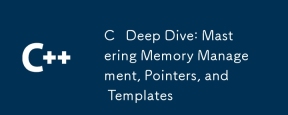 C Deep Dive: Mastering Memory Management, Pointers, and TemplatesApr 07, 2025 am 12:11 AM
C Deep Dive: Mastering Memory Management, Pointers, and TemplatesApr 07, 2025 am 12:11 AMC's memory management, pointers and templates are core features. 1. Memory management manually allocates and releases memory through new and deletes, and pay attention to the difference between heap and stack. 2. Pointers allow direct operation of memory addresses, and use them with caution. Smart pointers can simplify management. 3. Template implements generic programming, improves code reusability and flexibility, and needs to understand type derivation and specialization.
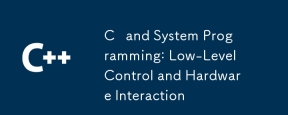 C and System Programming: Low-Level Control and Hardware InteractionApr 06, 2025 am 12:06 AM
C and System Programming: Low-Level Control and Hardware InteractionApr 06, 2025 am 12:06 AMC is suitable for system programming and hardware interaction because it provides control capabilities close to hardware and powerful features of object-oriented programming. 1)C Through low-level features such as pointer, memory management and bit operation, efficient system-level operation can be achieved. 2) Hardware interaction is implemented through device drivers, and C can write these drivers to handle communication with hardware devices.
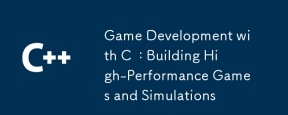 Game Development with C : Building High-Performance Games and SimulationsApr 05, 2025 am 12:11 AM
Game Development with C : Building High-Performance Games and SimulationsApr 05, 2025 am 12:11 AMC is suitable for building high-performance gaming and simulation systems because it provides close to hardware control and efficient performance. 1) Memory management: Manual control reduces fragmentation and improves performance. 2) Compilation-time optimization: Inline functions and loop expansion improve running speed. 3) Low-level operations: Direct access to hardware, optimize graphics and physical computing.
 The truth behind the C language file operation problemApr 04, 2025 am 11:24 AM
The truth behind the C language file operation problemApr 04, 2025 am 11:24 AMThe truth about file operation problems: file opening failed: insufficient permissions, wrong paths, and file occupied. Data writing failed: the buffer is full, the file is not writable, and the disk space is insufficient. Other FAQs: slow file traversal, incorrect text file encoding, and binary file reading errors.


Hot AI Tools

Undresser.AI Undress
AI-powered app for creating realistic nude photos

AI Clothes Remover
Online AI tool for removing clothes from photos.

Undress AI Tool
Undress images for free

Clothoff.io
AI clothes remover

AI Hentai Generator
Generate AI Hentai for free.

Hot Article

Hot Tools

DVWA
Damn Vulnerable Web App (DVWA) is a PHP/MySQL web application that is very vulnerable. Its main goals are to be an aid for security professionals to test their skills and tools in a legal environment, to help web developers better understand the process of securing web applications, and to help teachers/students teach/learn in a classroom environment Web application security. The goal of DVWA is to practice some of the most common web vulnerabilities through a simple and straightforward interface, with varying degrees of difficulty. Please note that this software

Safe Exam Browser
Safe Exam Browser is a secure browser environment for taking online exams securely. This software turns any computer into a secure workstation. It controls access to any utility and prevents students from using unauthorized resources.

Notepad++7.3.1
Easy-to-use and free code editor

SublimeText3 Mac version
God-level code editing software (SublimeText3)

MantisBT
Mantis is an easy-to-deploy web-based defect tracking tool designed to aid in product defect tracking. It requires PHP, MySQL and a web server. Check out our demo and hosting services.





