If you feel like your aim in Marvel Rivals is a bit dull compared to other games, it might not be your fault. Not entirely, at least. The hero shooter from NetEase has an inbuilt function that, while it does help you at times, can be more detrimental in general for this specific game.

The Mouse Acceleration feature has always been somewhat controversial in games, but the inability to disable it while playing as your favorite comic heroes is daunting for some. Fortunately, there's an easy way to bypass those restrictions if you really feel like you need to.
What Is Mouse Acceleration?

Usually an optional feature, Mouse Acceleration makes your mouse move faster than your current sensibility settings depending on how fast you move it. If you're sliding it as usual but suddenly make an abrupt move, your cursor will move more than intended.
As you can imagine, this will likely cause you to lose control of your movement at times, turning your camera more than intended. This can make you miss some skill shots or even get you killed during an important fight, if you're unlucky.
Players have noticed its presence in Marvel Rivals, but couldn't find any way to disable it directly, forcing them to take some extreme measures.
How To Disable Mouse Acceleration in Marvel Rivals

Disabling Mouse Acceleration is possible but requires messing a bit with the game's files. The whole process is quite simple, and it takes less than a minute to complete.
Developers have advised against modifying the game's files in the game's official Discord Server. While they haven't mentioned any punishments, altering the game's files is still against the Terms of Service, so proceed at your own risk.
Close the game, then head to C:Users'Username'AppDataLocalMarvelSavedConfigWindows.
Once there, open the GameUserSettings.ini file with the Notepad. Scroll past all the text (right below the [CareerHighLight] options), and paste the following:
[/Script/Engine.InputSettings]
bEnableMouseSmoothing=False
bViewAccelerationEnabled=False
Save the file and close it. Once you do, right-click the GameUserSettings.ini file, head to Proprieties, and mark it as "Read Only". Open up the game again and it should be done.
However, some players have claimed the game has no Mouse Acceleration at all, but Windows itself has it active by default. If you want to be extra sure, head to Settings > Devices > Mouse > Additional mouse options and disable "Enhance Pointer Precision" on the Pointer Options tab. This will remove the feature from Windows itself, affecting your whole PC as well.

You can open a quick training match to see if there's any difference, or you can jump straight to your next match to see the effects in practice. One of them is certain to work in your favor, so there's no reason not to try both methods.
Merely disabling the Windows option might be enough to save you from an unfortunate fate during team fights, and it'll be the perfect choice if you're not sure about the risks of altering the game's files.
But if you still feel like the system change isn't enough, the recent announcement on the game's Discord server claimed that the team "is actively working on optimizing this feature for future updates", suggesting that disabling Mouse Acceleration might become an actual in-game option later. Just not for now.

The above is the detailed content of Marvel Rivals: How To Turn Off Mouse Acceleration. For more information, please follow other related articles on the PHP Chinese website!
 Troubadour Side Quest Guide in Clair Obscur: Expedition 33May 12, 2025 am 09:55 AM
Troubadour Side Quest Guide in Clair Obscur: Expedition 33May 12, 2025 am 09:55 AMClair Obscur: Expedition 33 – The Troubadour Quest: A Rhythmic Challenge This guide details the unique Troubadour quest in Clair Obscur: Expedition 33, a rhythm-based mini-game unlike typical fetch quests or combat encounters. What is the Troubadour
 Best Class in Oblivion RemasteredMay 12, 2025 am 09:49 AM
Best Class in Oblivion RemasteredMay 12, 2025 am 09:49 AMIn the remake of The Elder Scrolls IV: Oblivion, choosing the career that best suits your game style is a key step in creating your ideal character. The game offers 21 classes to choose from, and you can also create custom classes, which will make you feel a little overwhelmed at the beginning of the game. To help you make your decision, we will explain what we consider the best career options in Annihilation below, with a list of all careers attached. Please note that this guide applies to the original and remakes of Oblivion. Contents of this page: Best Career List of all occupations in "Obsolute" Can I change my career? Best Career in "Obsolute" While there are 21 versatile careers to choose from, we believe that creating a custom career is the best in Annihilation.
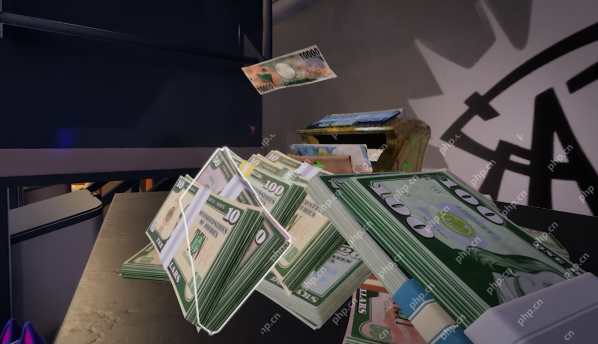 How to Get More Money in Cash Cleaner SimulatorMay 12, 2025 am 09:47 AM
How to Get More Money in Cash Cleaner SimulatorMay 12, 2025 am 09:47 AMBuilding your underground empire in Cash Cleaner Simulator is not a breeze. You need to make money, launder money, and eventually transfer the clean funds out. Here are some simple and practical tips for making money and increasing cash flow: Actively accept dark web orders Darknet applications on your phone are your main source of income. Orders will keep popping up and the requirements vary. Some are very simple, such as mailing out the money in boxes; some require: Clean and dry banknotes Specific denominations Bundle and wrapped in plastic Specific containers, such as sports bags or suitcases Be sure to check the order compensation before accepting the order. In the early stages, focus on simple orders that require fewer requirements to avoid wasting time and supplies. Efficient classification using a money counting machine Properly tidy
 How to beat Chromatic Lancelier in Clair Obscur Expedition 33May 12, 2025 am 09:46 AM
How to beat Chromatic Lancelier in Clair Obscur Expedition 33May 12, 2025 am 09:46 AMConquer the Chromatic Lancelier in Clair Obscur: Expedition 33 and unlock powerful rewards for Gustave! This challenging boss fight yields a new weapon and Pictos, but be warned – it's a tough encounter, especially early on. We strongly advise defea
 How to get Esquie's password in Clair Obscur Expedition 33May 12, 2025 am 09:45 AM
How to get Esquie's password in Clair Obscur Expedition 33May 12, 2025 am 09:45 AMUnlocking Esquie's Password in Clair Obscur: Expedition 33: A Comprehensive Guide Getting Esquie's password is essential to Progress in Clair Obscur: Expedition 33. This guide provides a step-by-step walkthrough, but be warned: spoilers ahead! Befor
 Genshin Impact 5.6 livestream date and time, 5.6 Banner leaksMay 12, 2025 am 09:37 AM
Genshin Impact 5.6 livestream date and time, 5.6 Banner leaksMay 12, 2025 am 09:37 AMGenshin Impact Version 5.6: Livestream Details and Banner Leaks Get ready, Travelers! The Genshin Impact 5.6 livestream date and time have been revealed, promising the usual exciting updates on the upcoming character Banners and in-game events. Vers
 Where to Get the Mortar Base in Cash Cleaner SimulatorMay 12, 2025 am 09:36 AM
Where to Get the Mortar Base in Cash Cleaner SimulatorMay 12, 2025 am 09:36 AMStill worried about finding a mortar base in Cash Cleaner Simulator? Don't worry, this short guide will tell you the answer! 迫击炮底座位置 The mortar base is located near the comfortable armchairs and "garden" (next to the vault area) in the leisure area inside your base. 获取方法: 找到带有舒适扶手椅的室内空间; 附近你会看到一株小植物; 迫击炮底座位于扶手椅前的地板上。 Search the floor and you'll find it in no time! summary The nearby armchairs and gardens in the leisure area are not only beautiful in scenery, but also an excellent place to find a mortar base and prepare for heavy tasks. That's it!祝你清理现金好运!
 Pokémon Go Buddy distance chart for when Buddy Pokémon drop rewardsMay 12, 2025 am 09:35 AM
Pokémon Go Buddy distance chart for when Buddy Pokémon drop rewardsMay 12, 2025 am 09:35 AMPokémon Go Partner Distance Guide: Tips for Efficient Candy Access Want to get Pokémon Candy quickly? Pokémon Go's partner system can help you easily! This article will introduce the partner system in detail, including walking distances for different partners, candy rewards, and some practical tips. Similar to hatch eggs, the partner system is a function that runs in the background. After setting up a partner, you can get a candy reward by walking a certain distance. Different Pokémons walk differently, and rare Pokémon usually takes longer distances to get candy. The distance of a partner walking is also associated with the cost of unlocking the second move of Pokémon. The longer the distance, the higher the cost. Content of this article: The practicality of the Pokémon Go partner system 1 km partner distance list 3 km


Hot AI Tools

Undresser.AI Undress
AI-powered app for creating realistic nude photos

AI Clothes Remover
Online AI tool for removing clothes from photos.

Undress AI Tool
Undress images for free

Clothoff.io
AI clothes remover

Video Face Swap
Swap faces in any video effortlessly with our completely free AI face swap tool!

Hot Article

Hot Tools

SAP NetWeaver Server Adapter for Eclipse
Integrate Eclipse with SAP NetWeaver application server.

Dreamweaver Mac version
Visual web development tools

Notepad++7.3.1
Easy-to-use and free code editor

mPDF
mPDF is a PHP library that can generate PDF files from UTF-8 encoded HTML. The original author, Ian Back, wrote mPDF to output PDF files "on the fly" from his website and handle different languages. It is slower than original scripts like HTML2FPDF and produces larger files when using Unicode fonts, but supports CSS styles etc. and has a lot of enhancements. Supports almost all languages, including RTL (Arabic and Hebrew) and CJK (Chinese, Japanese and Korean). Supports nested block-level elements (such as P, DIV),

ZendStudio 13.5.1 Mac
Powerful PHP integrated development environment






