Marvel Rivals is a third-person hero shooter game based on characters within the Marvel universe. You can find many popular fan-favorite characters as Spider-Man and Groot, or even villains like The Scarlet Witch.

Rivals was released on multiple consoles: Xbox Series, PlayStation 5, and Windows PC. However, many PC players seem to be encountering issues that make the game not work as intended or even don't let you play at all. One common issue is the "99 percent loading bug", where PC players are stuck on a loading screen at 99 percent for minutes, potentially flagging them as inactive players as well.
What Is The 99 Percent Loading Bug?

The 99 percent loading bug is something that is happening mostly to PC players, causing them to be stuck on a loading screen at 99 percent. These players can enter the voice chat, view the loading screen changing, and even hear the announcer countdown to the start of the match, all without being allowed to view potential hero choices yet.
This bug is especially frustrating because the quick matches usually don't last more than 15 minutes. Marvel Rivals also has a system that is set up to flag players for leaving matches too early or inactivity, regardless of whether they are stuck on the loading screen or not.
Imagine waiting five minutes for your game to finish loading the last one percent, only to get kicked for inactivity and banned from joining another game for a penalty of five minutes. Thankfully, tech-savvy players have found a few solutions to potentially fix this issue.
Potential Bug Fixes

PC players have noticed that the most common cause of this bug is when their game was downloaded onto an extended storage drive rather than the computer's hard drive. Basically, your game needs to be installed on your C drive, not your E, D, or any other type of drive.
By moving your game files to your computer's hard drive, the game will load quicker and will most likely not encounter this bug anymore. Most players are unsure as to exactly why this works, but it is the quickest and easiest fix.
If you have installed Marvel Rivals onto your extended drive and want to try to move it to your hard drive, first open your Steam or Epic Games launchers. Depending on the launcher, you will either have to uninstall then reinstall the game or simply move the game folder.
Moving Files

For PC players that installed the game on the Steam launcher and want to try moving their installation folder, first find Marvel Rivals in your library. Once found, right-click Marvel Rivals then select "properties..." at the bottom.
After selecting "properties...", select "installed files". In this section, you will be shown at the top which folder your game file was downloaded into. From here, click on the button that says "move install folder" next to "move this game's content to another folder or drive", which should be the third option.
After selecting the "move install folder" button, you will be prompted to select a folder that your game is not already in. Usually, the computer's hard drive will show up as "local drive (C:)". Moving the installation folder will basically download all the game's contents onto your local drive and remove them from your other storage drives.
Some players may experience this issue while it is already downloaded onto your local drive, but this is uncommon. If this is the situation that you are in, you can try moving the game's installation folder from your local drive to your extended drive instead.
For the Epic Games launcher, you will need to check which drive it is installed on by right-clicking, selecting "manage", then the little folder icon next to "installation". Once you check which drive it is installed on, make a note and try reinstalling it on a different drive.
Epic Games will require you to uninstall the game and reinstall it — it doesn't let you move the files manually. Once you click to install the game again, browse your files to select the drive that it wasn't installed on before.
Verifying Game Integrity

If moving your installation folder doesn't work, in the same "installed files" section on Steam, you can try verifying your game's file integrity. This will be the last option on the list and will say "verify integrity of game files", which will take a bit of time to scan through all files. If there are any corrupted files found, try to repair them or uninstall, then reinstall the game.
You can also verify your game's integrity on the Epic Games launcher. To do this, go into your game library, right-click on Marvel Rivals, select "manage", then "verify" next to "verify files".
Last Resorts On Steam

If none of these options work and Steam is your preferred launcher, there are still two options you can try.
First, go to properties > installed files > browse... > MarvelRivals_launcher > right-click > properties > compatibility > check off the "run program as administrator" box > check off "run this program in compatibility mode" > click on the drop-down menu and try launching the game on each version of Windows until you don't experience the problem.
If that doesn't work, you can also launch the game using a command. For this, go back in your Steam > library > find Marvel Rivals > right-click > properties > general > under launch options, click on the box and type in "-dx11" and enter. Try running the game again to see if the issue is fixed.

The above is the detailed content of Marvel Rivals: How To Fix The 99 Percent Loading Bug On PC. For more information, please follow other related articles on the PHP Chinese website!
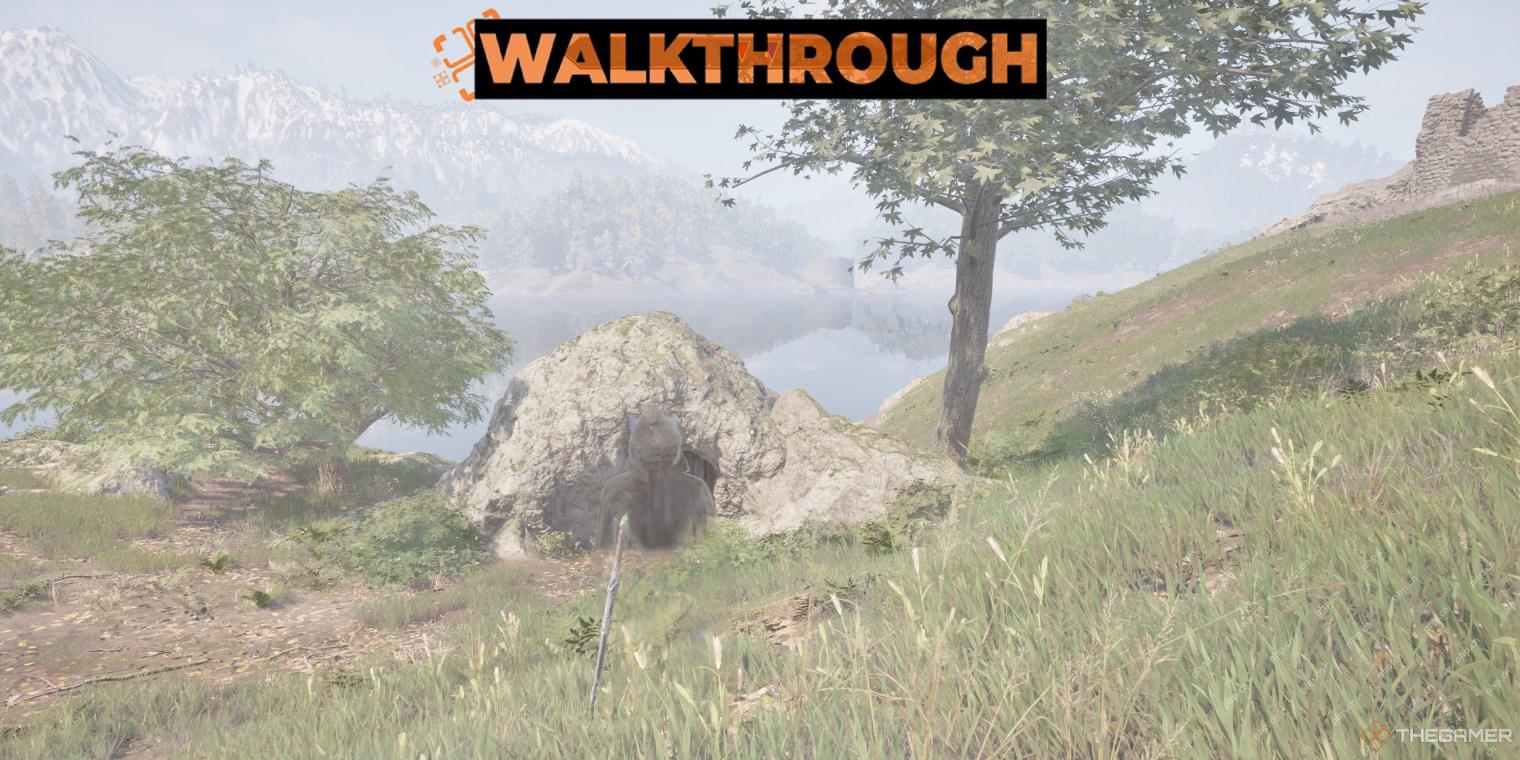 Oblivion Remastered: The Lady Of Paranoia Quest WalkthroughMay 08, 2025 am 06:04 AM
Oblivion Remastered: The Lady Of Paranoia Quest WalkthroughMay 08, 2025 am 06:04 AMUnraveling the Duchess's Delusions: A Guide to the Lady of Paranoia Quest in Oblivion Remastered The Shivering Isles, a realm steeped in the unsettling paranoia of Sheogorath's madness, presents a unique challenge in Oblivion Remastered's Lady of Par
 Infinity Nikki: How To Unlock The Honey Hunt OutfitMay 08, 2025 am 06:03 AM
Infinity Nikki: How To Unlock The Honey Hunt OutfitMay 08, 2025 am 06:03 AMIn the enchanting world of Infinity Nikki, countless outfits and hundreds of clothing items await discovery. While many are freely available during events, some, like the coveted Honey Hunt outfit, require dedicated effort. Inspired by charming honey
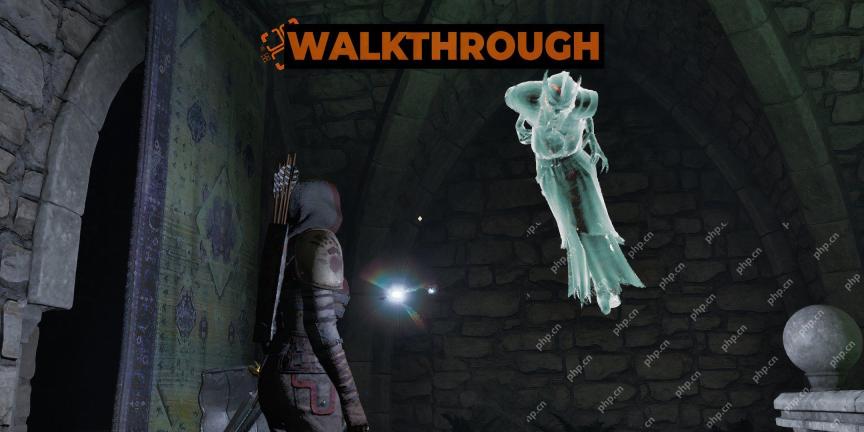 Oblivion Remastered: Addiction Quest WalkthroughMay 08, 2025 am 04:04 AM
Oblivion Remastered: Addiction Quest WalkthroughMay 08, 2025 am 04:04 AMOblivion Remastered: A Trip Back to Shivering Isles For long-time Oblivion fans, the Remastered edition is a must-have. It faithfully recreates the original experience, complete with beloved characters, iconic locations, and even the quirky glitches
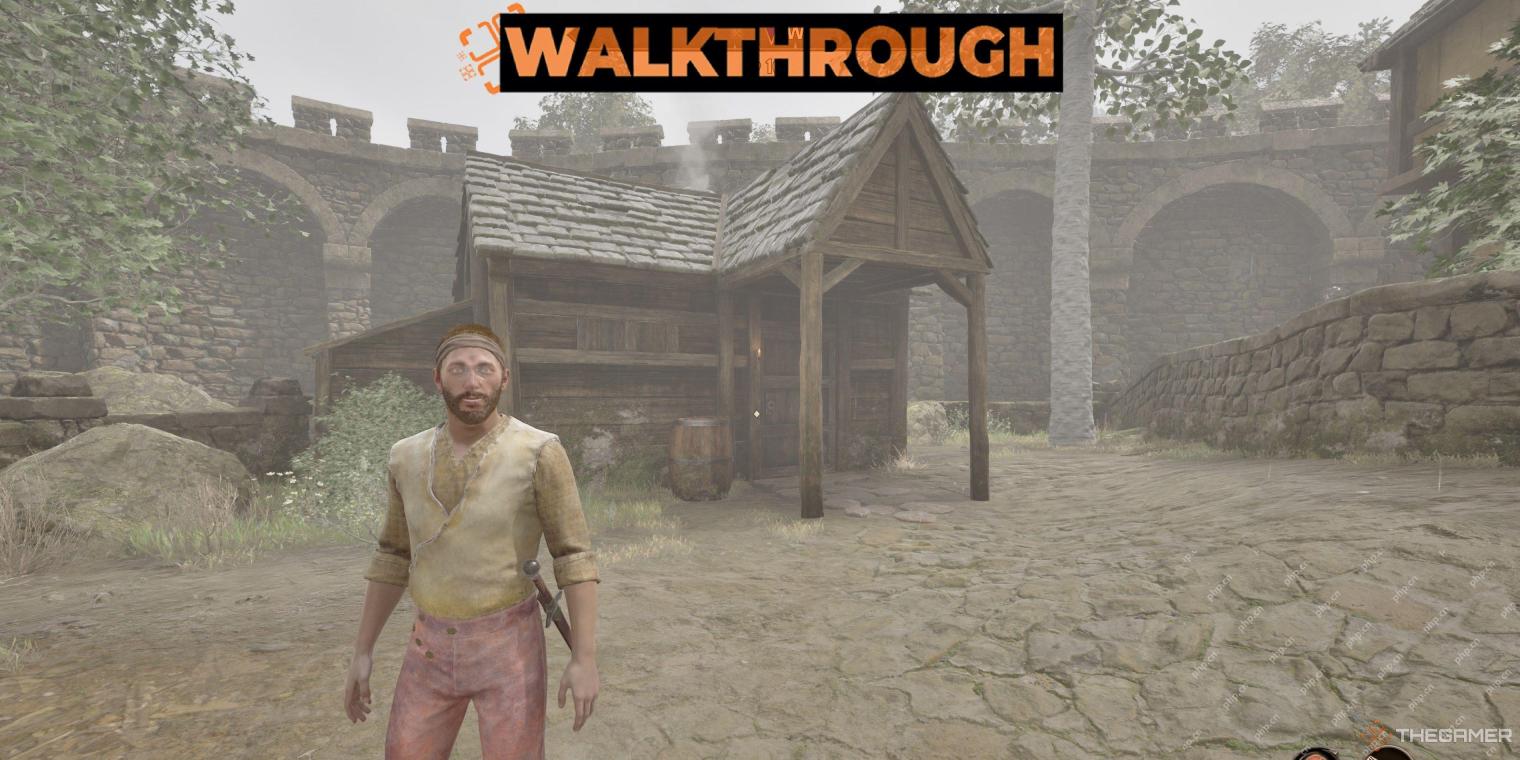 Oblivion Remastered: A Matter Of Honor Quest WalkthroughMay 08, 2025 am 04:03 AM
Oblivion Remastered: A Matter Of Honor Quest WalkthroughMay 08, 2025 am 04:03 AMEmbark on a deadly pursuit in Oblivion Remastered's Dark Brotherhood questline: A Matter of Honor. This guide helps you efficiently eliminate your target, Alval Uvani, a traveling merchant with a predictable itinerary. Each assassination offers uni
 Conquest Dark: All Currencies, ExplainedMay 08, 2025 am 02:07 AM
Conquest Dark: All Currencies, ExplainedMay 08, 2025 am 02:07 AMConquest Dark Currency and Upgrade Guide: Conquer the Dark World The ARPG game Conquest Dark has four unique currencies that play different roles in enhancing your strength in this dark and cruel world. Each game experience is different, but you can also unlock permanent upgrades between games to make future challenges easier. The first time you are exposed to the game may be overwhelming, don't worry! This guide will explain in detail each currency, upgrade system, and world nodes in the game. You'll learn how to get them, how to use them, and how they can help you become stronger between games. Node type Before you understand how money is obtained and used, you need
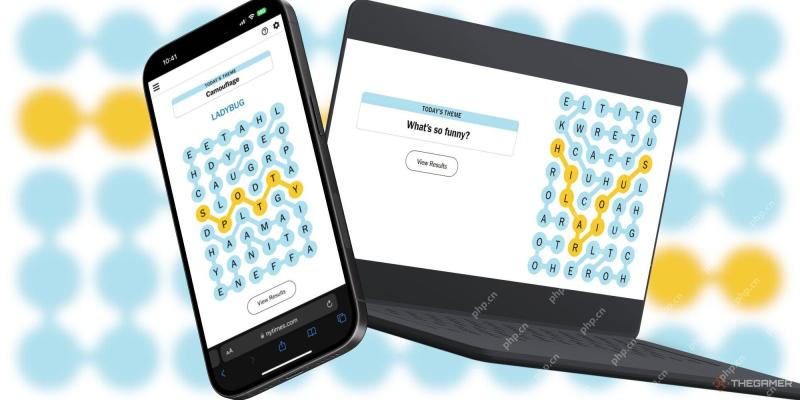 NYT Strands Answers And Hints - May 8, 2025 Solution #431May 08, 2025 am 02:06 AM
NYT Strands Answers And Hints - May 8, 2025 Solution #431May 08, 2025 am 02:06 AMStuck on today's Strands puzzle? Don't fret! This guide provides clues and the full solution if you're feeling lost. We'll help you maintain your winning streak and avoid getting stranded. Let's get you back on track! This guide offers insights i
 Oblivion Remastered: Final Justice Quest WalkthroughMay 08, 2025 am 02:03 AM
Oblivion Remastered: Final Justice Quest WalkthroughMay 08, 2025 am 02:03 AMEmbark on a thrilling Dark Brotherhood quest in Oblivion Remastered: Final Justice! This mission, following Broken Vows, presents a unique challenge and a compelling narrative. Your target: the deadly Argonian assassin, Shaleez, lurking within the F
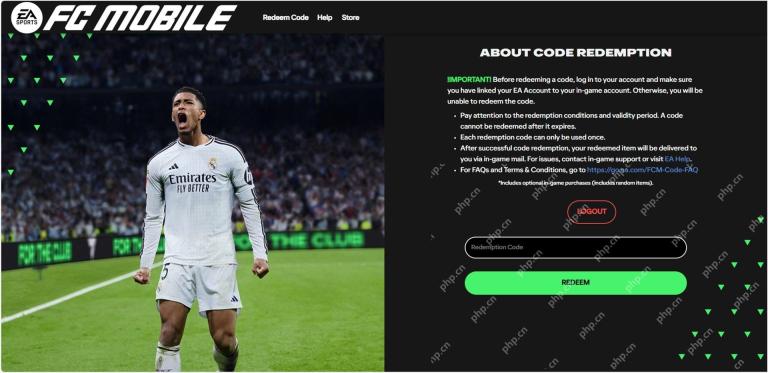 FC Mobile codes for May 2025May 08, 2025 am 02:02 AM
FC Mobile codes for May 2025May 08, 2025 am 02:02 AMUnlock Exclusive Rewards in EA Sports FC Mobile! This guide shows you how to redeem codes for free in-game goodies, boosting your F2P gameplay. Even without spending money, you can dominate the pitch with the right strategy. This guide includes a l


Hot AI Tools

Undresser.AI Undress
AI-powered app for creating realistic nude photos

AI Clothes Remover
Online AI tool for removing clothes from photos.

Undress AI Tool
Undress images for free

Clothoff.io
AI clothes remover

Video Face Swap
Swap faces in any video effortlessly with our completely free AI face swap tool!

Hot Article

Hot Tools

SecLists
SecLists is the ultimate security tester's companion. It is a collection of various types of lists that are frequently used during security assessments, all in one place. SecLists helps make security testing more efficient and productive by conveniently providing all the lists a security tester might need. List types include usernames, passwords, URLs, fuzzing payloads, sensitive data patterns, web shells, and more. The tester can simply pull this repository onto a new test machine and he will have access to every type of list he needs.

SAP NetWeaver Server Adapter for Eclipse
Integrate Eclipse with SAP NetWeaver application server.

Atom editor mac version download
The most popular open source editor

Dreamweaver CS6
Visual web development tools

WebStorm Mac version
Useful JavaScript development tools






