Home >Java >javaTutorial >How Do I Set Java Environment Variables (Including CLASSPATH) on Windows?
How Do I Set Java Environment Variables (Including CLASSPATH) on Windows?
- Susan SarandonOriginal
- 2024-12-25 17:13:09938browse
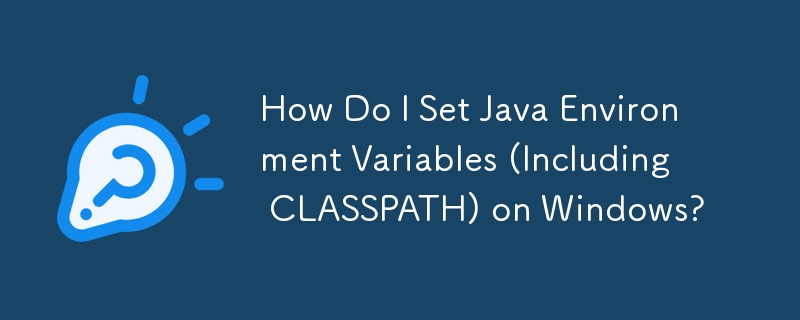
Setting Environment Variables for Java on Windows
To establish environment variables for Java in a Windows operating system, specifically for the classpath, follow these instructions:
Environment Variables for Java SE Development Kit 8u112 on 64-bit Windows 7 or 8
User Environment Variables:
- JAVA_HOME: Path to Java root folder, e.g., "C:Program FilesJavajdk1.8.0_112"
- JDK_HOME: %JAVA_HOME%
- JRE_HOME: %JAVA_HOME%jre
- CLASSPATH: .;%JAVA_HOME%lib;%JAVA_HOME%jrelib
- PATH: Custom path entries;%JAVA_HOME%bin (ensure no other Java installation folders are referenced)
Additional Notes:
- Windows 64-bit users may need to use 'Progra~1' for 'Program Files' and 'Progra~2' for 'Program Files(x86)' in the paths.
- JAVA_TOOL_OPTIONS can be set as a user environment variable with the value "-Dfile.encoding="UTF-8"" to enforce UTF-8 encoding for Java and its tools.
- Remove the system environment variable 'C:ProgramDataOracleJavajavapath;' from 'Path' to maintain consistency during JDK updates.
The above is the detailed content of How Do I Set Java Environment Variables (Including CLASSPATH) on Windows?. For more information, please follow other related articles on the PHP Chinese website!
Statement:
The content of this article is voluntarily contributed by netizens, and the copyright belongs to the original author. This site does not assume corresponding legal responsibility. If you find any content suspected of plagiarism or infringement, please contact admin@php.cn

