How do I troubleshoot "Can't activate venv" errors in VSCode?
-
Verify the venv is activated in the terminal: Confirm if the virtual environment is activated in the terminal by running
source venv/bin/activate. If it activates successfully, proceed to the next step. -
Ensure the right path for venv: Locate the
python.venvPathsetting in VSCode settings (File > Preferences > Settings) and make sure it points to the correct virtual environment directory, typically located atvenv. -
Check workspace trust: Ensure your current workspace is trusted by VSCode. To check this, go to File > Trust Workspace and select
Yes, I Trust This Workspace.
Why is VSCode unable to activate my Python virtual environment?
-
Incorrect or missing
venv: Thevenvdirectory may be missing or incorrectly named. Ensure it's created and namedvenv. -
Path issues: The
python.venvPathsetting may point to the wrong directory or suffer from pathing issues. Double-check the path's validity. - Workspace permissions: VSCode may not have adequate permissions to activate the virtual environment. Check if any security settings or file permissions are blocking its actions.
How can I manually activate a venv in VSCode after encountering the "Can't activate" issue?
-
Open the Terminal: Press
Ctrl Shift(Windows) orCmd Shift(macOS) to open the integrated terminal in VSCode. -
Activate the venv: Navigate to the directory containing the
venvand runsource venv/bin/activate. - Close and reopen VSCode: Close and reopen VSCode to ensure it recognizes the updated virtual environment.
The above is the detailed content of vscode can t activate venv. For more information, please follow other related articles on the PHP Chinese website!
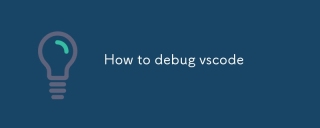 How to debug vscodeMar 06, 2025 am 11:20 AM
How to debug vscodeMar 06, 2025 am 11:20 AMThis article explains VS Code debugging, covering launch configurations, breakpoints, watch expressions, and the call stack. It details techniques like stepping through code, using conditional breakpoints, and inspecting variables. Troubleshooting
 How to change the vscode languageMar 06, 2025 am 11:22 AM
How to change the vscode languageMar 06, 2025 am 11:22 AMThis article explains how to change the Visual Studio Code display language. It details two methods: modifying the "Display Language" setting via the Settings UI or directly editing the settings.json file. The article also clarifies that
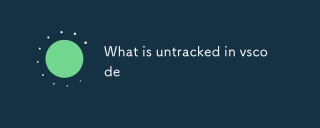 What is untracked in vscodeMar 06, 2025 am 11:18 AM
What is untracked in vscodeMar 06, 2025 am 11:18 AMThis article explains untracked files in VS Code's Git integration. It details how to identify, manage (adding, ignoring, deleting), and track these files using the GUI or command line, addressing why files become untracked.
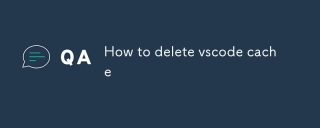 How to delete vscode cacheMar 06, 2025 am 11:17 AM
How to delete vscode cacheMar 06, 2025 am 11:17 AMThis article details methods for clearing the VS Code cache to improve performance and resolve issues. It outlines three approaches: deleting the cache folder (recommended), using developer tools, and reinstalling VS Code (last resort). Clearing th
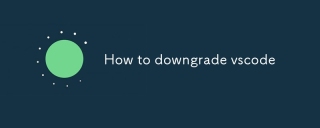 How to downgrade vscodeMar 06, 2025 am 11:21 AM
How to downgrade vscodeMar 06, 2025 am 11:21 AMThis article details how to downgrade Visual Studio Code. It explains the process of uninstalling the current version, downloading a previous release from GitHub, and reinstalling. Crucially, it emphasizes backing up settings and extensions before
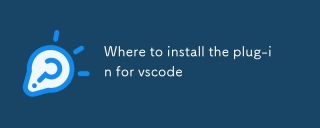 Where to install the plug-in for vscodeMar 06, 2025 am 11:14 AM
Where to install the plug-in for vscodeMar 06, 2025 am 11:14 AMThis article details VS Code extension installation locations (Windows, macOS, Linux), explains how to locate the directory using VS Code's command palette, and clarifies that the installation location cannot be changed. Reinstalling VS Code doesn'
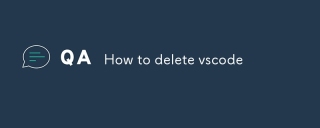 How to delete vscodeMar 06, 2025 am 11:15 AM
How to delete vscodeMar 06, 2025 am 11:15 AMThis article details how to uninstall Visual Studio Code (VS Code) across Windows, macOS, and Linux. It covers standard OS uninstall methods and manual cleanup of residual files and settings for a complete removal, emphasizing caution during manual
 Which company is vscode fromMar 06, 2025 am 11:13 AM
Which company is vscode fromMar 06, 2025 am 11:13 AMThis article examines Microsoft's Visual Studio Code (VS Code), highlighting its dual nature as a Microsoft-owned product with a significant open-source component. It details VS Code's key features (IntelliSense, debugging, Git integration, extensib


Hot AI Tools

Undresser.AI Undress
AI-powered app for creating realistic nude photos

AI Clothes Remover
Online AI tool for removing clothes from photos.

Undress AI Tool
Undress images for free

Clothoff.io
AI clothes remover

AI Hentai Generator
Generate AI Hentai for free.

Hot Article

Hot Tools

Dreamweaver Mac version
Visual web development tools

Safe Exam Browser
Safe Exam Browser is a secure browser environment for taking online exams securely. This software turns any computer into a secure workstation. It controls access to any utility and prevents students from using unauthorized resources.

Zend Studio 13.0.1
Powerful PHP integrated development environment

SAP NetWeaver Server Adapter for Eclipse
Integrate Eclipse with SAP NetWeaver application server.

SublimeText3 English version
Recommended: Win version, supports code prompts!







