In Marvel Rivals, your crosshair does more than point at things, it’s your not-so-secret weapon for getting headshots on competition. A generic reticle is fine, but if you want to dominate in style, customization is the way to go. Whether you’re tweaking colors to match your vibe or setting up a hero-specific design for your favorite Avenger, this guide has you covered.

Not feeling creative? We’ll even show you how to swipe some pre-made designs. We have all the tools you need to turn your crosshair into what you want it to be. Let’s dive in and give your reticle the glow-up it deserves.
How To Customize Crosshair

To adjust your reticle, head to the Settings menu and navigate to either the Keyboard or Controller options. Under the Combat section, scroll down to find HUD settings. Here, you’ll have access to various reticle settings.
To unlock advanced options, click the plus icon next to 'Advanced.' You can modify several parameters, including reticle animation, dot width, circle width, reticle opacity, outline width, outline opacity, center gap, and color. Here is a more specific breakdown of each setting:
|
Setting |
Description |
|---|---|
|
Reticle Animation |
Expands the reticle during actions like shooting, jumping, or using movement abilities when toggled on. |
|
Dot Width |
Modifies the size of the central dot within the reticle. |
|
Circle Width |
Changes the thickness of the circle surrounding the dot. |
|
Reticle Opacity |
Adjusts the transparency of the reticle, letting you see more of the environment. Transparency can be customized separately for the dot or circle. |
|
Outline Width |
Alters the thickness of the outline surrounding the reticle. This setting also allows for separate adjustments to the dot or circle. |
|
Outline Opacity |
Controls the transparency of the outline, enhancing visibility of the surroundings. You can apply this to the dot or circle individually. |
|
Center Gap |
Determines the overall size of the reticle by modifying the spacing between its elements. |
|
Color |
Lets you customize the reticle’s color, choosing from white, red, yellow, green, blue, or a custom color using hex or RGB codes. |
Once you're done, be sure to save the reticle.
How To Import Crosshair

If creating a custom crosshair feels daunting, you can import pre-made designs. At the top of the reticle settings screen, click the icon next to the 'Default' dropdown, labeled Import Save. Enter a code for the desired reticle design. Here are some of our favorite codes:
|
Crosshair |
Photo |
Code |
|---|---|---|
|
Blue and small |
 |
2;0.0;4.0,4.0,4.0,9.0;100.0,100.0,100.0,100.0;55.0,55.0,55.0,55.0;100.0,100.0,100.0,100.0;0.0,0.0,0.0,0.0;33.0,3.0,50.0,33.0;15.0;100.0,100.0,100.0,100.0;0.0;4,4,4,4;1.0,1.0,1.0; |
|
Pink and long |
 |
4;0.0;10.0,10.0,10.0,10.0;100.0,100.0,100.0,100.0;50.0,50.0,50.0,50.0;100.0,100.0,100.0,100.0;0.0,0.0,0.0,0.0;33.0,27.0,0.0,33.0;91.0;100.0,100.0,100.0,100.0;0.0;5,5,5,5;1.0,0.2,0.953; |
|
Small green dot |
 |
3;0.0;10.0,10.0,10.0,10.0;100.0,100.0,100.0,100.0;50.0,50.0,50.0,50.0;100.0,100.0,100.0,100.0;0.0,0.0,0.0,0.0;0.0,0.0,0.0,0.0;30.0;100.0,100.0,100.0,100.0;0.0;3,3,3,3;1.0,1.0,1.0; |
|
White circle with cross |
 |
4;0;47.0,9.0,40.0,44.0;77.0,100.0,100.0,23.0;29.0,29.0,29.0,29.0;100.0,16.0,0.0,0.0;0.0,0.0,0.0,100.0;32.0,32.0,32.0,32.0;8.0;77.0,100.0,100.0,23.0;0.0;5.0,0.0,0.0,5.0;0.329,0.498,1.0; |
|
Yellow circle |
 |
1;0;35.0,35.0,28.0,0.0;100.0,100.0,100.0,0.0;83.0,83.0,83.0,83.0;100.0,100.0,100.0,100.0;11.0,11.0,11.0,11.0;33.0,33.0,22.0,33.0;30.0;100.0,100.0,100.0,0.0;0.0;2.0,2.0,2.0,2.0;1.0,1.0,1.0; |
How To Adjust Crosshair For Individual Heroes

If you’d like to customize crosshairs for individual heroes, click the All Heroes button in the top left corner of the combat settings screen. Select and confirm a hero from the menu, and you’ll gain the ability to modify their crosshair independently. This feature is particularly useful if you want distinct reticles for heroes with varying abilities or roles.
To revert to the universal crosshair settings, simply return to the same menu and select All Heroes again.

The above is the detailed content of Marvel Rivals: How To Customize Crosshair. For more information, please follow other related articles on the PHP Chinese website!
 Runescape: Dragonwilds - How To Craft AdhesiveApr 19, 2025 pm 04:04 PM
Runescape: Dragonwilds - How To Craft AdhesiveApr 19, 2025 pm 04:04 PMRunescape: Dragonwilds – A Guide to Crafting Adhesive One of the most enjoyable aspects of Runescape: Dragonwilds is the continuous equipment upgrade system. Unlike many survival crafting games where progression is painstakingly slow, Dragonwilds all
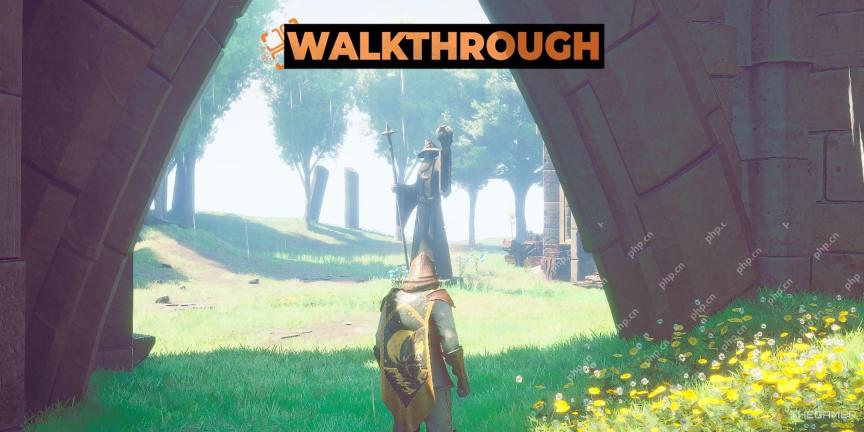 Runescape: Dragonwilds - How To Fast TravelApr 19, 2025 pm 04:03 PM
Runescape: Dragonwilds - How To Fast TravelApr 19, 2025 pm 04:03 PMRunescape: Dragonwild's expansive map initially obscures exploration with a pervasive fog. While the fog reveals the map's overall size, traversing it without fast travel is challenging. Fortunately, Dragonwild offers a flexible fast travel system.
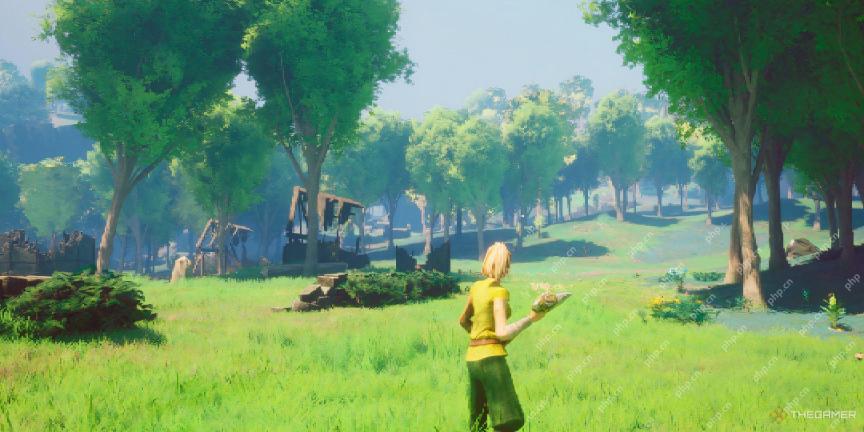 Runescape: Dragonwilds - How To Craft Rough ClothApr 19, 2025 pm 04:02 PM
Runescape: Dragonwilds - How To Craft Rough ClothApr 19, 2025 pm 04:02 PMEarly game in Runescape: Dragonwilds is a breeze, but tougher enemies in later areas demand better armor. Upgrading your armor requires Rough Cloth, a crafting item with several steps to obtain. Crafting Rough Cloth: A Step-by-Step Guide The journ
 Hollywood Animal: How To NegotiateApr 19, 2025 am 11:47 AM
Hollywood Animal: How To NegotiateApr 19, 2025 am 11:47 AMIn Hollywood Animal, building a successful movie studio requires securing deals with top talent. Understanding your needs and your crew's strengths is crucial for creating a lasting impact. Mastering contract negotiation is key to profitability. T
 Baldur's Gate 3: Best patch 8 subclasses ranked from Edgelord of the Dead to Tipsy TusslerApr 19, 2025 am 11:28 AM
Baldur's Gate 3: Best patch 8 subclasses ranked from Edgelord of the Dead to Tipsy TusslerApr 19, 2025 am 11:28 AMBaldur's Gate 3 Patch 8 introduces twelve exciting new subclasses, revolutionizing gameplay in Larian's epic RPG. From swashbuckling pirates to shadowy companions, these subclasses offer diverse playstyles, either standalone or integrated with other
 Magic: The Gathering - Ureni Of The Unwritten Commander Deck GuideApr 19, 2025 am 11:04 AM
Magic: The Gathering - Ureni Of The Unwritten Commander Deck GuideApr 19, 2025 am 11:04 AMUnleash the Power of Dragons with Ureni of the Unwritten! This Commander deck, built around the Temur (Green/Blue/Red) legendary creature Ureni of the Unwritten, focuses on aggressively deploying a horde of Dragons onto the battlefield. While a soli


Hot AI Tools

Undresser.AI Undress
AI-powered app for creating realistic nude photos

AI Clothes Remover
Online AI tool for removing clothes from photos.

Undress AI Tool
Undress images for free

Clothoff.io
AI clothes remover

AI Hentai Generator
Generate AI Hentai for free.

Hot Article

Hot Tools

SecLists
SecLists is the ultimate security tester's companion. It is a collection of various types of lists that are frequently used during security assessments, all in one place. SecLists helps make security testing more efficient and productive by conveniently providing all the lists a security tester might need. List types include usernames, passwords, URLs, fuzzing payloads, sensitive data patterns, web shells, and more. The tester can simply pull this repository onto a new test machine and he will have access to every type of list he needs.

EditPlus Chinese cracked version
Small size, syntax highlighting, does not support code prompt function

Zend Studio 13.0.1
Powerful PHP integrated development environment

SublimeText3 English version
Recommended: Win version, supports code prompts!

PhpStorm Mac version
The latest (2018.2.1) professional PHP integrated development tool







