 Mobile Game Tutorial
Mobile Game Tutorial Mobile Game Guide
Mobile Game Guide Animal Crossing: Pocket Camp Complete - How To Import Custom Designs From New Horizons
Animal Crossing: Pocket Camp Complete - How To Import Custom Designs From New HorizonsAnimal Crossing: Pocket Camp Complete - How To Import Custom Designs From New Horizons
Ready to make your Animal Crossing: Pocket Camp Complete look like it actually belongs on a Pinterest board? You can import New Horizons custom designs, and no, you don’t need a fashion degree to do it.

From outfits that scream “I’m too cute for this campsite” to floor tiles that definitely put your neighbors’ DIYs to shame, we’ve got you. This guide will walk you through the steps to swipe those New Horizons designs and make your camp the chicest one on the map. Want to give your character and campsite the glow-up it deserves? Keep reading.
How To Import Custom Designs

To begin, tap the icon in the bottom right corner of your screen, just above the bottom bar. This icon resembles a square made up of four smaller squares. After tapping it, you will be taken to a menu where you can access various options. Look for and select the 'Custom Designs' icon.
This will bring you to a screen where you can browse and download custom designs from New Horizons creators. There are two main ways to search for designs: you can either enter a Creator ID or a Design ID. The Creator ID allows you to view all of the designs from a specific creator, while the Design ID will take you directly to a single design.
Keep in mind that Creator IDs start with 'MA-' and Design IDs start with 'MO-.'
If you're unsure where to find these custom designs, a simple internet search will do the trick. My personal favorite source for browsing custom designs is Pinterest, where you can find a variety of designs shared by New Horizons players.

We've got a stylish TheGamer shirt that you can rock! Use code MO-KYTS-TDT4-944G.
Once you've decided on the design you want, you will be prompted to sign in with your Nintendo account. After logging in, you can enter either the Creator or Design ID code. When you've entered the correct code, the design will appear, and you’ll be prompted to save it.
You can only save custom designs for clothing, umbrellas, uchiwa fans, handheld flags, face-cutout standees, and path or flooring designs.
How To Wear Custom Designs

To view your saved custom designs, open your inventory and navigate to the clothing tab. There, you will see an icon for 'Custom Designs' at the top bar. Selecting this icon will display all the custom designs you've saved, up to a total of twenty.

The above is the detailed content of Animal Crossing: Pocket Camp Complete - How To Import Custom Designs From New Horizons. For more information, please follow other related articles on the PHP Chinese website!
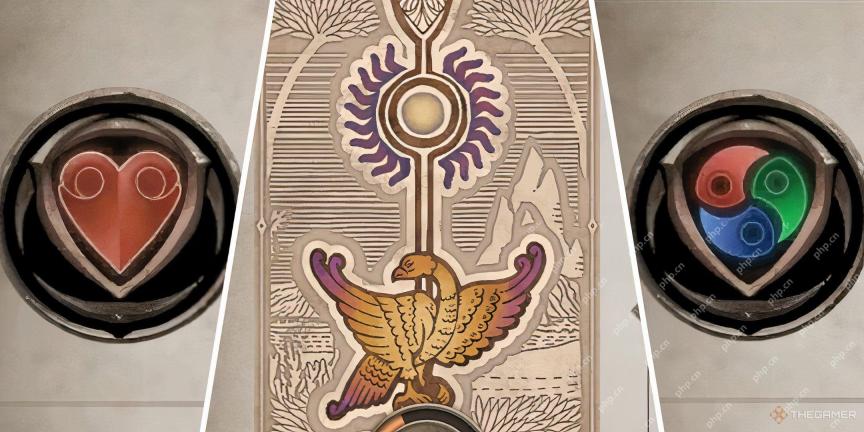 Oblivion Remastered: Ghosts Of Vitharn Quest WalkthroughMay 13, 2025 am 02:03 AM
Oblivion Remastered: Ghosts Of Vitharn Quest WalkthroughMay 13, 2025 am 02:03 AMEmbark on a haunting side quest in Oblivion Remastered's Shivering Isles: Ghosts of Vitharn. This unusual adventure unfolds within the bizarre realm of Sheogorath, the Daedric Prince of Madness. Uncover the mystery of Vitharn's fallen defenders and
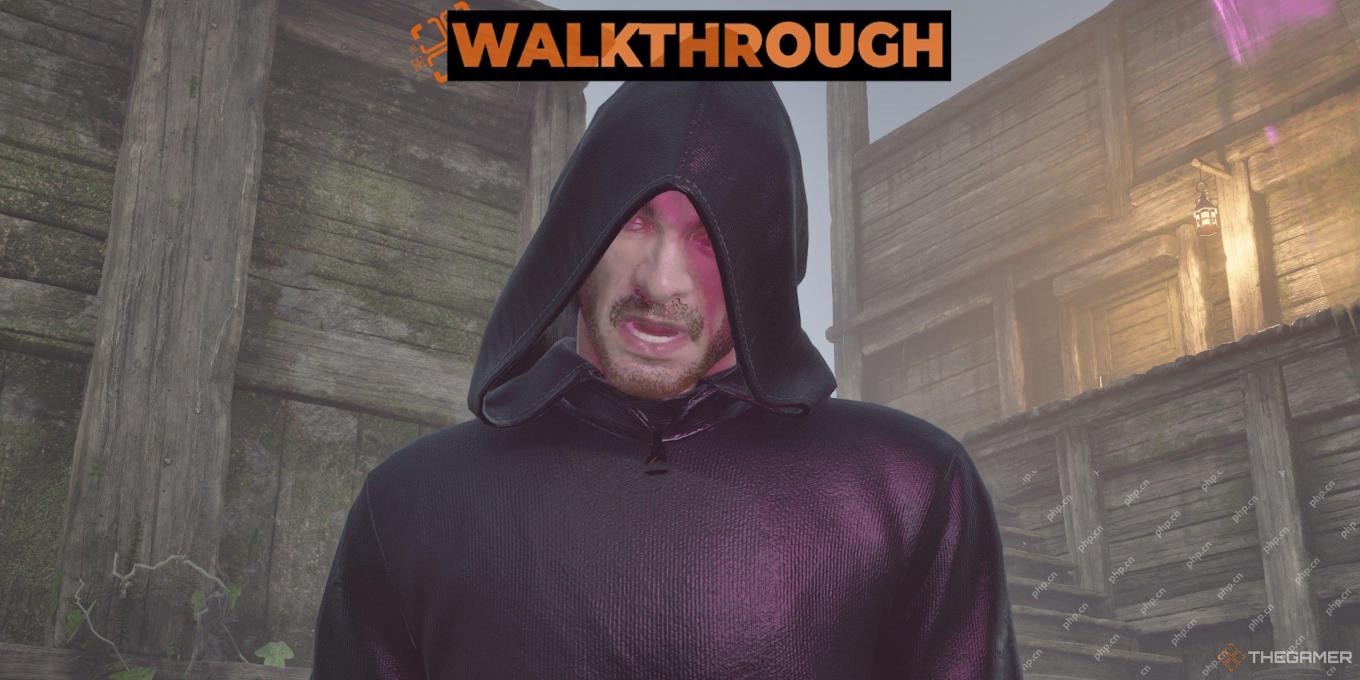 Oblivion Remastered: Infiltration Quest WalkthroughMay 13, 2025 am 02:02 AM
Oblivion Remastered: Infiltration Quest WalkthroughMay 13, 2025 am 02:02 AMIn Oblivion Remastered, the Fighters Guild questline culminates in a thrilling final arc, beginning with the "Infiltration" mission. After Modryn Oreyn's expulsion from the Guild, he enlists your help to uncover secrets about the menacing
 Cash Cleaner Simulator: How To Use The Money CounterMay 13, 2025 am 12:56 AM
Cash Cleaner Simulator: How To Use The Money CounterMay 13, 2025 am 12:56 AMIn Cash Cleaner Simulator, efficient cash counting is key to success. You need to ensure accurate counts for clients, maximize bonus cash, and minimize delivery trips. A Money Counter is your best tool for this, saving you valuable time. Beyond cl
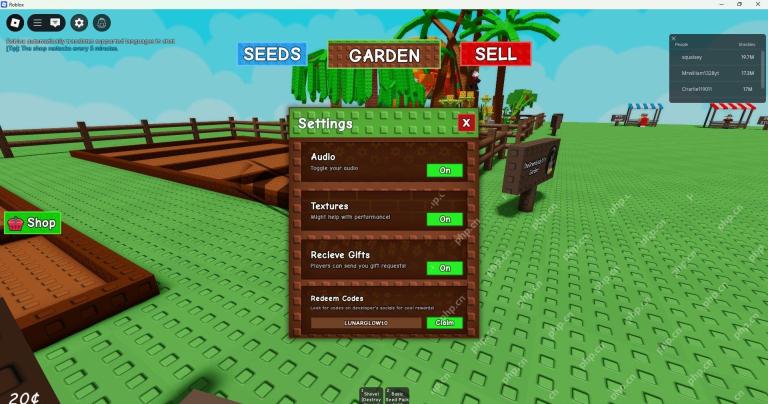 Grow a Garden codes for May 2025May 12, 2025 pm 10:02 PM
Grow a Garden codes for May 2025May 12, 2025 pm 10:02 PMA popular simulated farm game, "Grow a Garden" has finally appeared on the Roblox platform! This is really a surprise, after all, farm simulation games seem to be an obvious gap on the Roblox platform. This game will bring players a real plant cultivation experience. Like many Roblox games, Grow a Garden allows players to enter redemption codes to get free in-game props, which speeds up the game. All available Grow a Garden redemption codes and redemption methods are listed below. Available redemption codes Failed redemption code How to exchange redemption codes in Grow a Garden Grow a Gar
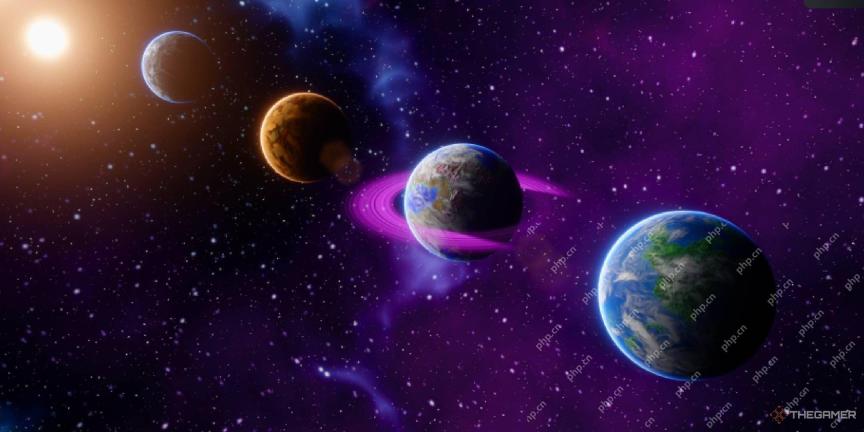 Revenge Of The Savage Planet: How To Repair The Rusty JavelinMay 12, 2025 pm 08:08 PM
Revenge Of The Savage Planet: How To Repair The Rusty JavelinMay 12, 2025 pm 08:08 PMEmbark on an epic journey in Revenge of the Savage Planet! This guide details the restoration of the Rusty Javelin, your ticket back to Earth. While your unexpected layoff gifted you planetary exploration, nothing beats home. But escape isn't easy
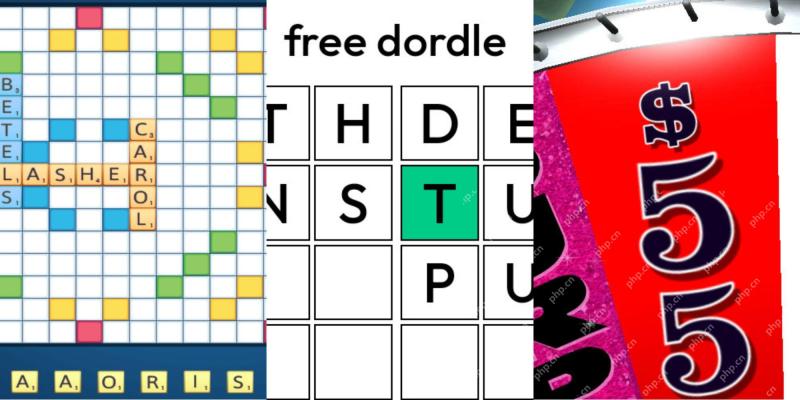 Wordle Answer And Hints - May 13 2025 Solution #1,424May 12, 2025 pm 08:04 PM
Wordle Answer And Hints - May 13 2025 Solution #1,424May 12, 2025 pm 08:04 PMToday's Wordle presents a challenge that could be easily solved with the right starting words, or frustratingly Close if you miss by a single letter. Many possibilities might spring to mind! All solutions and letters remain hidden to prevent accide
 NYT Mini Crossword Answers And Hints - May 12, 2025May 12, 2025 pm 12:02 PM
NYT Mini Crossword Answers And Hints - May 12, 2025May 12, 2025 pm 12:02 PMStuck on today's NYT Mini Crossword? Need a fresh perspective on those tricky clues? Don't worry, we've got you covered! Sometimes a different angle is all you need to unlock that satisfying "aha!" moment. Below, you'll find alternative
 How to Get the Corrugated Pipe in Cash Cleaner SimulatorMay 12, 2025 am 11:01 AM
How to Get the Corrugated Pipe in Cash Cleaner SimulatorMay 12, 2025 am 11:01 AMCan't find that annoying corrugated tube? Many players missed it because it was hidden in a strange place with almost no clues. Here is how to find the pipeline and how to use it after finding it. Read more: All the achievements of Cash Cleaner Simulator Step 1: Wait for the vault to open You can't find the pipe until the safe drops and opens the vault/storage room. Once this happens, you can enter the new area where all the shelves and mobile platforms are available. Step 2: Use UV lamp Before entering the vault, pick up your UV flashlight. Once you shine around, you will notice purple arrows painted on the walls and floors. Follow the arrows – they will guide you to a stop, just one


Hot AI Tools

Undresser.AI Undress
AI-powered app for creating realistic nude photos

AI Clothes Remover
Online AI tool for removing clothes from photos.

Undress AI Tool
Undress images for free

Clothoff.io
AI clothes remover

Video Face Swap
Swap faces in any video effortlessly with our completely free AI face swap tool!

Hot Article

Hot Tools

SublimeText3 Mac version
God-level code editing software (SublimeText3)

Dreamweaver CS6
Visual web development tools

WebStorm Mac version
Useful JavaScript development tools

PhpStorm Mac version
The latest (2018.2.1) professional PHP integrated development tool

mPDF
mPDF is a PHP library that can generate PDF files from UTF-8 encoded HTML. The original author, Ian Back, wrote mPDF to output PDF files "on the fly" from his website and handle different languages. It is slower than original scripts like HTML2FPDF and produces larger files when using Unicode fonts, but supports CSS styles etc. and has a lot of enhancements. Supports almost all languages, including RTL (Arabic and Hebrew) and CJK (Chinese, Japanese and Korean). Supports nested block-level elements (such as P, DIV),





