
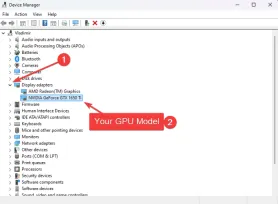


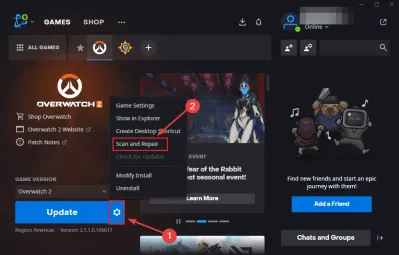

3. Reset In-Game Settings
When Overwatch 2 won’t start properly, incorrect game settings might be the culprit. Here’s how to reset them:
- Open Battle.net and select Overwatch 2 from the list.

- Click the gear icon, select Game Settings, then choose Reset In-Game Options.

- Click Reset to confirm your choice.

- Relaunch the game to apply the default settings and see if it works.
4. Delete Battle.net Cache
Users have repeatedly confirmed that corrupted cache files often cause Overwatch 2 launch problems. Clear them easily by performing these steps:
- Press Windows R, type %ProgramData%, and press Enter to open it.

- Find and open the Battle.net folder at that location.

- Delete the Cache and Tools folders, and restart the Battle.net app.
- Try launching Overwatch 2 again and see if anything has changed.
5. Manage Security Software
If Overwatch 2 refuses to launch, your security software might be blocking it. Of course, the exact steps required to add an exclusion for the game will depend on the antivirus app you use. I recommend you find the company’s official webpage and follow the steps.
If you don’t have a specific antivirus installed, you can do this instead:
- Open Windows Security via the Start search and select Virus & Threat Protection.

- Click Virus & Threat Protection, and then open the Manage settings link.

-
Temporarily turn off Real-time protection, then launch Overwatch 2 to test it. (Note: In my case, the services are off as I use a stand-alone antivirus software).

- If it works, scroll down in the Virus & Threat protection settings, and choose Add or Remove Exclusions.

6. Clean Installation
If Overwatch 2 still won’t open, try re-installing the software and the game from scratch:
- Open the Control Panel, select Programs and Features, and uninstall Overwatch 2 and Battle.net.

- Delete the remaining folders in Program Files and Program Files (x86) for both software options.

-
Download a fresh Battle.net installer from Blizzard’s website.

-
Install Battle.net and Overwatch 2.

- Launch the game to verify if the reset has worked.
7. Disable Background Programs
Other programs can prevent Overwatch 2 from launching correctly. To start, let’s close any apps that aren’t required to run the game using the Task Manager.
- Press Ctrl Shift Esc to open Task Manager.

- Under Processes, close any non-essential programs from the list (I also marked a few examples of non-essential apps in the image).

To complete this step, you’ll also need to deactivate any overlays from other software like Discord and GeForceExperience:
- Open Discord, go to User Settings, and toggle off the Game Overlay option.

-
Open the new Nvidia app, click Settings, then open the Game Overlay option, and disable the Nvidia Overlay option.

- Restart your PC and launch Overwatch 2 again.
These solutions should help you resolve Overwatch 2 not launching. Start with the quick fixes, then work through each solution until your game starts properly. Which method resolved your Overwatch 2 startup issues? Let me know in the comments below.
The above is the detailed content of Overwatch 2 Not Launching: Complete Guide. For more information, please follow other related articles on the PHP Chinese website!
 How to Transfer Windows to Another DriveMay 02, 2025 pm 02:01 PM
How to Transfer Windows to Another DriveMay 02, 2025 pm 02:01 PMPerhaps your old hard drive is starting to slow down and fail, or maybe you’re looking to migrate your files to a disk with much more space. There are plenty of reasons to migrate Windows from one drive to another, and just as many
 How to Add a User Interface to Windows' Winget UtilityMay 02, 2025 am 06:04 AM
How to Add a User Interface to Windows' Winget UtilityMay 02, 2025 am 06:04 AMDoes Windows lack a convenient package manager? UniGetUI is here to help you! The package manager for Linux systems is very convenient, but Windows systems lack similar tools. However, with a free open source project UniGetUI and Windows built-in command line tool winget, you can get the same functionality on Windows. The best feature for Windows missing: a convenient package manager Package Manager allows you to add and remove programs, system libraries, and drivers. You can search for programs almost instantly, retrieve information about them, and adjust settings. In other words, they are features that Microsoft stores dream of. Every Linux distribution has one
 Arch Linux Is Now in the Windows Subsystem for LinuxMay 02, 2025 am 06:02 AM
Arch Linux Is Now in the Windows Subsystem for LinuxMay 02, 2025 am 06:02 AMArch Linux officially joins the Windows Subsystem for Linux (WSL) family! No external downloads are needed; installation is a breeze using PowerShell: wsl --install archlinux First-time WSL users will need to run this command first, followed by a sy
 Alienware's New 240Hz 34-Inch QD-OLED Monitor Is Finally OutMay 02, 2025 am 03:05 AM
Alienware's New 240Hz 34-Inch QD-OLED Monitor Is Finally OutMay 02, 2025 am 03:05 AMThis monitor boasts extensive connectivity, featuring a DisplayPort 1.4 port (supporting up to 3440 x 1440 at 240Hz, DSC, and HDR) and two HDMI 2.1 FRL ports (also supporting 3440 x 1440 at 240Hz, FRL, HDR, and VRR). These high-speed HDMI 2.1 ports
 How to Install Windows 11 With No TPM 2.0May 01, 2025 pm 08:01 PM
How to Install Windows 11 With No TPM 2.0May 01, 2025 pm 08:01 PMWindows 10 support is ending in late 2025, prompting many users to upgrade to Windows 11. However, the TPM 2.0 requirement can be a significant hurdle. This guide outlines methods to install Windows 11 even without TPM 2.0, but proceed with caution.
 Acer Has Two New Monitors for GamingMay 01, 2025 am 06:06 AM
Acer Has Two New Monitors for GamingMay 01, 2025 am 06:06 AMThe Acer Predator XB323QK V4 and Nitro XV240 F6: A Tale of Two Monitors Acer offers two distinct gaming monitors catering to different needs: the color-focused XB323QK V4 and the speed-demon XV240 F6. Let's break down their key features. The XB323QK
 I Bought RAM and an NVMe on eBay, Here's How It WentMay 01, 2025 am 06:01 AM
I Bought RAM and an NVMe on eBay, Here's How It WentMay 01, 2025 am 06:01 AMeBay: A Surprisingly Good Source for New Computer Hardware? While eBay is renowned for its diverse selection of used goods, it's not always the first place that springs to mind when purchasing new computer components. However, my recent experience s
 I Upgraded My Laptop's RAM, the Performance Boost Wasn't What You'd ExpectMay 01, 2025 am 03:08 AM
I Upgraded My Laptop's RAM, the Performance Boost Wasn't What You'd ExpectMay 01, 2025 am 03:08 AMUpgrading your aging laptop? Adding RAM is the easiest and often the only practical upgrade besides storage. My recent experience upgrading a Dell Latitude 5420 proved surprisingly impactful. More RAM Wasn't the Initial Goal My used Dell 5420, while


Hot AI Tools

Undresser.AI Undress
AI-powered app for creating realistic nude photos

AI Clothes Remover
Online AI tool for removing clothes from photos.

Undress AI Tool
Undress images for free

Clothoff.io
AI clothes remover

Video Face Swap
Swap faces in any video effortlessly with our completely free AI face swap tool!

Hot Article

Hot Tools

MantisBT
Mantis is an easy-to-deploy web-based defect tracking tool designed to aid in product defect tracking. It requires PHP, MySQL and a web server. Check out our demo and hosting services.

VSCode Windows 64-bit Download
A free and powerful IDE editor launched by Microsoft

WebStorm Mac version
Useful JavaScript development tools

mPDF
mPDF is a PHP library that can generate PDF files from UTF-8 encoded HTML. The original author, Ian Back, wrote mPDF to output PDF files "on the fly" from his website and handle different languages. It is slower than original scripts like HTML2FPDF and produces larger files when using Unicode fonts, but supports CSS styles etc. and has a lot of enhancements. Supports almost all languages, including RTL (Arabic and Hebrew) and CJK (Chinese, Japanese and Korean). Supports nested block-level elements (such as P, DIV),

SublimeText3 Linux new version
SublimeText3 Linux latest version






















