
Creating JARs with IntelliJ IDEA: A Comprehensive Guide
Q: How do I create a JAR file containing compiled code and dependencies?
A: Building JARs in IntelliJ IDEA:
To build a JAR with IntelliJ IDEA, follow these instructions:
- Open File > Project Structure.
- Navigate to Project Settings > Artifacts.
- Click the (plus sign) > JAR > From modules with dependencies....
- Select a Main Class (containing the main() method) if desired.
- Check Extract to the target Jar.
- Click OK.
- Click Apply or OK.
This sets up the JAR configuration. To build and save the JAR:
- Go to Build > Build Artifact.
- Select the JAR artifact you created.
- Click Build.
The JAR will be saved in the following directory:
?ProjectName | ┗ ?out | ┗ ?artifacts | ┗ ?ProjectName_jar | ┗ ?ProjectName.jar
References:
- (Aug 2010) [Quickly Create JAR Artifact](http://blogs.jetbrains.com/idea/2010/08/quickly-create-jar-artifact/)
- (Mar 2023) [Packaging into JAR](https://www.jetbrains.com/help/idea/compiling-applications.html#package_into_jar)
The above is the detailed content of How Do I Create a JAR File with Dependencies in IntelliJ IDEA?. For more information, please follow other related articles on the PHP Chinese website!
 Java Platform Independence: Compatibility with different OSMay 13, 2025 am 12:11 AM
Java Platform Independence: Compatibility with different OSMay 13, 2025 am 12:11 AMJavaachievesplatformindependencethroughtheJavaVirtualMachine(JVM),allowingcodetorunondifferentoperatingsystemswithoutmodification.TheJVMcompilesJavacodeintoplatform-independentbytecode,whichittheninterpretsandexecutesonthespecificOS,abstractingawayOS
 What features make java still powerfulMay 13, 2025 am 12:05 AM
What features make java still powerfulMay 13, 2025 am 12:05 AMJavaispowerfulduetoitsplatformindependence,object-orientednature,richstandardlibrary,performancecapabilities,andstrongsecurityfeatures.1)PlatformindependenceallowsapplicationstorunonanydevicesupportingJava.2)Object-orientedprogrammingpromotesmodulara
 Top Java Features: A Comprehensive Guide for DevelopersMay 13, 2025 am 12:04 AM
Top Java Features: A Comprehensive Guide for DevelopersMay 13, 2025 am 12:04 AMThe top Java functions include: 1) object-oriented programming, supporting polymorphism, improving code flexibility and maintainability; 2) exception handling mechanism, improving code robustness through try-catch-finally blocks; 3) garbage collection, simplifying memory management; 4) generics, enhancing type safety; 5) ambda expressions and functional programming to make the code more concise and expressive; 6) rich standard libraries, providing optimized data structures and algorithms.
 Is Java Truly Platform Independent? How 'Write Once, Run Anywhere' WorksMay 13, 2025 am 12:03 AM
Is Java Truly Platform Independent? How 'Write Once, Run Anywhere' WorksMay 13, 2025 am 12:03 AMJavaisnotentirelyplatformindependentduetoJVMvariationsandnativecodeintegration,butitlargelyupholdsitsWORApromise.1)JavacompilestobytecoderunbytheJVM,allowingcross-platformexecution.2)However,eachplatformrequiresaspecificJVM,anddifferencesinJVMimpleme
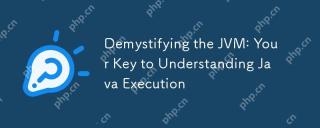 Demystifying the JVM: Your Key to Understanding Java ExecutionMay 13, 2025 am 12:02 AM
Demystifying the JVM: Your Key to Understanding Java ExecutionMay 13, 2025 am 12:02 AMTheJavaVirtualMachine(JVM)isanabstractcomputingmachinecrucialforJavaexecutionasitrunsJavabytecode,enablingthe"writeonce,runanywhere"capability.TheJVM'skeycomponentsinclude:1)ClassLoader,whichloads,links,andinitializesclasses;2)RuntimeDataAr
 Is java still a good language based on new features?May 12, 2025 am 12:12 AM
Is java still a good language based on new features?May 12, 2025 am 12:12 AMJavaremainsagoodlanguageduetoitscontinuousevolutionandrobustecosystem.1)Lambdaexpressionsenhancecodereadabilityandenablefunctionalprogramming.2)Streamsallowforefficientdataprocessing,particularlywithlargedatasets.3)ThemodularsystemintroducedinJava9im
 What Makes Java Great? Key Features and BenefitsMay 12, 2025 am 12:11 AM
What Makes Java Great? Key Features and BenefitsMay 12, 2025 am 12:11 AMJavaisgreatduetoitsplatformindependence,robustOOPsupport,extensivelibraries,andstrongcommunity.1)PlatformindependenceviaJVMallowscodetorunonvariousplatforms.2)OOPfeatureslikeencapsulation,inheritance,andpolymorphismenablemodularandscalablecode.3)Rich
 Top 5 Java Features: Examples and ExplanationsMay 12, 2025 am 12:09 AM
Top 5 Java Features: Examples and ExplanationsMay 12, 2025 am 12:09 AMThe five major features of Java are polymorphism, Lambda expressions, StreamsAPI, generics and exception handling. 1. Polymorphism allows objects of different classes to be used as objects of common base classes. 2. Lambda expressions make the code more concise, especially suitable for handling collections and streams. 3.StreamsAPI efficiently processes large data sets and supports declarative operations. 4. Generics provide type safety and reusability, and type errors are caught during compilation. 5. Exception handling helps handle errors elegantly and write reliable software.


Hot AI Tools

Undresser.AI Undress
AI-powered app for creating realistic nude photos

AI Clothes Remover
Online AI tool for removing clothes from photos.

Undress AI Tool
Undress images for free

Clothoff.io
AI clothes remover

Video Face Swap
Swap faces in any video effortlessly with our completely free AI face swap tool!

Hot Article

Hot Tools

SublimeText3 Mac version
God-level code editing software (SublimeText3)

Dreamweaver CS6
Visual web development tools

WebStorm Mac version
Useful JavaScript development tools

PhpStorm Mac version
The latest (2018.2.1) professional PHP integrated development tool

mPDF
mPDF is a PHP library that can generate PDF files from UTF-8 encoded HTML. The original author, Ian Back, wrote mPDF to output PDF files "on the fly" from his website and handle different languages. It is slower than original scripts like HTML2FPDF and produces larger files when using Unicode fonts, but supports CSS styles etc. and has a lot of enhancements. Supports almost all languages, including RTL (Arabic and Hebrew) and CJK (Chinese, Japanese and Korean). Supports nested block-level elements (such as P, DIV),






