The Steam Deck is a versatile piece of hardware, able to run much more than just the games in your steam library. With the right configurations its able to run games from a wide variety of sources but there can be difficulty in setting it up right. Attempting to run most games from the desktop mode will struggle to make full use of the device as a controller.

Xbox Cloud lets you access the whole Game Pass catalogue without bloating the device's limited space with installers. Here's a hassle-free method to set it up, which allows you to access Xbox Cloud from your Steam OS.
How To Install XBox Cloud To Your Steam Deck

In order to install non-Steam software to your Steam Deck you'll need to swap it to desktop mode. This appears as an option in the power menu after pressing the Steam button. This uses a form of Linux that should still be navigable by users familiar with Windows or Mac.
If you have a dock for your Steam Deck, you can use a mouse and keyboard to more easily navigate the desktop mode. Don't worry if you don't, as they aren't strictly required.
Xbox Cloud runs using the Microsoft Edge browser, which we'll first need to install and give it special permissions to access our device. If you've already done this for other reasons, you can skip to the next section.
Click the Steam Deck icon in the bottom left to open the menu and then open the "discover" application that serves as an app store. In the internet category of the discover app you can search for the Microsoft Edge browser and install it.

Next we need to give it permissions to access and change files on the Steamdeck. For this we'll need to do some code. Open the program "Konsole" under the system category of the program list.
Microsoft has not launched official compatibility with the Steamdeck. The process used here is a workaround developed by volunteers. Flathub notes this package is proprietary rather than open source, and may change without oversight.
Copy the following code into Konsole. To avoid typos you can open this guide in a browser on the Steam Deck and paste it directly rather than retyping it:
flatpak --user override --filesystem=/run/udev:ro com.microsoft.Edge
Press enter to execute this command and then close the console.
Now that we've installed and configured Microsoft Edge to behave correctly, we need to set up the Steam side.
How To Add The Xbox Cloud Shortcut To Your Steam OS

You'll want to remain in desktop mode for the start of the process, but once complete, you'll be able to launch Xbox Cloud gaming from inside the Steam operating system.
In the application list from the Steam Deck icon in the bottom left, you'll want to navigate to the newly configured Microsoft Edge. Right-click on it (done by holding down the right trigger of the Steamdeck) and select "add to steam".
Now, we'll open Steam from desktop mode of the Steam Deck. Here, we'll make our remaining edits. You could technically do this from outside desktop mode but that will prevent you from using copy and paste.
In the Steam program, navigate to your library and find the newly added Microsoft Edge. Click on the cogwheel symbol on the right of the display and select "properties" to edit the shortcut.
While you're here you can also neaten things up by renaming the shortcut from "Microsoft Edge" to "Xbox Cloud", along with adding your choice of program icon and banner.
After this, you'll need to insert some new code into the launch options setting, which is partway down the properties menu. You do not want to edit any of the existing commands, so make sure to paste the new command in at the end of the existing string.
--window-size=1024,640 --force-device-scale-factor=1.25 --device-scale-factor=1.25 --kiosk "https://www.xbox.com/play"
This command tells the program the screen parameters of the Steam Deck and to navigate to the Xbox Cloud page when it is opened.
If everything has been done correctly, you can now return to the Steam OS and open your new Xbox application from the Steam library.

The default control template is "gamepad with joystick trackpad", which works fine for navigating the Xbox cloud. If you prefer, you can open the steam menu and reconfigure it for "gamepad with mouse trackpad", if you prefer the pads to the joysticks.
You'll want to log in to your Xbox account once you have everything set up. If you're struggling to do this from the Steam OS, you can log in from Desktop Mode and tell it to remember you. You will remain logged in when you reboot the Steam program.

The above is the detailed content of Steam Deck: How To Install And Use Xbox Cloud Gaming. For more information, please follow other related articles on the PHP Chinese website!
 Repo: How To Revive TeammatesMar 04, 2025 am 02:44 AM
Repo: How To Revive TeammatesMar 04, 2025 am 02:44 AMIn the terrifying co-op horror game, R.E.P.O, you and your friends must gather loot and extract valuables. Navigating the creepy corridors and shadowy rooms is perilous, with lurking enemies and horrors around every corner. (Or, let's be honest, so
 R.E.P.O. Energy Crystals Explained and What They Do (Yellow Crystal)Mar 18, 2025 am 12:07 AM
R.E.P.O. Energy Crystals Explained and What They Do (Yellow Crystal)Mar 18, 2025 am 12:07 AMI bought expensive weapons or drones in R.E.P.O. but found that the energy was exhausted and became useless? Don't worry, you don't have to spend $50,000 on replacements, just charge your gear! That strange machine at the back of your truck is not a decoration. Here are how to get energy crystals and use them to keep your gear running continuously to avoid bankruptcy. More Reads: All R.E.P.O. Items How to get energy crystal You can buy energy crystals from the service store between levels. They usually cost between $7,000 and $9,000 — while expensive, they are far cheaper than repurchasing gear. In the first few levels, no purchase is required. You don't need them for the time being, so
 Hello Kitty Island Adventure: How To Get Giant SeedsMar 05, 2025 am 04:03 AM
Hello Kitty Island Adventure: How To Get Giant SeedsMar 05, 2025 am 04:03 AMExplore the enchanting Merry Meadows in Hello Kitty Island Adventure! This guide reveals the secrets to unlocking and utilizing Giant Seeds to reach new heights in this delightful game. Friendship Island initially offers five zones, but three more u
 How Long Does It Take To Beat Split Fiction?Mar 07, 2025 am 04:16 AM
How Long Does It Take To Beat Split Fiction?Mar 07, 2025 am 04:16 AMDetailed explanation of the game duration of "Split Fiction": main line, branch line and 100% completion Like Hazelight Studio's previous works, Split Fiction is a relatively linear game, but it also contains some extra interesting content. There are some side stories, optional dialogues and easter eggs in the game, but there are not many elements to collect. Although the level is long and includes multiple mechanisms and boss battles, it still takes a considerable time to complete "Split Fiction", especially to achieve 100% completion. The following is a detailed analysis of the game duration: The main plot duration In the case of two-player game (the player level is comparable), it takes about 12 hours to pass the main plot. But this game is more suitable
 Two Point Museum: All Exhibits And Where To Find ThemMar 05, 2025 am 01:02 AM
Two Point Museum: All Exhibits And Where To Find ThemMar 05, 2025 am 01:02 AMTwo Point Museum: A Comprehensive Guide to Exhibit Discovery Embark on exciting expeditions across various locations in Two Point Museum to unearth a wealth of curiosities for your museums. This guide details how to plan expeditions, manage your fin
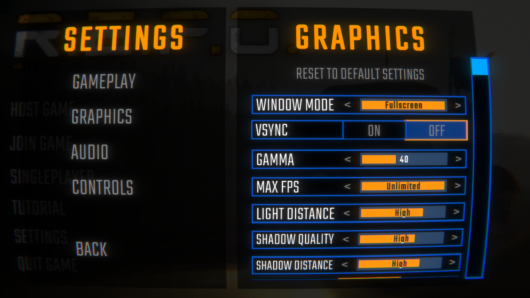 R.E.P.O. Best Graphic SettingsMar 18, 2025 am 01:33 AM
R.E.P.O. Best Graphic SettingsMar 18, 2025 am 01:33 AMR.E.P.O. Game Screen Setting Guide: How to improve frame rate while ensuring picture quality? This article will guide you to optimize game settings and find the best balance point. Step 1: Full Screen Mode and Frame Rate Adjustment Before adjusting other settings, make sure the game is running in the best mode: Display Mode: Full Screen - Always use Full Screen Mode for optimal performance. Window mode will reduce the frame rate. Vertical Sync (V-Sync): Off - Unless a screen tear occurs, turn off vertical synchronization for a smoother gaming experience. Maximum FPS: Unlimited - If your computer is configured strongly, you can set it to Unlimited. Otherwise, it is recommended to limit it to 60 frames or match your monitor refresh rate. second
 R.E.P.O. How to Fix Audio if You Can't Hear AnyoneMar 17, 2025 pm 06:10 PM
R.E.P.O. How to Fix Audio if You Can't Hear AnyoneMar 17, 2025 pm 06:10 PMCan't hear other players' voices in the R.E.P.O. game? Even if your microphone is working properly, it can be a problem caused by audio settings or device conflicts. Here are some effective solutions to help you restore your voice chat functionality. 1. Check the output device Open the audio settings of R.E.P.O. and check the output device settings. If set to "Default", manually select your headset or speaker. Restart the game and test voice chat again. 2. Adjust Windows sound settings If R.E.P.O. does not output the sound to the correct device, check the Windows Sound Settings: Right-click the speaker icon in the taskbar and select Sound Settings. Under "Output",
 Suikoden 1 HD Remaster: How To Win The Duel With General TeoMar 06, 2025 pm 06:03 PM
Suikoden 1 HD Remaster: How To Win The Duel With General TeoMar 06, 2025 pm 06:03 PMIn "Awakening 1&2 HD Remake", some seemingly invincible boss battles can actually be won, and the duel between General Theo and Paine is the best example. In difficult and difficult terms, this battle is very tricky, and you might think that Paine will definitely die. But that's not the case. This guide will explain in detail the key duel: the timing of the duel, the best equipment of Paine, the conditions to be met before the battle, and General Theo's action prediction to help you defeat him. Paine recommended levels and equipment First, go to the Emperor Garden to sharpen Paine's claws to level 12 (the highest level in this stage of the game). Then, equip ninja suits, headdresses and two bodyguard rings (available at Antai’s Armory). Finally, Paine's level should be higher than level 30, at least level 30, the closer it is to 35


Hot AI Tools

Undresser.AI Undress
AI-powered app for creating realistic nude photos

AI Clothes Remover
Online AI tool for removing clothes from photos.

Undress AI Tool
Undress images for free

Clothoff.io
AI clothes remover

AI Hentai Generator
Generate AI Hentai for free.

Hot Article

Hot Tools

Dreamweaver Mac version
Visual web development tools

Atom editor mac version download
The most popular open source editor

WebStorm Mac version
Useful JavaScript development tools

VSCode Windows 64-bit Download
A free and powerful IDE editor launched by Microsoft

Notepad++7.3.1
Easy-to-use and free code editor






