Home >Backend Development >Python Tutorial >How Can I Schedule Updates in Tkinter Without Freezing the GUI?
How Can I Schedule Updates in Tkinter Without Freezing the GUI?
- Susan SarandonOriginal
- 2024-12-08 15:00:16901browse
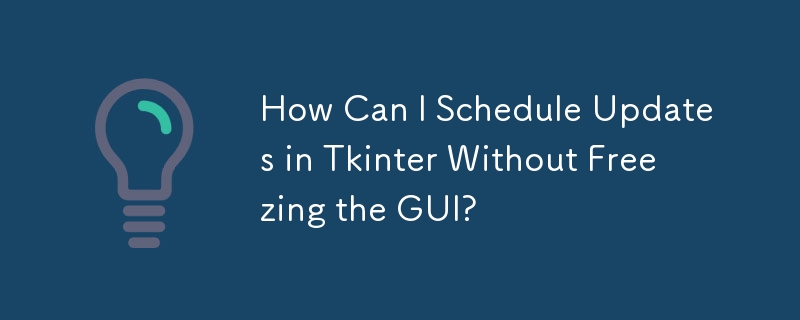
Scheduling Updates in Tkinter
Tkinter requires a timer or clock to dynamically display real-time information, such as a clock. However, using time.sleep() in a loop can freeze the GUI.
Using Tkinter's after Method
Tkinter's root windows provide the after method, which can schedule a function to run after a specified time interval. Recursively calling after within the function allows for the automatic repetition of an event.
Example Code:
import Tkinter as tk
import time
class App:
def __init__(self):
self.root = tk.Tk()
self.label = tk.Label(text="")
self.label.pack()
self.update_clock()
self.root.mainloop()
def update_clock(self):
now = time.strftime("%H:%M:%S")
self.label.configure(text=now)
self.root.after(1000, self.update_clock)
app=App()
In this example, an App class is created to display a clock in a Tkinter window. The update_clock method is scheduled to run repeatedly every second using the after method. This allows the clock to be updated dynamically without freezing the GUI.
Note:
After does not guarantee the function will run exactly on time. It schedules the job, and the actual execution time may vary depending on the app's workload. In Tkinter, the delay is usually measured in microseconds.
The above is the detailed content of How Can I Schedule Updates in Tkinter Without Freezing the GUI?. For more information, please follow other related articles on the PHP Chinese website!

