
Shaping CSS3: Mastering the "Inverse Circle" Illusion
Dilemma: Sculpting a Negative Space
Envisioning a shape that resembles an "inverse circle" can be baffling. It's as if the black border vanishes along the div's outer edge, leaving a cut-out effect against a solid background. Is this feat possible with CSS alone, or are images mandatory?
Solution 1 (Original): Geometry and Z-Index Manipulation
Through careful arrangement of divs and clever use of z-indexing, a deceptive inverse circle effect can be achieved without resorting to imagery. By incorporating negative z-indexes and precise offsets, this solution ensures the illusion holds up in browsers like IE9, Firefox, and Chrome.
Solution 2 (Update): Harnessing Radial Background Gradients
Fortifying CSS3's capabilities, radial background gradients emerge as a viable option in browsers like Firefox, Chrome, IE10, and Safari. This innovative approach allows for more flexibility, enabling the creation of inverse circles even in scenarios with transparent backgrounds.
Implementation
Original Solution:
HTML:
<div>
<p>CSS:</p>
<pre class="brush:php;toolbar:false">.inversePair {
border: 1px solid black;
background: grey;
display: inline-block;
position: relative;
height: 100px;
text-align: center;
line-height: 100px;
vertical-align: middle;
}
#a {
width: 100px;
border-radius: 50px;
}
#a:before {
content:' ';
left: -6px;
top: -6px;
position: absolute;
z-index: -1;
width: 112px; /* 5px gap */
height: 112px;
border-radius: 56px;
background-color: white;
}
#b {
width: 200px;
z-index: -2;
padding-left: 50px;
margin-left: -55px;
overflow: hidden;
-webkit-border-top-right-radius: 20px;
-webkit-border-bottom-right-radius: 20px;
-moz-border-radius-topright: 20px;
-moz-border-radius-bottomright: 20px;
border-top-right-radius: 20px;
border-bottom-right-radius: 20px;
}
#b:before {
content:' ';
left: -58px;
top: -7px;
position: absolute;
width: 114px; /* 5px gap, 1px border */
height: 114px;
border-radius: 57px;
background-color: black;
}
Radial Gradient Solution:
HTML: Identical to the original solution.
CSS:
.inversePair {
border: 1px solid black;
display: inline-block;
position: relative;
height: 100px;
text-align: center;
line-height: 100px;
vertical-align: middle;
}
#a {
width: 100px;
border-radius: 50px;
background: grey;
z-index: 1;
}
#b {
width: 200px;
/* need to play with margin/padding adjustment
based on your desired "gap" */
padding-left: 30px;
margin-left: -30px;
/* real borders */
border-left: none;
-webkit-border-top-right-radius: 20px;
-webkit-border-bottom-right-radius: 20px;
-moz-border-radius-topright: 20px;
-moz-border-radius-bottomright: 20px;
border-top-right-radius: 20px;
border-bottom-right-radius: 20px;
/* the inverse circle "cut" */
background-image: -moz-radial-gradient(
-23px 50%, /* the -23px left position varies by your "gap" */
circle closest-corner, /* keep radius to half height */
transparent 0, /* transparent at center */
transparent 55px, /*transparent at edge of gap */
black 56px, /* start circle "border" */
grey 57px /* end circle border and begin color of rest of background */
);
background-image: -webkit-radial-gradient(-23px 50%, circle closest-corner, rgba(0, 0, 0, 0) 0, rgba(0, 0, 0, 0) 55px, black 56px, grey 57px);
background-image: -ms-radial-gradient(-23px 50%, circle closest-corner, rgba(0, 0, 0, 0) 0, rgba(0, 0, 0, 0) 55px, black 56px, grey 57px);
background-image: -o-radial-gradient(-23px 50%, circle closest-corner, rgba(0, 0, 0, 0) 0, rgba(0, 0, 0, 0) 55px, black 56px, grey 57px);
background-image: radial-gradient(-23px 50%, circle closest-corner, rgba(0, 0, 0, 0) 0, rgba(0, 0, 0, 0) 55px, black 56px, grey 57px);
}
The above is the detailed content of Can I Create an Inverse Circle Effect in CSS Without Using Images?. For more information, please follow other related articles on the PHP Chinese website!
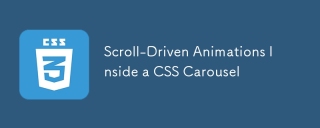 Scroll-Driven Animations Inside a CSS CarouselMay 16, 2025 am 09:50 AM
Scroll-Driven Animations Inside a CSS CarouselMay 16, 2025 am 09:50 AMHey, isn't there a fairly new CSS feature that works with scroll regions? Oh yes, that's Scroll-Driven Animations. Shouldn't that mean we can trigger an animation while scrolling through the items in a CSS carousel?
 CSS Inclusion: Choosing the Right Method for Your ProjectMay 16, 2025 am 12:02 AM
CSS Inclusion: Choosing the Right Method for Your ProjectMay 16, 2025 am 12:02 AMThebestmethodforincludingCSSdependsonprojectsizeandcomplexity:1)Forlargerprojects,useexternalCSSforbettermaintainabilityandperformance.2)Forsmallerprojects,internalCSSissuitabletoavoidextraHTTPrequests.Alwaysconsidermaintainabilityandperformancewhenc
 This Isn't Supposed to Happen: Troubleshooting the ImpossibleMay 15, 2025 am 10:32 AM
This Isn't Supposed to Happen: Troubleshooting the ImpossibleMay 15, 2025 am 10:32 AMWhat it looks like to troubleshoot one of those impossible issues that turns out to be something totally else you never thought of.
 @keyframes vs CSS Transitions: What is the difference?May 14, 2025 am 12:01 AM
@keyframes vs CSS Transitions: What is the difference?May 14, 2025 am 12:01 AM@keyframesandCSSTransitionsdifferincomplexity:@keyframesallowsfordetailedanimationsequences,whileCSSTransitionshandlesimplestatechanges.UseCSSTransitionsforhovereffectslikebuttoncolorchanges,and@keyframesforintricateanimationslikerotatingspinners.
 Using Pages CMS for Static Site Content ManagementMay 13, 2025 am 09:24 AM
Using Pages CMS for Static Site Content ManagementMay 13, 2025 am 09:24 AMI know, I know: there are a ton of content management system options available, and while I've tested several, none have really been the one, y'know? Weird pricing models, difficult customization, some even end up becoming a whole &
 The Ultimate Guide to Linking CSS Files in HTMLMay 13, 2025 am 12:02 AM
The Ultimate Guide to Linking CSS Files in HTMLMay 13, 2025 am 12:02 AMLinking CSS files to HTML can be achieved by using elements in part of HTML. 1) Use tags to link local CSS files. 2) Multiple CSS files can be implemented by adding multiple tags. 3) External CSS files use absolute URL links, such as. 4) Ensure the correct use of file paths and CSS file loading order, and optimize performance can use CSS preprocessor to merge files.
 CSS Flexbox vs Grid: a comprehensive reviewMay 12, 2025 am 12:01 AM
CSS Flexbox vs Grid: a comprehensive reviewMay 12, 2025 am 12:01 AMChoosing Flexbox or Grid depends on the layout requirements: 1) Flexbox is suitable for one-dimensional layouts, such as navigation bar; 2) Grid is suitable for two-dimensional layouts, such as magazine layouts. The two can be used in the project to improve the layout effect.
 How to Include CSS Files: Methods and Best PracticesMay 11, 2025 am 12:02 AM
How to Include CSS Files: Methods and Best PracticesMay 11, 2025 am 12:02 AMThe best way to include CSS files is to use tags to introduce external CSS files in the HTML part. 1. Use tags to introduce external CSS files, such as. 2. For small adjustments, inline CSS can be used, but should be used with caution. 3. Large projects can use CSS preprocessors such as Sass or Less to import other CSS files through @import. 4. For performance, CSS files should be merged and CDN should be used, and compressed using tools such as CSSNano.


Hot AI Tools

Undresser.AI Undress
AI-powered app for creating realistic nude photos

AI Clothes Remover
Online AI tool for removing clothes from photos.

Undress AI Tool
Undress images for free

Clothoff.io
AI clothes remover

Video Face Swap
Swap faces in any video effortlessly with our completely free AI face swap tool!

Hot Article

Hot Tools

SublimeText3 Linux new version
SublimeText3 Linux latest version

SublimeText3 English version
Recommended: Win version, supports code prompts!

Notepad++7.3.1
Easy-to-use and free code editor

PhpStorm Mac version
The latest (2018.2.1) professional PHP integrated development tool

Safe Exam Browser
Safe Exam Browser is a secure browser environment for taking online exams securely. This software turns any computer into a secure workstation. It controls access to any utility and prevents students from using unauthorized resources.







