
Deploying a JavaFX 11 Desktop Application with a JRE
Deploying JavaFX applications has undergone a significant change with the discontinuation of Java Web Start in Java 11. As recommended by Oracle, it is now advisable to bundle the application with a JRE, eliminating the need for users to install a separate JRE.
Steps for Deployment with a JRE
To deploy a JavaFX 11 application with a JRE, follow these steps:
-
Convert Application to a Module:
Create a module-info.java file to define the module name and dependencies. -
Build with a Module Path:
Compile the application using a module path instead of a classpath, including the necessary modules such as JavaFX. -
Create a Jar and Jmod:
Create a jar from the compiled classes and convert it to a jmod (Java module) using the jmod tool. -
Link the Image:
Link the jmod and its required modules into an "image" using the jlink command. The image essentially contains a minimal JRE with only the required modules.
Distribution
Distribute the image file tree (a directory structure) to users. The executable for the application is placed in the image's bin directory. Users can run the application by executing this executable.
Native Installers and Other Tools
Java 14 introduces jpackage, a tool for creating native installers. Additionally, external tools like JWrapper and InstallAnywhere can still be used for creating installers, but it's important to ensure they are compatible with Java 11's module system.
Cross-building
To create images for different platforms, use the jmod and jlink commands with the appropriate target platform specified. For example, for Windows, one would use the platform string "windows-amd64."
By following these steps and using the appropriate tools, developers can deploy JavaFX 11 desktop applications with a bundled JRE, ensuring compatibility with users who do not have Java 8 installed.
The above is the detailed content of How to Deploy a JavaFX 11 Desktop Application with a Bundled JRE?. For more information, please follow other related articles on the PHP Chinese website!
 Explain how the JVM acts as an intermediary between the Java code and the underlying operating system.Apr 29, 2025 am 12:23 AM
Explain how the JVM acts as an intermediary between the Java code and the underlying operating system.Apr 29, 2025 am 12:23 AMJVM works by converting Java code into machine code and managing resources. 1) Class loading: Load the .class file into memory. 2) Runtime data area: manage memory area. 3) Execution engine: interpret or compile execution bytecode. 4) Local method interface: interact with the operating system through JNI.
 Explain the role of the Java Virtual Machine (JVM) in Java's platform independence.Apr 29, 2025 am 12:21 AM
Explain the role of the Java Virtual Machine (JVM) in Java's platform independence.Apr 29, 2025 am 12:21 AMJVM enables Java to run across platforms. 1) JVM loads, validates and executes bytecode. 2) JVM's work includes class loading, bytecode verification, interpretation execution and memory management. 3) JVM supports advanced features such as dynamic class loading and reflection.
 What steps would you take to ensure a Java application runs correctly on different operating systems?Apr 29, 2025 am 12:11 AM
What steps would you take to ensure a Java application runs correctly on different operating systems?Apr 29, 2025 am 12:11 AMJava applications can run on different operating systems through the following steps: 1) Use File or Paths class to process file paths; 2) Set and obtain environment variables through System.getenv(); 3) Use Maven or Gradle to manage dependencies and test. Java's cross-platform capabilities rely on the JVM's abstraction layer, but still require manual handling of certain operating system-specific features.
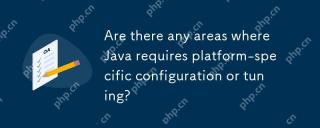 Are there any areas where Java requires platform-specific configuration or tuning?Apr 29, 2025 am 12:11 AM
Are there any areas where Java requires platform-specific configuration or tuning?Apr 29, 2025 am 12:11 AMJava requires specific configuration and tuning on different platforms. 1) Adjust JVM parameters, such as -Xms and -Xmx to set the heap size. 2) Choose the appropriate garbage collection strategy, such as ParallelGC or G1GC. 3) Configure the Native library to adapt to different platforms. These measures can enable Java applications to perform best in various environments.
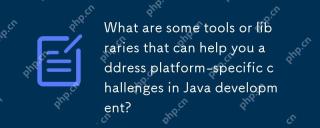 What are some tools or libraries that can help you address platform-specific challenges in Java development?Apr 29, 2025 am 12:01 AM
What are some tools or libraries that can help you address platform-specific challenges in Java development?Apr 29, 2025 am 12:01 AMOSGi,ApacheCommonsLang,JNA,andJVMoptionsareeffectiveforhandlingplatform-specificchallengesinJava.1)OSGimanagesdependenciesandisolatescomponents.2)ApacheCommonsLangprovidesutilityfunctions.3)JNAallowscallingnativecode.4)JVMoptionstweakapplicationbehav
 How does the JVM manage garbage collection across different platforms?Apr 28, 2025 am 12:23 AM
How does the JVM manage garbage collection across different platforms?Apr 28, 2025 am 12:23 AMJVMmanagesgarbagecollectionacrossplatformseffectivelybyusingagenerationalapproachandadaptingtoOSandhardwaredifferences.ItemploysvariouscollectorslikeSerial,Parallel,CMS,andG1,eachsuitedfordifferentscenarios.Performancecanbetunedwithflagslike-XX:NewRa
 Why can Java code run on different operating systems without modification?Apr 28, 2025 am 12:14 AM
Why can Java code run on different operating systems without modification?Apr 28, 2025 am 12:14 AMJava code can run on different operating systems without modification, because Java's "write once, run everywhere" philosophy is implemented by Java virtual machine (JVM). As the intermediary between the compiled Java bytecode and the operating system, the JVM translates the bytecode into specific machine instructions to ensure that the program can run independently on any platform with JVM installed.
 Describe the process of compiling and executing a Java program, highlighting platform independence.Apr 28, 2025 am 12:08 AM
Describe the process of compiling and executing a Java program, highlighting platform independence.Apr 28, 2025 am 12:08 AMThe compilation and execution of Java programs achieve platform independence through bytecode and JVM. 1) Write Java source code and compile it into bytecode. 2) Use JVM to execute bytecode on any platform to ensure the code runs across platforms.


Hot AI Tools

Undresser.AI Undress
AI-powered app for creating realistic nude photos

AI Clothes Remover
Online AI tool for removing clothes from photos.

Undress AI Tool
Undress images for free

Clothoff.io
AI clothes remover

Video Face Swap
Swap faces in any video effortlessly with our completely free AI face swap tool!

Hot Article

Hot Tools

Zend Studio 13.0.1
Powerful PHP integrated development environment

WebStorm Mac version
Useful JavaScript development tools

SAP NetWeaver Server Adapter for Eclipse
Integrate Eclipse with SAP NetWeaver application server.

Safe Exam Browser
Safe Exam Browser is a secure browser environment for taking online exams securely. This software turns any computer into a secure workstation. It controls access to any utility and prevents students from using unauthorized resources.

mPDF
mPDF is a PHP library that can generate PDF files from UTF-8 encoded HTML. The original author, Ian Back, wrote mPDF to output PDF files "on the fly" from his website and handle different languages. It is slower than original scripts like HTML2FPDF and produces larger files when using Unicode fonts, but supports CSS styles etc. and has a lot of enhancements. Supports almost all languages, including RTL (Arabic and Hebrew) and CJK (Chinese, Japanese and Korean). Supports nested block-level elements (such as P, DIV),






