
How to Restore Deleted 'root' User and Password for MySQL
Restoring a deleted MySQL 'root' user on macOS can be a daunting task, especially when there are no other users available to grant permissions. This article provides a step-by-step solution using the terminal, allowing you to recreate the 'root' user with a new password.
Steps to Restore 'root' User:
-
Configure my.cnf File:
- Navigate to your MySQL configuration file (usually located at /usr/local/mysql/my.cnf).
- Add the following line to the end of the [mysqld] section:
skip-grant-tables
-
Restart MySQL:
- In the terminal, run the command:
sudo launchctl unload /Library/LaunchDaemons/com.mysql.mysql.plist sudo launchctl load /Library/LaunchDaemons/com.mysql.mysql.plist
-
Log in to MySQL without a Password:
- Open the terminal and type:
mysql
-
Delete the Existing 'root' User:
- Run the following query:
DELETE FROM mysql.user
WHERE user = 'root'
AND host = 'localhost';
-
Create a New 'root' User:
- Run this query to create a new 'root' user:
INSERT INTO mysql.user
SET user = 'root',
host = 'localhost',
password = PASSWORD('newpassword'),
... (Set all necessary privileges here)
-
Exit MySQL:
- Type exit to exit the MySQL command line.
-
Remove 'skip-grant-tables' from my.cnf:
- Go back to the my.cnf file and remove the previously added line:
skip-grant-tables
-
Restart MySQL Again:
- Repeat step 2 to restart MySQL.
After completing these steps, you will have successfully restored the MySQL 'root' user and can log in using the new password specified in the query.
The above is the detailed content of How to Recover a Deleted MySQL \'root\' User and Password on macOS?. For more information, please follow other related articles on the PHP Chinese website!
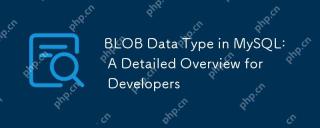 BLOB Data Type in MySQL: A Detailed Overview for DevelopersMay 07, 2025 pm 05:41 PM
BLOB Data Type in MySQL: A Detailed Overview for DevelopersMay 07, 2025 pm 05:41 PMBlobdatatypesinmysqlareusedforvoringLargebinarydatalikeImagesoraudio.1) Useblobtypes (tinyblobtolongblob) Basedondatasizeneeds. 2) Storeblobsin Perplate Petooptimize Performance.3) ConsidersxterNal Storage Forel Blob Romana DatabasesizerIndimprovebackupupe
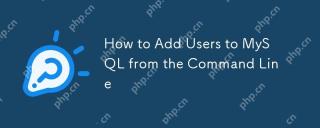 How to Add Users to MySQL from the Command LineMay 07, 2025 pm 05:01 PM
How to Add Users to MySQL from the Command LineMay 07, 2025 pm 05:01 PMToadduserstoMySQLfromthecommandline,loginasroot,thenuseCREATEUSER'username'@'host'IDENTIFIEDBY'password';tocreateanewuser.GrantpermissionswithGRANTALLPRIVILEGESONdatabase.*TO'username'@'host';anduseFLUSHPRIVILEGES;toapplychanges.Alwaysusestrongpasswo
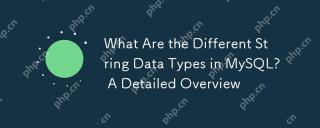 What Are the Different String Data Types in MySQL? A Detailed OverviewMay 07, 2025 pm 03:33 PM
What Are the Different String Data Types in MySQL? A Detailed OverviewMay 07, 2025 pm 03:33 PMMySQLofferseightstringdatatypes:CHAR,VARCHAR,BINARY,VARBINARY,BLOB,TEXT,ENUM,andSET.1)CHARisfixed-length,idealforconsistentdatalikecountrycodes.2)VARCHARisvariable-length,efficientforvaryingdatalikenames.3)BINARYandVARBINARYstorebinarydata,similartoC
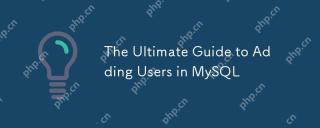 The Ultimate Guide to Adding Users in MySQLMay 07, 2025 pm 03:29 PM
The Ultimate Guide to Adding Users in MySQLMay 07, 2025 pm 03:29 PMToaddauserinMySQL,usetheCREATEUSERstatement.1)UseCREATEUSER'newuser'@'localhost'IDENTIFIEDBY'password';tocreateauser.2)Enforcestrongpasswordpolicieswithvalidate_passwordpluginsettings.3)GrantspecificprivilegesusingGRANTstatement.4)Forremoteaccess,use
 What are stored procedures in MySQL?May 01, 2025 am 12:27 AM
What are stored procedures in MySQL?May 01, 2025 am 12:27 AMStored procedures are precompiled SQL statements in MySQL for improving performance and simplifying complex operations. 1. Improve performance: After the first compilation, subsequent calls do not need to be recompiled. 2. Improve security: Restrict data table access through permission control. 3. Simplify complex operations: combine multiple SQL statements to simplify application layer logic.
 How does query caching work in MySQL?May 01, 2025 am 12:26 AM
How does query caching work in MySQL?May 01, 2025 am 12:26 AMThe working principle of MySQL query cache is to store the results of SELECT query, and when the same query is executed again, the cached results are directly returned. 1) Query cache improves database reading performance and finds cached results through hash values. 2) Simple configuration, set query_cache_type and query_cache_size in MySQL configuration file. 3) Use the SQL_NO_CACHE keyword to disable the cache of specific queries. 4) In high-frequency update environments, query cache may cause performance bottlenecks and needs to be optimized for use through monitoring and adjustment of parameters.
 What are the advantages of using MySQL over other relational databases?May 01, 2025 am 12:18 AM
What are the advantages of using MySQL over other relational databases?May 01, 2025 am 12:18 AMThe reasons why MySQL is widely used in various projects include: 1. High performance and scalability, supporting multiple storage engines; 2. Easy to use and maintain, simple configuration and rich tools; 3. Rich ecosystem, attracting a large number of community and third-party tool support; 4. Cross-platform support, suitable for multiple operating systems.
 How do you handle database upgrades in MySQL?Apr 30, 2025 am 12:28 AM
How do you handle database upgrades in MySQL?Apr 30, 2025 am 12:28 AMThe steps for upgrading MySQL database include: 1. Backup the database, 2. Stop the current MySQL service, 3. Install the new version of MySQL, 4. Start the new version of MySQL service, 5. Recover the database. Compatibility issues are required during the upgrade process, and advanced tools such as PerconaToolkit can be used for testing and optimization.


Hot AI Tools

Undresser.AI Undress
AI-powered app for creating realistic nude photos

AI Clothes Remover
Online AI tool for removing clothes from photos.

Undress AI Tool
Undress images for free

Clothoff.io
AI clothes remover

Video Face Swap
Swap faces in any video effortlessly with our completely free AI face swap tool!

Hot Article

Hot Tools

VSCode Windows 64-bit Download
A free and powerful IDE editor launched by Microsoft

Safe Exam Browser
Safe Exam Browser is a secure browser environment for taking online exams securely. This software turns any computer into a secure workstation. It controls access to any utility and prevents students from using unauthorized resources.

MantisBT
Mantis is an easy-to-deploy web-based defect tracking tool designed to aid in product defect tracking. It requires PHP, MySQL and a web server. Check out our demo and hosting services.

SAP NetWeaver Server Adapter for Eclipse
Integrate Eclipse with SAP NetWeaver application server.

DVWA
Damn Vulnerable Web App (DVWA) is a PHP/MySQL web application that is very vulnerable. Its main goals are to be an aid for security professionals to test their skills and tools in a legal environment, to help web developers better understand the process of securing web applications, and to help teachers/students teach/learn in a classroom environment Web application security. The goal of DVWA is to practice some of the most common web vulnerabilities through a simple and straightforward interface, with varying degrees of difficulty. Please note that this software






