Monitoring is a crucial aspect of application performance management. As applications scale, ensuring that they run smoothly and that system health is continually tracked becomes imperative. In microservices, distributed systems, and cloud-native applications, monitoring tools are not just an add-on but a critical part of your infrastructure.
Two of the most popular tools for monitoring modern systems are Prometheus and Grafana. These tools are often used to collect, store, and visualize metrics, helping developers and operations teams detect issues, analyze performance, and keep systems running efficiently.
Why Do We Need Monitoring?
Monitoring is essential for identifying problems before they affect users. Whether you're working with a Java-based backend, a complex microservices environment, or any other system, continuous monitoring provides insights into:
Application performance:
Track key performance metrics such as response times, requests, and error rates.System health:
Monitor server health, CPU usage, memory usage, and disk space to ensure the infrastructure operates optimally.Alerting:
Set up thresholds and alerts for critical metrics that notify you when something goes wrong.Capacity planning:
Collecting and analyzing historical data can help you plan for scaling your application.
Prometheus and Grafana offer robust solutions to monitor, visualize, and analyze data from your systems and applications.

Introducing Grafana and Prometheus
Prometheus
Prometheus is an open-source monitoring and alerting toolkit designed for reliability and scalability. It focuses on gathering time-series data and supports multidimensional data collection, allowing for powerful queries and analysis. Prometheus collects metrics from targets via HTTP endpoints and stores them in a time-series database. These metrics can then be queried using Prometheus's query language, PromQL.
Grafana
Grafana is an open-source platform for monitoring and observability. It allows users to visualize time-series data from multiple sources, including Prometheus. Grafana's ability to create dashboards, set up alerts, and integrate with a wide range of data sources makes it one of the most popular tools for visualizing metrics.
Together, Prometheus collects the metrics, while Grafana displays them in an interactive and visually appealing way.
Running Prometheus in Docker
Running Prometheus and Grafana in Docker is a simple and effective way to set up a monitoring environment quickly. Let's start with running Prometheus in Docker.
Step 1: Running Prometheus in Docker
You can run Prometheus as a container using the following command:
docker run --name prometheus -d -p 127.0.0.1:9090:9090 prom/prometheus
This command will:
- Start a Prometheus container.
- Map the local port 9090 to the container’s port 9090.
- Use the official Prometheus Docker image from Docker Hub. You can verify that Prometheus is running by opening your browser and navigating to http://localhost:9090/.
Step 2: Configuring Prometheus
You must adjust the Prometheus configuration file if you need to configure Prometheus to scrape metrics from specific endpoints (e.g., a Java application). By mounting it into the container, you can run Prometheus with a custom prometheus.yml file. Here’s an example:
docker run \
-p 9090:9090 \
-v /prometheus.yml:/etc/prometheus/prometheus.yml \
prom/prometheus
This mounts your local prometheus.yml file into the container. After starting Prometheus, you can go to http://localhost:9090/ to access the Prometheus dashboard.

Running Grafana in Docker
Now that Prometheus is running adding Grafana to visualize the data is time.
Step 3: Running Grafana in Docker
Grafana is simple to deploy via Docker. Run the following command to start the Grafana container:
Running Grafana in docker
docker run -d -p 3000:3000 grafana/grafana-enterprise
Once Grafana is running, you can access the web UI at http://localhost:3000/login. The default login credentials are:
- Username: admin
- Password: admin

Step 4: Connecting Prometheus and Grafana
Now that both Prometheus and Grafana are running, the next step is to connect them. Grafana needs to know where to get the metrics from. Here's how you can add Prometheus as a data source in Grafana:
- Log in to Grafana.
- click the gear icon on the left sidebar to open the Configuration menu.
- Select Data Sources.
- Click Add data source.
- Choose Prometheus as the data source type.
- In the HTTP section, set the URL to your Prometheus instance (e.g., http://172.0.0.1:9090).
- Click Save & Test to ensure Grafana can successfully connect to Prometheus.
Creating a Sample Java Project
Let's create a simple Java-based project that exposes metrics to Prometheus. We will use Micrometer, a metrics collection facade for JVM-based applications, which integrates easily with Prometheus.
Step 5: Create a Java Application
Add the necessary dependencies to your pom.xml file:
Connecting everything.
docker run --name prometheus -d -p 127.0.0.1:9090:9090 prom/prometheus
Then, in your Java application, expose an endpoint that Prometheus can scrape. For example:
docker run \
-p 9090:9090 \
-v /prometheus.yml:/etc/prometheus/prometheus.yml \
prom/prometheus
This setup creates an endpoint /metrics that Prometheus can scrape. It exposes metrics collected by Micrometer and is available in the Prometheus format.
Step 6: Expose Metrics to Prometheus
Now that the Java application is collecting metrics, we need to tell Prometheus to scrape the /metrics endpoint from your application. Update your prometheus.yml configuration file to include the target:
docker run -d -p 3000:3000 grafana/grafana-enterprise
Replace with the IP address or localhost if running on the same machine. Prometheus will now collect metrics from your Java application.

Connecting Everything
At this point, you have:
- Prometheus scraping metrics from your Java application.
- Grafana is set up as the visualization tool.
Step 7: Creating Dashboards in Grafana
To visualize the data in Grafana:
- Go to the Dashboard tab in Grafana.
- Click New Dashboard.
- Add a Panel and select Prometheus as the data source.
- Write a PromQL query to retrieve the metrics, for example, http_requests_total.
You can now build a dashboard with various panels that show metrics like request counts, response times, and error rates.

Monitoring is crucial for maintaining high availability and performance. With tools like Prometheus and Grafana, you can easily set up an efficient monitoring solution for your Java applications.
The above is the detailed content of Getting Started with Prometheus and Grafana in Java. For more information, please follow other related articles on the PHP Chinese website!
 What are the advantages of using bytecode over native code for platform independence?Apr 30, 2025 am 12:24 AM
What are the advantages of using bytecode over native code for platform independence?Apr 30, 2025 am 12:24 AMBytecodeachievesplatformindependencebybeingexecutedbyavirtualmachine(VM),allowingcodetorunonanyplatformwiththeappropriateVM.Forexample,JavabytecodecanrunonanydevicewithaJVM,enabling"writeonce,runanywhere"functionality.Whilebytecodeoffersenh
 Is Java truly 100% platform-independent? Why or why not?Apr 30, 2025 am 12:18 AM
Is Java truly 100% platform-independent? Why or why not?Apr 30, 2025 am 12:18 AMJava cannot achieve 100% platform independence, but its platform independence is implemented through JVM and bytecode to ensure that the code runs on different platforms. Specific implementations include: 1. Compilation into bytecode; 2. Interpretation and execution of JVM; 3. Consistency of the standard library. However, JVM implementation differences, operating system and hardware differences, and compatibility of third-party libraries may affect its platform independence.
 How does Java's platform independence support code maintainability?Apr 30, 2025 am 12:15 AM
How does Java's platform independence support code maintainability?Apr 30, 2025 am 12:15 AMJava realizes platform independence through "write once, run everywhere" and improves code maintainability: 1. High code reuse and reduces duplicate development; 2. Low maintenance cost, only one modification is required; 3. High team collaboration efficiency is high, convenient for knowledge sharing.
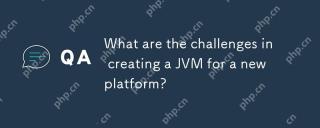 What are the challenges in creating a JVM for a new platform?Apr 30, 2025 am 12:15 AM
What are the challenges in creating a JVM for a new platform?Apr 30, 2025 am 12:15 AMThe main challenges facing creating a JVM on a new platform include hardware compatibility, operating system compatibility, and performance optimization. 1. Hardware compatibility: It is necessary to ensure that the JVM can correctly use the processor instruction set of the new platform, such as RISC-V. 2. Operating system compatibility: The JVM needs to correctly call the system API of the new platform, such as Linux. 3. Performance optimization: Performance testing and tuning are required, and the garbage collection strategy is adjusted to adapt to the memory characteristics of the new platform.
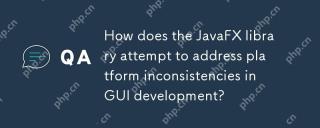 How does the JavaFX library attempt to address platform inconsistencies in GUI development?Apr 30, 2025 am 12:01 AM
How does the JavaFX library attempt to address platform inconsistencies in GUI development?Apr 30, 2025 am 12:01 AMJavaFXeffectivelyaddressesplatforminconsistenciesinGUIdevelopmentbyusingaplatform-agnosticscenegraphandCSSstyling.1)Itabstractsplatformspecificsthroughascenegraph,ensuringconsistentrenderingacrossWindows,macOS,andLinux.2)CSSstylingallowsforfine-tunin
 Explain how the JVM acts as an intermediary between the Java code and the underlying operating system.Apr 29, 2025 am 12:23 AM
Explain how the JVM acts as an intermediary between the Java code and the underlying operating system.Apr 29, 2025 am 12:23 AMJVM works by converting Java code into machine code and managing resources. 1) Class loading: Load the .class file into memory. 2) Runtime data area: manage memory area. 3) Execution engine: interpret or compile execution bytecode. 4) Local method interface: interact with the operating system through JNI.
 Explain the role of the Java Virtual Machine (JVM) in Java's platform independence.Apr 29, 2025 am 12:21 AM
Explain the role of the Java Virtual Machine (JVM) in Java's platform independence.Apr 29, 2025 am 12:21 AMJVM enables Java to run across platforms. 1) JVM loads, validates and executes bytecode. 2) JVM's work includes class loading, bytecode verification, interpretation execution and memory management. 3) JVM supports advanced features such as dynamic class loading and reflection.
 What steps would you take to ensure a Java application runs correctly on different operating systems?Apr 29, 2025 am 12:11 AM
What steps would you take to ensure a Java application runs correctly on different operating systems?Apr 29, 2025 am 12:11 AMJava applications can run on different operating systems through the following steps: 1) Use File or Paths class to process file paths; 2) Set and obtain environment variables through System.getenv(); 3) Use Maven or Gradle to manage dependencies and test. Java's cross-platform capabilities rely on the JVM's abstraction layer, but still require manual handling of certain operating system-specific features.


Hot AI Tools

Undresser.AI Undress
AI-powered app for creating realistic nude photos

AI Clothes Remover
Online AI tool for removing clothes from photos.

Undress AI Tool
Undress images for free

Clothoff.io
AI clothes remover

Video Face Swap
Swap faces in any video effortlessly with our completely free AI face swap tool!

Hot Article

Hot Tools

MantisBT
Mantis is an easy-to-deploy web-based defect tracking tool designed to aid in product defect tracking. It requires PHP, MySQL and a web server. Check out our demo and hosting services.

EditPlus Chinese cracked version
Small size, syntax highlighting, does not support code prompt function

SublimeText3 English version
Recommended: Win version, supports code prompts!

SublimeText3 Linux new version
SublimeText3 Linux latest version

Notepad++7.3.1
Easy-to-use and free code editor






