
Enabling HTTPS in Go Web Server with SSL Certificate Files
When configuring HTTPS for a Go web server, you'll often encounter a scenario where you possess multiple certificate files distributed across different formats. This guide addresses this situation by explaining how to set up HTTPS using the files you've acquired from your provider.
Concatenating PEM Files
The first step is to concatenate three specific .pem files, namely the website.com.crt, website.com.ca-bundle, and private-key.pem. This process is necessary because Go requires a single certificate file and a private key file.
Generating a Single Certificate File
To concatenate the .pem files, use the following command:
cat website.com.crt website.com.ca-bundle > full-cert.crt
Setting Up HTTPS with Golang
Once you have the concatenated certificate file (full-cert.crt) and the private key file (private-key.pem), you can configure HTTPS for your Go web server. Utilize the http.ListenAndServeTLS() function as follows:
http.HandleFunc("/", handler)
log.Printf("About to listen on 10443. Go to https://127.0.0.1:10443/")
err := http.ListenAndServeTLS(":10443", "full-cert.crt", "private-key.key", nil)
log.Fatal(err)
Additional Considerations
- Ensure that the certificate and private key files are in the correct format and contain the appropriate information.
- The intermediate certificates are required because only root certificates are stored on devices.
- To combine the certificates, use the cat command to concatenate them into a single file.
The above is the detailed content of How to Set Up HTTPS in Go Web Server With Multiple Certificate Files?. For more information, please follow other related articles on the PHP Chinese website!
 Learn Go String Manipulation: Working with the 'strings' PackageMay 09, 2025 am 12:07 AM
Learn Go String Manipulation: Working with the 'strings' PackageMay 09, 2025 am 12:07 AMGo's "strings" package provides rich features to make string operation efficient and simple. 1) Use strings.Contains() to check substrings. 2) strings.Split() can be used to parse data, but it should be used with caution to avoid performance problems. 3) strings.Join() is suitable for formatting strings, but for small datasets, looping = is more efficient. 4) For large strings, it is more efficient to build strings using strings.Builder.
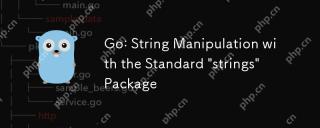 Go: String Manipulation with the Standard 'strings' PackageMay 09, 2025 am 12:07 AM
Go: String Manipulation with the Standard 'strings' PackageMay 09, 2025 am 12:07 AMGo uses the "strings" package for string operations. 1) Use strings.Join function to splice strings. 2) Use the strings.Contains function to find substrings. 3) Use the strings.Replace function to replace strings. These functions are efficient and easy to use and are suitable for various string processing tasks.
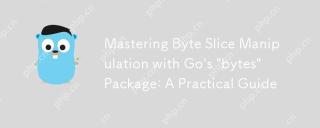 Mastering Byte Slice Manipulation with Go's 'bytes' Package: A Practical GuideMay 09, 2025 am 12:02 AM
Mastering Byte Slice Manipulation with Go's 'bytes' Package: A Practical GuideMay 09, 2025 am 12:02 AMThebytespackageinGoisessentialforefficientbyteslicemanipulation,offeringfunctionslikeContains,Index,andReplaceforsearchingandmodifyingbinarydata.Itenhancesperformanceandcodereadability,makingitavitaltoolforhandlingbinarydata,networkprotocols,andfileI
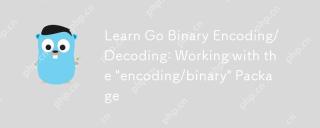 Learn Go Binary Encoding/Decoding: Working with the 'encoding/binary' PackageMay 08, 2025 am 12:13 AM
Learn Go Binary Encoding/Decoding: Working with the 'encoding/binary' PackageMay 08, 2025 am 12:13 AMGo uses the "encoding/binary" package for binary encoding and decoding. 1) This package provides binary.Write and binary.Read functions for writing and reading data. 2) Pay attention to choosing the correct endian (such as BigEndian or LittleEndian). 3) Data alignment and error handling are also key to ensure the correctness and performance of the data.
 Go: Byte Slice Manipulation with the Standard 'bytes' PackageMay 08, 2025 am 12:09 AM
Go: Byte Slice Manipulation with the Standard 'bytes' PackageMay 08, 2025 am 12:09 AMThe"bytes"packageinGooffersefficientfunctionsformanipulatingbyteslices.1)Usebytes.Joinforconcatenatingslices,2)bytes.Bufferforincrementalwriting,3)bytes.Indexorbytes.IndexByteforsearching,4)bytes.Readerforreadinginchunks,and5)bytes.SplitNor
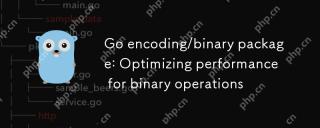 Go encoding/binary package: Optimizing performance for binary operationsMay 08, 2025 am 12:06 AM
Go encoding/binary package: Optimizing performance for binary operationsMay 08, 2025 am 12:06 AMTheencoding/binarypackageinGoiseffectiveforoptimizingbinaryoperationsduetoitssupportforendiannessandefficientdatahandling.Toenhanceperformance:1)Usebinary.NativeEndianfornativeendiannesstoavoidbyteswapping.2)BatchReadandWriteoperationstoreduceI/Oover
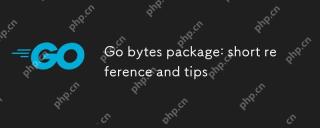 Go bytes package: short reference and tipsMay 08, 2025 am 12:05 AM
Go bytes package: short reference and tipsMay 08, 2025 am 12:05 AMGo's bytes package is mainly used to efficiently process byte slices. 1) Using bytes.Buffer can efficiently perform string splicing to avoid unnecessary memory allocation. 2) The bytes.Equal function is used to quickly compare byte slices. 3) The bytes.Index, bytes.Split and bytes.ReplaceAll functions can be used to search and manipulate byte slices, but performance issues need to be paid attention to.
 Go bytes package: practical examples for byte slice manipulationMay 08, 2025 am 12:01 AM
Go bytes package: practical examples for byte slice manipulationMay 08, 2025 am 12:01 AMThe byte package provides a variety of functions to efficiently process byte slices. 1) Use bytes.Contains to check the byte sequence. 2) Use bytes.Split to split byte slices. 3) Replace the byte sequence bytes.Replace. 4) Use bytes.Join to connect multiple byte slices. 5) Use bytes.Buffer to build data. 6) Combined bytes.Map for error processing and data verification.


Hot AI Tools

Undresser.AI Undress
AI-powered app for creating realistic nude photos

AI Clothes Remover
Online AI tool for removing clothes from photos.

Undress AI Tool
Undress images for free

Clothoff.io
AI clothes remover

Video Face Swap
Swap faces in any video effortlessly with our completely free AI face swap tool!

Hot Article

Hot Tools

EditPlus Chinese cracked version
Small size, syntax highlighting, does not support code prompt function

SublimeText3 Linux new version
SublimeText3 Linux latest version

mPDF
mPDF is a PHP library that can generate PDF files from UTF-8 encoded HTML. The original author, Ian Back, wrote mPDF to output PDF files "on the fly" from his website and handle different languages. It is slower than original scripts like HTML2FPDF and produces larger files when using Unicode fonts, but supports CSS styles etc. and has a lot of enhancements. Supports almost all languages, including RTL (Arabic and Hebrew) and CJK (Chinese, Japanese and Korean). Supports nested block-level elements (such as P, DIV),

Safe Exam Browser
Safe Exam Browser is a secure browser environment for taking online exams securely. This software turns any computer into a secure workstation. It controls access to any utility and prevents students from using unauthorized resources.

Dreamweaver Mac version
Visual web development tools






