Home >Backend Development >Python Tutorial >How do you choose between time-dependent and frame-dependent animation when creating animated sprites in Pygame?
How do you choose between time-dependent and frame-dependent animation when creating animated sprites in Pygame?
- Patricia ArquetteOriginal
- 2024-11-09 05:04:02852browse
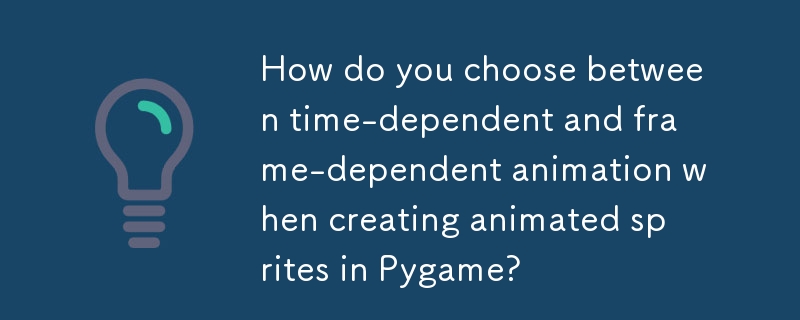
Creating Animated Sprites from Few Images
Introduction
Creating animated sprites is often a crucial step in game development. This article explores two techniques for generating animated sprites using Pygame and a small number of image files. In the context of a game, these images could represent an explosion or other dynamic element.
Time-Dependent Animation
In time-dependent animation, the time elapsed between each frame determines when the sprite's image changes. The following steps outline the implementation:
- Load all sprite images into a list.
- Create variables index, current_time, and animation_time. index tracks the current sprite image, current_time records the time since the last image change, and animation_time specifies the time interval between image changes.
-
In the game loop:
a. Increment current_time by the elapsed time.
b. Check if current_time is greater than or equal to animation_time. If so, reset current_time and increment index.
c. Select the appropriate sprite image based on index and update the sprite's image.
Frame-Dependent Animation
In frame-dependent animation, the number of frames between each image change determines when the sprite's image changes. The implementation process is similar to time-dependent animation, but with a slightly different logic:
- Create variables index, current_frame, and animation_frames. index tracks the current sprite image, current_frame records the number of frames since the last image change, and animation_frames specifies the number of frames between image changes.
-
In the game loop:
a. Increment current_frame.
b. Check if current_frame is greater than or equal to animation_frames. If so, reset current_frame and increment index.
c. Select the appropriate sprite image based on index and update the sprite's image.
Choosing Between Options
Time-dependent animation maintains a consistent animation speed regardless of the frame rate. However, if the frame rate and animation interval do not align perfectly, visual irregularities may occur. On the other hand, frame-dependent animation can appear smoother when the frame rate is consistent but may become disjointed during lag. The choice between the two depends on project requirements and desired performance.
Example Implementation
The following code example demonstrates both time-dependent and frame-dependent animations using Pygame:
import pygame
import os
# Load sprite images
images = []
for file_name in os.listdir('images'):
image = pygame.image.load(os.path.join('images', file_name)).convert()
images.append(image)
# Create a sprite class with time-dependent and frame-dependent update methods
class AnimatedSprite(pygame.sprite.Sprite):
def __init__(self, position, images):
super().__init__()
self.rect = pygame.Rect(position, images[0].get_size())
self.images = images
self.index = 0
self.image = images[0]
self.velocity = pygame.math.Vector2(0, 0)
self.animation_time = 0.1
self.current_time = 0
self.animation_frames = 6
self.current_frame = 0
def update_time_dependent(self, dt):
self.current_time += dt
if self.current_time >= self.animation_time:
self.current_time = 0
self.index = (self.index + 1) % len(self.images)
self.image = self.images[self.index]
def update_frame_dependent(self):
self.current_frame += 1
if self.current_frame >= self.animation_frames:
self.current_frame = 0
self.index = (self.index + 1) % len(self.images)
self.image = self.images[self.index]
# Create a sprite and update it in the game loop
player = AnimatedSprite((100, 100), images)
all_sprites = pygame.sprite.Group(player)
running = True
while running:
dt = pygame.time.Clock().tick(FPS) / 1000
for event in pygame.event.get():
if event.type == pygame.QUIT:
running = False
all_sprites.update(dt)
screen.fill((0, 0, 0))
all_sprites.draw(screen)
pygame.display.update()
By swapping the update_time_dependent and update_frame_dependent methods in the update method of the AnimatedSprite class, you can switch between the two animation techniques.
The above is the detailed content of How do you choose between time-dependent and frame-dependent animation when creating animated sprites in Pygame?. For more information, please follow other related articles on the PHP Chinese website!

