Import
from tkinter import *
This imports all functions and classes from the tkinter module, allowing us to create a GUI in Python.
Making Window
window = Tk()
Initializes the main window for the application. Tk() creates a root window where all widgets (like buttons, labels, etc.) will be placed.
Setting the Size of the Screen
window.geometry("300x300")
Sets the window dimensions to 300x300 pixels, defining the initial size of the
application window.
Setting the title
window.title("Cookie Clicker")
Sets the title of the window to "Cookie Clicker," which appears in the title bar.
Background color
window.configure(bg='#b79488')
Sets the background color of the window to #b79488, a soft brown shade. You can customize the color code as desired.
Clicks tracking
number = 0
Initializes a variable number to 0, which will count the number of times the cookie (button) is clicked.
The method that runs when the button is clicked
def ClickBtn(): global number number += 1 ShowInfo["text"] = "You Clicked " + str(number) + " times."
Function Definition
ClickBtn() is a function that gets called each time the button is clicked.
Global Keyword
global number allows the function to access and modify the number variable defined outside the function increment each time the function is called, it increments the number by 1.
LabelUpdate
Updates the ShowInfo label text to display the current click count. The text changes to "You Clicked X times," where X is the current value of number.
Initializing the Image
ClickingImage = PhotoImage(file="cookie.png")
ImageLoading
Loads an image from a file named "cookie.png" and assigns it to ClickingImage. This image will be used as the icon on the button.
- Note: Make sure cookie.png is in the same directory as the code file or provide the full path. This image should ideally be a PNG for compatibility with PhotoImage.
Creating the button
ClickingButton = Button(window, image=ClickingImage, bg="#fab25f",
fg="blue", font=("Arial", 22), command=ClickBtn)
Button Creation
Creates a button widget (ClickingButton) and assigns it to the main window.
Parameters
- image=ClickingImage: Sets the button image to the loaded cookie image(ClickingImage).
- bg="#fab25f": Sets the button background color to a light orange shade.
-
fg="blue": Sets the text color to blue (though this may not show on animage-based button).
- font=("Arial", 22): Sets the font type to Arial, size 22.
- command=ClickBtn: Associates the button with the ClickBtn function, so it’s executed when the button is clicked.
Text Label
ShowInfo = Label(window, text="message", font=("Arial", 20),fg="purple")
Explanation:
LabelCreation
Creates a label widget (ShowInfo) to display messages.
Parameters
- text="message": Sets the initial text to "message" (you can adjust this to a more informative starting message).
- font=("Arial", 20): Sets the font type to Arial, size 20.
- fg="purple": Sets the text color to purple.
Adding them to the screen
from tkinter import *
WidgetPacking
Adds (packs) the button and label widgets to the window.pack() automatically places each widget below the previous one in the center of the window.
Order
The button is packed first, so it appears above the label in the window layout.
The mainloop
window = Tk()
EventLoop
Starts Tkinter's main event loop, which keeps the window open and responsive until it is closed. The application will wait for user interactions, such as button clicks, while running this loop.
Full code
window.geometry("300x300")
Output

Good job guys you have made a simple cookie clicker using tkinter :)
The above is the detailed content of Cookie Clicker using Python Tkinter. For more information, please follow other related articles on the PHP Chinese website!
 How to implement factory model in Python?May 16, 2025 pm 12:39 PM
How to implement factory model in Python?May 16, 2025 pm 12:39 PMImplementing factory pattern in Python can create different types of objects by creating a unified interface. The specific steps are as follows: 1. Define a basic class and multiple inheritance classes, such as Vehicle, Car, Plane and Train. 2. Create a factory class VehicleFactory and use the create_vehicle method to return the corresponding object instance according to the type parameter. 3. Instantiate the object through the factory class, such as my_car=factory.create_vehicle("car","Tesla"). This pattern improves the scalability and maintainability of the code, but it needs to be paid attention to its complexity
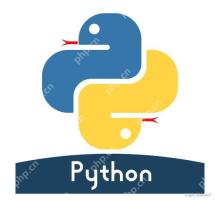 What does r mean in python original string prefixMay 16, 2025 pm 12:36 PM
What does r mean in python original string prefixMay 16, 2025 pm 12:36 PMIn Python, the r or R prefix is used to define the original string, ignoring all escaped characters, and letting the string be interpreted literally. 1) Applicable to deal with regular expressions and file paths to avoid misunderstandings of escape characters. 2) Not applicable to cases where escaped characters need to be preserved, such as line breaks. Careful checking is required when using it to prevent unexpected output.
 How to clean up resources using the __del__ method in Python?May 16, 2025 pm 12:33 PM
How to clean up resources using the __del__ method in Python?May 16, 2025 pm 12:33 PMIn Python, the __del__ method is an object's destructor, used to clean up resources. 1) Uncertain execution time: Relying on the garbage collection mechanism. 2) Circular reference: It may cause the call to be unable to be promptly and handled using the weakref module. 3) Exception handling: Exception thrown in __del__ may be ignored and captured using the try-except block. 4) Best practices for resource management: It is recommended to use with statements and context managers to manage resources.
 Usage of pop() function in python list pop element removal method detailed explanation of theMay 16, 2025 pm 12:30 PM
Usage of pop() function in python list pop element removal method detailed explanation of theMay 16, 2025 pm 12:30 PMThe pop() function is used in Python to remove elements from a list and return a specified position. 1) When the index is not specified, pop() removes and returns the last element of the list by default. 2) When specifying an index, pop() removes and returns the element at the index position. 3) Pay attention to index errors, performance issues, alternative methods and list variability when using it.
 How to use Python for image processing?May 16, 2025 pm 12:27 PM
How to use Python for image processing?May 16, 2025 pm 12:27 PMPython mainly uses two major libraries Pillow and OpenCV for image processing. Pillow is suitable for simple image processing, such as adding watermarks, and the code is simple and easy to use; OpenCV is suitable for complex image processing and computer vision, such as edge detection, with superior performance but attention to memory management is required.
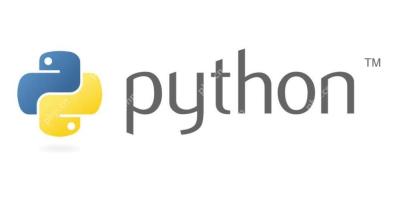 How to implement principal component analysis in Python?May 16, 2025 pm 12:24 PM
How to implement principal component analysis in Python?May 16, 2025 pm 12:24 PMImplementing PCA in Python can be done by writing code manually or using the scikit-learn library. Manually implementing PCA includes the following steps: 1) centralize the data, 2) calculate the covariance matrix, 3) calculate the eigenvalues and eigenvectors, 4) sort and select principal components, and 5) project the data to the new space. Manual implementation helps to understand the algorithm in depth, but scikit-learn provides more convenient features.
 How to calculate logarithm in Python?May 16, 2025 pm 12:21 PM
How to calculate logarithm in Python?May 16, 2025 pm 12:21 PMCalculating logarithms in Python is a very simple but interesting thing. Let's start with the most basic question: How to calculate logarithm in Python? Basic method of calculating logarithm in Python The math module of Python provides functions for calculating logarithm. Let's take a simple example: importmath# calculates the natural logarithm (base is e) x=10natural_log=math.log(x)print(f"natural log({x})={natural_log}")# calculates the logarithm with base 10 log_base_10=math.log10(x)pri
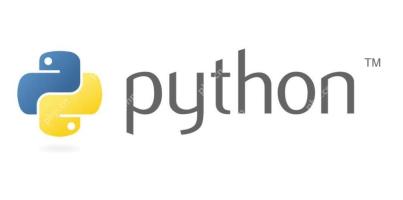 How to implement linear regression in Python?May 16, 2025 pm 12:18 PM
How to implement linear regression in Python?May 16, 2025 pm 12:18 PMTo implement linear regression in Python, we can start from multiple perspectives. This is not just a simple function call, but involves a comprehensive application of statistics, mathematical optimization and machine learning. Let's dive into this process in depth. The most common way to implement linear regression in Python is to use the scikit-learn library, which provides easy and efficient tools. However, if we want to have a deeper understanding of the principles and implementation details of linear regression, we can also write our own linear regression algorithm from scratch. The linear regression implementation of scikit-learn uses scikit-learn to encapsulate the implementation of linear regression, allowing us to easily model and predict. Here is a use sc


Hot AI Tools

Undresser.AI Undress
AI-powered app for creating realistic nude photos

AI Clothes Remover
Online AI tool for removing clothes from photos.

Undress AI Tool
Undress images for free

Clothoff.io
AI clothes remover

Video Face Swap
Swap faces in any video effortlessly with our completely free AI face swap tool!

Hot Article

Hot Tools

Zend Studio 13.0.1
Powerful PHP integrated development environment

WebStorm Mac version
Useful JavaScript development tools

SublimeText3 English version
Recommended: Win version, supports code prompts!

SublimeText3 Chinese version
Chinese version, very easy to use

PhpStorm Mac version
The latest (2018.2.1) professional PHP integrated development tool






