 Backend Development
Backend Development Python Tutorial
Python Tutorial How to Switch Between Multiple Browser Windows in Selenium with Python?
How to Switch Between Multiple Browser Windows in Selenium with Python?
How to Handle Multiple Browser Windows in Selenium with Python
When working with Selenium automation, you may encounter situations where multiple browser windows appear. As the focus remains on the first opened window, navigating or performing actions in subsequent windows becomes challenging. To address this, a key method is the driver.switch_to.window().
Locating the Window Name
Contrary to the notion that driver.switch_to.window() requires a window name, it works on window handles instead. Determining the window handle can be achieved using the window_handles property.
How to Switch to New Window
To switch focus to the newly opened window, follow these steps:
- Before clicking the link that triggers the new window, record the current window handle using:
window_before = driver.window_handles[0]
- After clicking the link, retrieve the handle of the new window:
window_after = driver.window_handles[1]
- Utilize the switch_to.window(window_handle) method to direct the focus:
driver.switch_to.window(window_after)
Example
Consider the following code that navigates between multiple windows:
import unittest
from selenium import webdriver
class WindowHandling(unittest.TestCase):
def setUp(self):
self.driver = webdriver.Firefox()
def test_window_switch(self):
driver = self.driver
driver.get("http://www.cdot.in")
window_before = driver.window_handles[0]
driver.find_element_by_xpath("//a[@href='http://www.cdot.in/home.htm']").click()
window_after = driver.window_handles[1]
driver.switch_to.window(window_after)
driver.find_element_by_link_text("ATM").click()
driver.switch_to.window(window_before)
def tearDown(self):
self.driver.close()
if __name__ == "__main__":
unittest.main()The above is the detailed content of How to Switch Between Multiple Browser Windows in Selenium with Python?. For more information, please follow other related articles on the PHP Chinese website!
 What is Python Switch Statement?Apr 30, 2025 pm 02:08 PM
What is Python Switch Statement?Apr 30, 2025 pm 02:08 PMThe article discusses Python's new "match" statement introduced in version 3.10, which serves as an equivalent to switch statements in other languages. It enhances code readability and offers performance benefits over traditional if-elif-el
 What are Exception Groups in Python?Apr 30, 2025 pm 02:07 PM
What are Exception Groups in Python?Apr 30, 2025 pm 02:07 PMException Groups in Python 3.11 allow handling multiple exceptions simultaneously, improving error management in concurrent scenarios and complex operations.
 What are Function Annotations in Python?Apr 30, 2025 pm 02:06 PM
What are Function Annotations in Python?Apr 30, 2025 pm 02:06 PMFunction annotations in Python add metadata to functions for type checking, documentation, and IDE support. They enhance code readability, maintenance, and are crucial in API development, data science, and library creation.
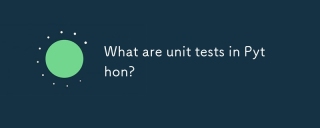 What are unit tests in Python?Apr 30, 2025 pm 02:05 PM
What are unit tests in Python?Apr 30, 2025 pm 02:05 PMThe article discusses unit tests in Python, their benefits, and how to write them effectively. It highlights tools like unittest and pytest for testing.
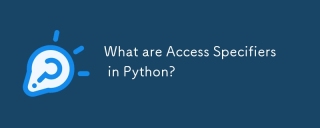 What are Access Specifiers in Python?Apr 30, 2025 pm 02:03 PM
What are Access Specifiers in Python?Apr 30, 2025 pm 02:03 PMArticle discusses access specifiers in Python, which use naming conventions to indicate visibility of class members, rather than strict enforcement.
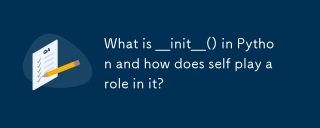 What is __init__() in Python and how does self play a role in it?Apr 30, 2025 pm 02:02 PM
What is __init__() in Python and how does self play a role in it?Apr 30, 2025 pm 02:02 PMArticle discusses Python's \_\_init\_\_() method and self's role in initializing object attributes. Other class methods and inheritance's impact on \_\_init\_\_() are also covered.
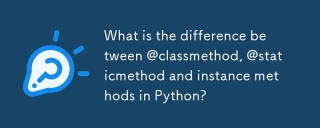 What is the difference between @classmethod, @staticmethod and instance methods in Python?Apr 30, 2025 pm 02:01 PM
What is the difference between @classmethod, @staticmethod and instance methods in Python?Apr 30, 2025 pm 02:01 PMThe article discusses the differences between @classmethod, @staticmethod, and instance methods in Python, detailing their properties, use cases, and benefits. It explains how to choose the right method type based on the required functionality and da
 How do you append elements to a Python array?Apr 30, 2025 am 12:19 AM
How do you append elements to a Python array?Apr 30, 2025 am 12:19 AMInPython,youappendelementstoalistusingtheappend()method.1)Useappend()forsingleelements:my_list.append(4).2)Useextend()or =formultipleelements:my_list.extend(another_list)ormy_list =[4,5,6].3)Useinsert()forspecificpositions:my_list.insert(1,5).Beaware


Hot AI Tools

Undresser.AI Undress
AI-powered app for creating realistic nude photos

AI Clothes Remover
Online AI tool for removing clothes from photos.

Undress AI Tool
Undress images for free

Clothoff.io
AI clothes remover

Video Face Swap
Swap faces in any video effortlessly with our completely free AI face swap tool!

Hot Article

Hot Tools

ZendStudio 13.5.1 Mac
Powerful PHP integrated development environment

MantisBT
Mantis is an easy-to-deploy web-based defect tracking tool designed to aid in product defect tracking. It requires PHP, MySQL and a web server. Check out our demo and hosting services.

SecLists
SecLists is the ultimate security tester's companion. It is a collection of various types of lists that are frequently used during security assessments, all in one place. SecLists helps make security testing more efficient and productive by conveniently providing all the lists a security tester might need. List types include usernames, passwords, URLs, fuzzing payloads, sensitive data patterns, web shells, and more. The tester can simply pull this repository onto a new test machine and he will have access to every type of list he needs.

Notepad++7.3.1
Easy-to-use and free code editor

DVWA
Damn Vulnerable Web App (DVWA) is a PHP/MySQL web application that is very vulnerable. Its main goals are to be an aid for security professionals to test their skills and tools in a legal environment, to help web developers better understand the process of securing web applications, and to help teachers/students teach/learn in a classroom environment Web application security. The goal of DVWA is to practice some of the most common web vulnerabilities through a simple and straightforward interface, with varying degrees of difficulty. Please note that this software





