
boost_1_60_0.zip Installation on Windows
You have encountered difficulties after following some steps to install boost_1_60_0 on Windows 7. This article aims to provide further guidance and clarify the remaining steps required for the installation process.
Next Steps:
Since you have already successfully executed the initial steps, you need to proceed with the following:
- Create a BOOSt_ROOT environment variable that points to the location of the boost directory (e.g., C:boost_1_60_0). This is recommended for proper referencing by other applications.
-
Based on your desired build type, choose one of the following b2 commands and execute it in the command prompt:
-
For static libraries:
b2 -j8 toolset=msvc-14.0 address-model=64 architecture=x86 link=static threading=multi runtime-link=shared --build-type=complete stage 2>&1 | tee msvc_static_build.txt
-
For dynamic thread library:
b2 -j8 toolset=msvc-14.0 address-model=64 architecture=x86 link=shared threading=multi runtime-link=shared --with-thread --build-type=minimal stage 2>&1 | tee msvc_thread_build.txt
-
For all as dynamic libraries:
b2 -j8 toolset=msvc-14.0 address-model=64 architecture=x86 link=shared threading=multi runtime-link=shared --build-type=complete stage 2>&1 | tee msvc_dynamic_build.txt
-
Remember to replace "msvc-14.0" with the correct Visual Studio toolset version if necessary.
The above is the detailed content of How to Complete the Boost_1_60_0 Installation on Windows 7?. For more information, please follow other related articles on the PHP Chinese website!
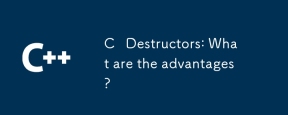 C Destructors: What are the advantages?May 16, 2025 am 12:01 AM
C Destructors: What are the advantages?May 16, 2025 am 12:01 AMC destructorsprovideseveralkeyadvantages:1)Theymanageresourcesautomatically,preventingleaks;2)Theyenhanceexceptionsafetybyensuringresourcerelease;3)TheyenableRAIIforsaferesourcehandling;4)Virtualdestructorssupportpolymorphiccleanup;5)Theyimprovecode
 Mastering Polymorphism in C : A Deep DiveMay 14, 2025 am 12:13 AM
Mastering Polymorphism in C : A Deep DiveMay 14, 2025 am 12:13 AMMastering polymorphisms in C can significantly improve code flexibility and maintainability. 1) Polymorphism allows different types of objects to be treated as objects of the same base type. 2) Implement runtime polymorphism through inheritance and virtual functions. 3) Polymorphism supports code extension without modifying existing classes. 4) Using CRTP to implement compile-time polymorphism can improve performance. 5) Smart pointers help resource management. 6) The base class should have a virtual destructor. 7) Performance optimization requires code analysis first.
 C Destructors vs Garbage Collectors : What are the differences?May 13, 2025 pm 03:25 PM
C Destructors vs Garbage Collectors : What are the differences?May 13, 2025 pm 03:25 PMC destructorsprovideprecisecontroloverresourcemanagement,whilegarbagecollectorsautomatememorymanagementbutintroduceunpredictability.C destructors:1)Allowcustomcleanupactionswhenobjectsaredestroyed,2)Releaseresourcesimmediatelywhenobjectsgooutofscop
 C and XML: Integrating Data in Your ProjectsMay 10, 2025 am 12:18 AM
C and XML: Integrating Data in Your ProjectsMay 10, 2025 am 12:18 AMIntegrating XML in a C project can be achieved through the following steps: 1) parse and generate XML files using pugixml or TinyXML library, 2) select DOM or SAX methods for parsing, 3) handle nested nodes and multi-level properties, 4) optimize performance using debugging techniques and best practices.
 Using XML in C : A Guide to Libraries and ToolsMay 09, 2025 am 12:16 AM
Using XML in C : A Guide to Libraries and ToolsMay 09, 2025 am 12:16 AMXML is used in C because it provides a convenient way to structure data, especially in configuration files, data storage and network communications. 1) Select the appropriate library, such as TinyXML, pugixml, RapidXML, and decide according to project needs. 2) Understand two ways of XML parsing and generation: DOM is suitable for frequent access and modification, and SAX is suitable for large files or streaming data. 3) When optimizing performance, TinyXML is suitable for small files, pugixml performs well in memory and speed, and RapidXML is excellent in processing large files.
 C# and C : Exploring the Different ParadigmsMay 08, 2025 am 12:06 AM
C# and C : Exploring the Different ParadigmsMay 08, 2025 am 12:06 AMThe main differences between C# and C are memory management, polymorphism implementation and performance optimization. 1) C# uses a garbage collector to automatically manage memory, while C needs to be managed manually. 2) C# realizes polymorphism through interfaces and virtual methods, and C uses virtual functions and pure virtual functions. 3) The performance optimization of C# depends on structure and parallel programming, while C is implemented through inline functions and multithreading.
 C XML Parsing: Techniques and Best PracticesMay 07, 2025 am 12:06 AM
C XML Parsing: Techniques and Best PracticesMay 07, 2025 am 12:06 AMThe DOM and SAX methods can be used to parse XML data in C. 1) DOM parsing loads XML into memory, suitable for small files, but may take up a lot of memory. 2) SAX parsing is event-driven and is suitable for large files, but cannot be accessed randomly. Choosing the right method and optimizing the code can improve efficiency.
 C in Specific Domains: Exploring Its StrongholdsMay 06, 2025 am 12:08 AM
C in Specific Domains: Exploring Its StrongholdsMay 06, 2025 am 12:08 AMC is widely used in the fields of game development, embedded systems, financial transactions and scientific computing, due to its high performance and flexibility. 1) In game development, C is used for efficient graphics rendering and real-time computing. 2) In embedded systems, C's memory management and hardware control capabilities make it the first choice. 3) In the field of financial transactions, C's high performance meets the needs of real-time computing. 4) In scientific computing, C's efficient algorithm implementation and data processing capabilities are fully reflected.


Hot AI Tools

Undresser.AI Undress
AI-powered app for creating realistic nude photos

AI Clothes Remover
Online AI tool for removing clothes from photos.

Undress AI Tool
Undress images for free

Clothoff.io
AI clothes remover

Video Face Swap
Swap faces in any video effortlessly with our completely free AI face swap tool!

Hot Article

Hot Tools

Safe Exam Browser
Safe Exam Browser is a secure browser environment for taking online exams securely. This software turns any computer into a secure workstation. It controls access to any utility and prevents students from using unauthorized resources.

SublimeText3 English version
Recommended: Win version, supports code prompts!

MinGW - Minimalist GNU for Windows
This project is in the process of being migrated to osdn.net/projects/mingw, you can continue to follow us there. MinGW: A native Windows port of the GNU Compiler Collection (GCC), freely distributable import libraries and header files for building native Windows applications; includes extensions to the MSVC runtime to support C99 functionality. All MinGW software can run on 64-bit Windows platforms.

mPDF
mPDF is a PHP library that can generate PDF files from UTF-8 encoded HTML. The original author, Ian Back, wrote mPDF to output PDF files "on the fly" from his website and handle different languages. It is slower than original scripts like HTML2FPDF and produces larger files when using Unicode fonts, but supports CSS styles etc. and has a lot of enhancements. Supports almost all languages, including RTL (Arabic and Hebrew) and CJK (Chinese, Japanese and Korean). Supports nested block-level elements (such as P, DIV),

Dreamweaver CS6
Visual web development tools







