When I switched from Windows to Mac, I was frustrated by the lack of basic features I had gotten used to. But after months of testing, I found these apps that filled those gaps perfectly, and now my Mac works exactly how I want it to.
✕ Remove Ads1 AltTab

Instead of using the Dock, I prefer switching between apps on macOS by pressing Command Tab, which feels much more convenient since I don't have to take my hands off the keyboard. However, if you've ever used the Windows equivalent by pressing Alt Tab, you've probably noticed how much more limited Apple's implementation is.
For one, macOS only shows the app icons without any preview of what's happening in each app. Another major annoyance is that if I have two separate windows of the same app open, I can't choose which specific window I want to switch to.
✕ Remove AdsAltTab fixes all of these issues on macOS by introducing an app switcher that closely resembles the one on Windows but with even more customization options. You can adjust the size of the thumbnails and tweak other settings to suit your workflow perfectly.
It even lets you assign a custom shortcut to trigger AltTab. My favorite feature, though, is the ability to drag and drop files onto the window thumbnails—a small but incredibly convenient addition that I now can't imagine working without.
Download:AltTab (Free)
2 Maccy
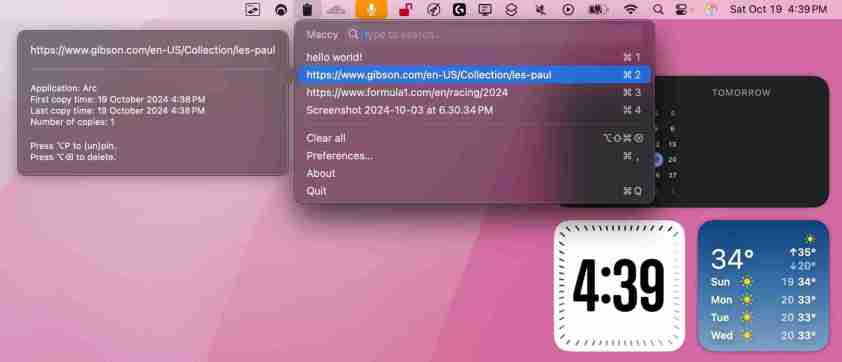
One of the most frustrating aspects of both macOS and iOS is the lack of a built-in clipboard manager. Fortunately, you can use Maccy to get this functionality on your Mac. You can access it either from the menu bar or by pressing Command Shift C, which opens a pop-up window that shows a history of everything you copied recently.
✕ Remove AdsMaccy doesn't just handle text—it works for files as well, displaying the file paths of any copied items. You can even pin frequently used items for quick access, and Maccy allows you to search through your entire clipboard history simply by typing what you're looking for.
Best of all, Maccy operates entirely on-device, so it doesn't send any data to third-party servers. This ensures everything you copy stays on your Mac, so you don't have to worry about your privacy.
Download:Maccy (Free)
3 iStat Menus
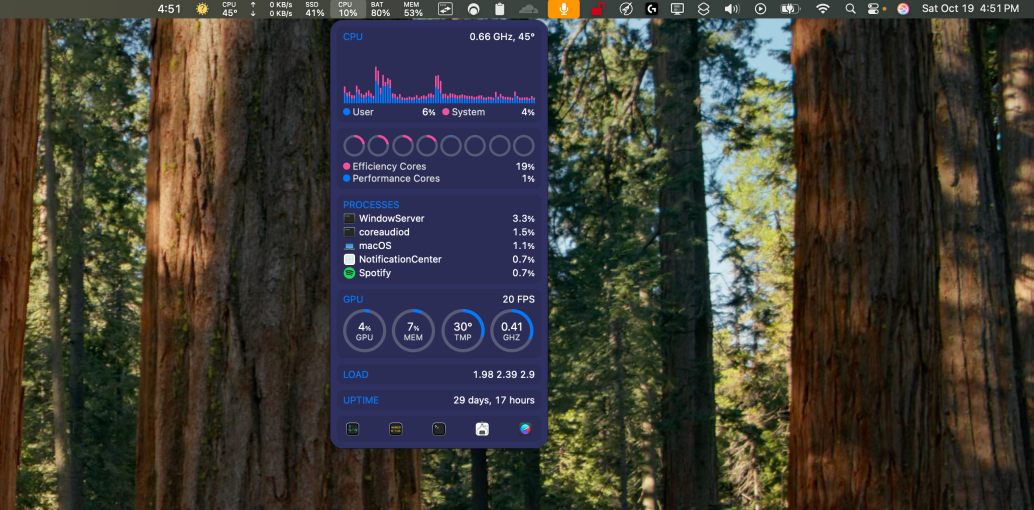
On Windows, I like using Task Manager to monitor important system metrics like CPU and GPU usage, how much RAM I'm using, or even the system temperatures. Now, if you're using a Mac, you can check similar stats with Activity Monitor, but it's just not as robust.
✕ Remove AdsThat's why I use iStat Menus. It gives me a detailed breakdown of everything—CPU, GPU, memory, battery usage—and even shows me the temperature of each component.
One thing I love about iStat Menus is how it lets me see which apps are hogging resources, and it puts all that information right in the menu bar. It's perfect for a quick glance when I don't want to open another app just to monitor my system.
That said, I do have one gripe. Sometimes, it feels a bit bloated because of extra features like calendar integration and weather info that don't really fit the app's main purpose. While you can disable those features, I wish they weren't enabled by default.
Download:iStat Menus ($11.99, free trial available)
4 Background Music
 ✕ Remove Ads
✕ Remove Ads For years, Windows has allowed users to adjust the volume of individual apps, so I'm always baffled when I use my Mac and find that it lacks this basic feature. On macOS, you can only control the overall system volume, which can be frustrating, especially since I often listen to music while gaming.
That's where Background Music comes in. This handy app adds the ability to manage the volume of each application individually on macOS. You can easily adjust the volume for different apps and even control the balance between your left and right speakers directly from the menu bar.
The app even lets you switch your audio output device and even enables an auto-pause feature for your music-streaming app. This means your music will automatically pause when it detects audio from another app.
Download:Background Music (Free)
✕ Remove Ads5 CrossOver

Gaming on a Mac is certainly not on par with Windows, but that doesn't mean you're completely out of options if a game isn't available on macOS. One great solution is to use CrossOver, which allows you to install and play Windows games on your Mac.
The best part? Unlike running a virtual machine to access Windows, CrossOver takes full advantage of your Mac's hardware. This means you don't have to dedicate a portion of your system resources to it, allowing for better performance overall.
While CrossOver's performance is great, it's important to note that game compatibility can be a bit hit or miss. Most single-player titles that don't have invasive DRM work well. However, multiplayer games like Valorant are a different story. These games often come with strict anti-cheat that CrossOver can't bypass, so you'll be unable to play them on your Mac.
✕ Remove AdsStill, if you're primarily into single-player games, CrossOver can be a great way to expand your gaming library on macOS.
Download:CrossOver ($24, free trial available)
It's definitely frustrating that I need to install so many apps just to get basic features that have been on Windows PCs for years. However, macOS has its own advantages, which makes switching to Windows hard for me. Fortunately, these third-party apps allow me to tailor the experience to my needs.
The above is the detailed content of I Use These Apps to Get Windows 11 Features on My Mac. For more information, please follow other related articles on the PHP Chinese website!
 13 Windows Keyboard Shortcuts I Couldn't Live WithoutMay 12, 2025 am 03:02 AM
13 Windows Keyboard Shortcuts I Couldn't Live WithoutMay 12, 2025 am 03:02 AMMastering Windows keyboard shortcuts isn't just about efficiency; it streamlines your entire computing experience. Windows' interface can be less than intuitive, hiding crucial settings within layers of menus. Fortunately, countless shortcuts exist
 How to Speed Up Your PC (Windows 11)May 11, 2025 pm 06:01 PM
How to Speed Up Your PC (Windows 11)May 11, 2025 pm 06:01 PMIs your Windows 11 PC running slower than usual? Opening apps and loading websites taking an eternity? You're not alone! This guide offers three simple, no-download solutions to boost your computer's performance without complex settings adjustments
 This Mini PC Doubles as a Not-So-Great TabletMay 11, 2025 am 06:01 AM
This Mini PC Doubles as a Not-So-Great TabletMay 11, 2025 am 06:01 AMThis mini PC, masquerading as a tablet, leaves much to be desired. The 7-inch, 1290x800 resolution screen is underwhelming. While some might use it for media consumption (similar to a 7-inch Amazon Fire Tablet), it's unlikely to be a primary choice
 Razer's New Basilisk Mobile & Joro Are for on-the-go GamingMay 11, 2025 am 03:02 AM
Razer's New Basilisk Mobile & Joro Are for on-the-go GamingMay 11, 2025 am 03:02 AMRazer launches the new Basilisk Mobile and Joro gaming keyboards, designed for mobile gamers. The Joro keyboard is small, but it comes with a full function key row and full-size arrow keys, providing a familiar and comfortable layout. The low button design helps maintain ergonomic hand posture and reduces fatigue caused by long-term gaming. Joro uses game-level keys to ensure fast and accurate key response and satisfying feedback, and enhances durability with durable UV-coated ABS keycaps. For competitive players, Joro also comes with Snap Tap mode, which improves first-person shooting game by allowing faster input between two keys without releasing the first key
 Lenovo's Legion 9i Gaming Laptop Has a Massive 18-Inch ScreenMay 10, 2025 pm 09:04 PM
Lenovo's Legion 9i Gaming Laptop Has a Massive 18-Inch ScreenMay 10, 2025 pm 09:04 PMLenovo's latest Legion 9i gaming laptop is a powerhouse, but portability might be a concern. This 10th-generation model boasts a groundbreaking 18-inch display, a first for the Legion 9i series. The screen offers stunning visuals, with up to 4K res
 You Can't Buy MSI's Latest Tiny PCMay 10, 2025 am 03:01 AM
You Can't Buy MSI's Latest Tiny PCMay 10, 2025 am 03:01 AMMSI Unveils Compact, Fanless Embedded PC: The MS-C927 For those who appreciate smaller-sized computers, MSI's latest offering, the MS-C927, is a noteworthy addition, though its aesthetics might not be award-winning. This fanless embedded PC is desig
 My Favorite Fidget Toys are Mechanical SwitchesMay 10, 2025 am 01:04 AM
My Favorite Fidget Toys are Mechanical SwitchesMay 10, 2025 am 01:04 AMThe crisp sound of the mechanical keyboard is pleasant, but it can only be heard when using the keyboard. These small and cheap stress-relieving toys solve this problem. Playing with the clicking stuff calmed me down—the sound was pleasant, and my hands were moving while focusing on other things. I used to do this with a telescopic pen (in the age when I needed to write my papers) which bothered my classmates. But now, mechanical keyboards and mechanical shafts bring the same effect. The clicking and sounds made by the mechanical shaft are pleasant, and the different feels and "clicking" of different mechanical shafts add to the satisfaction. Related ###### I am addicted to mechanical axes and keycaps, not collecting keyboards OK, maybe I'm just addicted to collecting anything clicking. Article 1
 How to Change Default View in File Explorer (Windows 11)May 09, 2025 pm 02:02 PM
How to Change Default View in File Explorer (Windows 11)May 09, 2025 pm 02:02 PMCustomize Your Windows 11 File Explorer: A Guide to Setting and Saving Your Preferred View Tired of File Explorer's default view? This guide shows you how to easily change and permanently save your preferred folder view in Windows 11, whether it's l


Hot AI Tools

Undresser.AI Undress
AI-powered app for creating realistic nude photos

AI Clothes Remover
Online AI tool for removing clothes from photos.

Undress AI Tool
Undress images for free

Clothoff.io
AI clothes remover

Video Face Swap
Swap faces in any video effortlessly with our completely free AI face swap tool!

Hot Article

Hot Tools

SublimeText3 English version
Recommended: Win version, supports code prompts!

Safe Exam Browser
Safe Exam Browser is a secure browser environment for taking online exams securely. This software turns any computer into a secure workstation. It controls access to any utility and prevents students from using unauthorized resources.

SecLists
SecLists is the ultimate security tester's companion. It is a collection of various types of lists that are frequently used during security assessments, all in one place. SecLists helps make security testing more efficient and productive by conveniently providing all the lists a security tester might need. List types include usernames, passwords, URLs, fuzzing payloads, sensitive data patterns, web shells, and more. The tester can simply pull this repository onto a new test machine and he will have access to every type of list he needs.

Notepad++7.3.1
Easy-to-use and free code editor

PhpStorm Mac version
The latest (2018.2.1) professional PHP integrated development tool







