
Activating JMX for Remote JConsole Access
Q: How can I activate JMX on a JVM to enable access through jconsole?
A: To enable JMX for remote access using jconsole, follow these steps:
- Read relevant documentation: Refer to the official documentation at http://java.sun.com/javase/6/docs/technotes/guides/management/agent.html for detailed information.
- Start JVM with parameters: Launch your program with the following parameters:
-Dcom.sun.management.jmxremote -Dcom.sun.management.jmxremote.port=9010 -Dcom.sun.management.jmxremote.rmi.port=9010 -Dcom.sun.management.jmxremote.local.only=false -Dcom.sun.management.jmxremote.authenticate=false -Dcom.sun.management.jmxremote.ssl=false
- Example: For instance, you could start your program like this:
java -Dcom.sun.management.jmxremote \ -Dcom.sun.management.jmxremote.port=9010 \ -Dcom.sun.management.jmxremote.local.only=false \ -Dcom.sun.management.jmxremote.authenticate=false \ -Dcom.sun.management.jmxremote.ssl=false \ -jar Notepad.jar
- Note: -Dcom.sun.management.jmxremote.local.only=false is recommended, especially for Ubuntu systems.
- Exception handling: If you encounter an issue stating that local RMIs only accept connections from local clients, ensure that -Djava.rmi.server.hostname=127.0.0.1 is also set.
- Security consideration: Be aware that setting -Dcom.sun.management.jmxremote.authenticate=false allows anyone to access your JVM remotely. Consider using it only for local JVM monitoring.
The above is the detailed content of How to enable remote JMX access using JConsole?. For more information, please follow other related articles on the PHP Chinese website!
 Mastering Java: Understanding Its Core Features and CapabilitiesMay 07, 2025 pm 06:49 PM
Mastering Java: Understanding Its Core Features and CapabilitiesMay 07, 2025 pm 06:49 PMThe core features of Java include platform independence, object-oriented design and a rich standard library. 1) Object-oriented design makes the code more flexible and maintainable through polymorphic features. 2) The garbage collection mechanism liberates the memory management burden of developers, but it needs to be optimized to avoid performance problems. 3) The standard library provides powerful tools from collections to networks, but data structures should be selected carefully to keep the code concise.
 Can Java be run everywhere?May 07, 2025 pm 06:41 PM
Can Java be run everywhere?May 07, 2025 pm 06:41 PMYes,Javacanruneverywhereduetoits"WriteOnce,RunAnywhere"philosophy.1)Javacodeiscompiledintoplatform-independentbytecode.2)TheJavaVirtualMachine(JVM)interpretsorcompilesthisbytecodeintomachine-specificinstructionsatruntime,allowingthesameJava
 What is the difference between JDK and JVM?May 07, 2025 pm 05:21 PM
What is the difference between JDK and JVM?May 07, 2025 pm 05:21 PMJDKincludestoolsfordevelopingandcompilingJavacode,whileJVMrunsthecompiledbytecode.1)JDKcontainsJRE,compiler,andutilities.2)JVMmanagesbytecodeexecutionandsupports"writeonce,runanywhere."3)UseJDKfordevelopmentandJREforrunningapplications.
 Java features: a quick guideMay 07, 2025 pm 05:17 PM
Java features: a quick guideMay 07, 2025 pm 05:17 PMKey features of Java include: 1) object-oriented design, 2) platform independence, 3) garbage collection mechanism, 4) rich libraries and frameworks, 5) concurrency support, 6) exception handling, 7) continuous evolution. These features of Java make it a powerful tool for developing efficient and maintainable software.
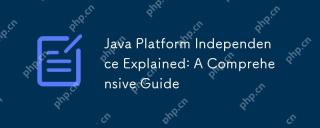 Java Platform Independence Explained: A Comprehensive GuideMay 07, 2025 pm 04:53 PM
Java Platform Independence Explained: A Comprehensive GuideMay 07, 2025 pm 04:53 PMJavaachievesplatformindependencethroughbytecodeandtheJVM.1)Codeiscompiledintobytecode,notmachinecode.2)TheJVMinterpretsbytecodeonanyplatform,ensuring"writeonce,runanywhere."3)Usecross-platformlibraries,becautiouswithnativecode,andtestonmult
 How does platform independence benefit enterprise-level Java applications?May 03, 2025 am 12:23 AM
How does platform independence benefit enterprise-level Java applications?May 03, 2025 am 12:23 AMJava is widely used in enterprise-level applications because of its platform independence. 1) Platform independence is implemented through Java virtual machine (JVM), so that the code can run on any platform that supports Java. 2) It simplifies cross-platform deployment and development processes, providing greater flexibility and scalability. 3) However, it is necessary to pay attention to performance differences and third-party library compatibility and adopt best practices such as using pure Java code and cross-platform testing.
 What role does Java play in the development of IoT (Internet of Things) devices, considering platform independence?May 03, 2025 am 12:22 AM
What role does Java play in the development of IoT (Internet of Things) devices, considering platform independence?May 03, 2025 am 12:22 AMJavaplaysasignificantroleinIoTduetoitsplatformindependence.1)Itallowscodetobewrittenonceandrunonvariousdevices.2)Java'secosystemprovidesusefullibrariesforIoT.3)ItssecurityfeaturesenhanceIoTsystemsafety.However,developersmustaddressmemoryandstartuptim
 Describe a scenario where you encountered a platform-specific issue in Java and how you resolved it.May 03, 2025 am 12:21 AM
Describe a scenario where you encountered a platform-specific issue in Java and how you resolved it.May 03, 2025 am 12:21 AMThesolutiontohandlefilepathsacrossWindowsandLinuxinJavaistousePaths.get()fromthejava.nio.filepackage.1)UsePaths.get()withSystem.getProperty("user.dir")andtherelativepathtoconstructthefilepath.2)ConverttheresultingPathobjecttoaFileobjectifne


Hot AI Tools

Undresser.AI Undress
AI-powered app for creating realistic nude photos

AI Clothes Remover
Online AI tool for removing clothes from photos.

Undress AI Tool
Undress images for free

Clothoff.io
AI clothes remover

Video Face Swap
Swap faces in any video effortlessly with our completely free AI face swap tool!

Hot Article

Hot Tools

Zend Studio 13.0.1
Powerful PHP integrated development environment

Notepad++7.3.1
Easy-to-use and free code editor

Dreamweaver Mac version
Visual web development tools

WebStorm Mac version
Useful JavaScript development tools

MantisBT
Mantis is an easy-to-deploy web-based defect tracking tool designed to aid in product defect tracking. It requires PHP, MySQL and a web server. Check out our demo and hosting services.







