 Java
Java javaTutorial
javaTutorial How to Remove and Add Items in an Android RecyclerView with a Cross Button for Deletion?
How to Remove and Add Items in an Android RecyclerView with a Cross Button for Deletion?How to Remove and Add Items in an Android RecyclerView with a Cross Button for Deletion?

Android RecyclerView Item Removal and Addition
Android RecyclerView provides an efficient way to display large datasets and handle item insertion and removal. This article demonstrates how to handle item addition and removal from a RecyclerView, focusing on a scenario with a TextView and a cross button ImageView.
Problem:
A RecyclerView with a list of items is presented, and each item has a name and a cross button. The cross button should remove the corresponding item when pressed.
Solution:
- Implement a Custom Adapter (MyAdapter):
Extend the RecyclerView.Adapter class and define a ViewHolder class that holds references to the TextView and ImageView.
<code class="java">public class MyAdapter extends RecyclerView.Adapter<myadapter.viewholder> {
private ArrayList<string> mDataset;
private static Context sContext;
public MyAdapter(Context context, ArrayList<string> myDataset) {
mDataset = myDataset;
sContext = context;
}
@Override
public ViewHolder onCreateViewHolder(ViewGroup parent, int viewType) {
// Create a view and ViewHolder
ViewHolder holder = new ViewHolder(v);
holder.mNameTextView.setOnClickListener(this);
holder.mNameTextView.setOnLongClickListener(this);
return holder;
}
@Override
public void onBindViewHolder(ViewHolder holder, int position) {
// Bind data to the ViewHolder
holder.mNameTextView.setText(mDataset.get(position));
}
@Override
public int getItemCount() {
return mDataset.size();
}
@Override
public void onClick(View view) {
// Handle click events for the TextView
Toast.makeText(sContext, holder.mNameTextView.getText(), Toast.LENGTH_SHORT).show();
}
@Override
public boolean onLongClick(View view) {
// Handle long-click events for the TextView
mDataset.remove(holder.getPosition());
notifyDataSetChanged();
return false;
}
public static class ViewHolder extends RecyclerView.ViewHolder {
public TextView mNameTextView;
public ImageView mCrossButtonImageView;
public ViewHolder(View v) {
super(v);
mNameTextView = (TextView) v.findViewById(R.id.nameTextView);
mCrossButtonImageView = (ImageView) v.findViewById(R.id.crossButton);
}
}
}</string></string></myadapter.viewholder></code>
- Implement Click Event Handling for the Cross Button:
Override the onClick method in the ViewHolder to handle click events for the cross button ImageView.
<code class="java">@Override
public void onClick(View v) {
// Check if the view clicked is the cross button
if (v.equals(holder.mCrossButtonImageView)) {
// Remove the item from the dataset
mDataset.remove(holder.getPosition());
// Notify the adapter of the item removal
notifyItemRemoved(holder.getPosition());
} else {
// Handle other click events if needed
}
}</code>
- Set the Visibility of the Cross Button ImageView:
To make the cross button ImageView initially hidden and display it when needed, use the setVisibility method in your onBindViewHolder.
<code class="java">@Override
public void onBindViewHolder(ViewHolder holder, int position) {
// Bind data to the ViewHolder
holder.mNameTextView.setText(mDataset.get(position));
// Check if the cross button should be visible
if (itemClicked) {
holder.mCrossButtonImageView.setVisibility(View.VISIBLE);
} else {
holder.mCrossButtonImageView.setVisibility(View.GONE);
}
}</code>
- Additional Implementation Details:
- You can use a boolean flag to control the visibility of the cross button ImageView.
- Handle other desired click events (such as TextView clicks) by overriding the onClick method in your ViewHolder.
- Consider implementing "Undo" functionality to restore removed items if desired.
Conclusion:
This approach allows you to dynamically add and remove items from a RecyclerView and configure the visibility of a cross button for item removal. It provides flexibility and efficiency in handling user interactions and updating the displayed data.
The above is the detailed content of How to Remove and Add Items in an Android RecyclerView with a Cross Button for Deletion?. For more information, please follow other related articles on the PHP Chinese website!
 What are the advantages of using bytecode over native code for platform independence?Apr 30, 2025 am 12:24 AM
What are the advantages of using bytecode over native code for platform independence?Apr 30, 2025 am 12:24 AMBytecodeachievesplatformindependencebybeingexecutedbyavirtualmachine(VM),allowingcodetorunonanyplatformwiththeappropriateVM.Forexample,JavabytecodecanrunonanydevicewithaJVM,enabling"writeonce,runanywhere"functionality.Whilebytecodeoffersenh
 Is Java truly 100% platform-independent? Why or why not?Apr 30, 2025 am 12:18 AM
Is Java truly 100% platform-independent? Why or why not?Apr 30, 2025 am 12:18 AMJava cannot achieve 100% platform independence, but its platform independence is implemented through JVM and bytecode to ensure that the code runs on different platforms. Specific implementations include: 1. Compilation into bytecode; 2. Interpretation and execution of JVM; 3. Consistency of the standard library. However, JVM implementation differences, operating system and hardware differences, and compatibility of third-party libraries may affect its platform independence.
 How does Java's platform independence support code maintainability?Apr 30, 2025 am 12:15 AM
How does Java's platform independence support code maintainability?Apr 30, 2025 am 12:15 AMJava realizes platform independence through "write once, run everywhere" and improves code maintainability: 1. High code reuse and reduces duplicate development; 2. Low maintenance cost, only one modification is required; 3. High team collaboration efficiency is high, convenient for knowledge sharing.
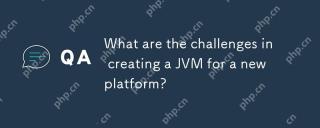 What are the challenges in creating a JVM for a new platform?Apr 30, 2025 am 12:15 AM
What are the challenges in creating a JVM for a new platform?Apr 30, 2025 am 12:15 AMThe main challenges facing creating a JVM on a new platform include hardware compatibility, operating system compatibility, and performance optimization. 1. Hardware compatibility: It is necessary to ensure that the JVM can correctly use the processor instruction set of the new platform, such as RISC-V. 2. Operating system compatibility: The JVM needs to correctly call the system API of the new platform, such as Linux. 3. Performance optimization: Performance testing and tuning are required, and the garbage collection strategy is adjusted to adapt to the memory characteristics of the new platform.
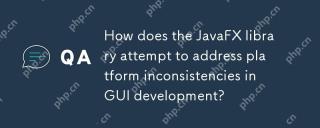 How does the JavaFX library attempt to address platform inconsistencies in GUI development?Apr 30, 2025 am 12:01 AM
How does the JavaFX library attempt to address platform inconsistencies in GUI development?Apr 30, 2025 am 12:01 AMJavaFXeffectivelyaddressesplatforminconsistenciesinGUIdevelopmentbyusingaplatform-agnosticscenegraphandCSSstyling.1)Itabstractsplatformspecificsthroughascenegraph,ensuringconsistentrenderingacrossWindows,macOS,andLinux.2)CSSstylingallowsforfine-tunin
 Explain how the JVM acts as an intermediary between the Java code and the underlying operating system.Apr 29, 2025 am 12:23 AM
Explain how the JVM acts as an intermediary between the Java code and the underlying operating system.Apr 29, 2025 am 12:23 AMJVM works by converting Java code into machine code and managing resources. 1) Class loading: Load the .class file into memory. 2) Runtime data area: manage memory area. 3) Execution engine: interpret or compile execution bytecode. 4) Local method interface: interact with the operating system through JNI.
 Explain the role of the Java Virtual Machine (JVM) in Java's platform independence.Apr 29, 2025 am 12:21 AM
Explain the role of the Java Virtual Machine (JVM) in Java's platform independence.Apr 29, 2025 am 12:21 AMJVM enables Java to run across platforms. 1) JVM loads, validates and executes bytecode. 2) JVM's work includes class loading, bytecode verification, interpretation execution and memory management. 3) JVM supports advanced features such as dynamic class loading and reflection.
 What steps would you take to ensure a Java application runs correctly on different operating systems?Apr 29, 2025 am 12:11 AM
What steps would you take to ensure a Java application runs correctly on different operating systems?Apr 29, 2025 am 12:11 AMJava applications can run on different operating systems through the following steps: 1) Use File or Paths class to process file paths; 2) Set and obtain environment variables through System.getenv(); 3) Use Maven or Gradle to manage dependencies and test. Java's cross-platform capabilities rely on the JVM's abstraction layer, but still require manual handling of certain operating system-specific features.


Hot AI Tools

Undresser.AI Undress
AI-powered app for creating realistic nude photos

AI Clothes Remover
Online AI tool for removing clothes from photos.

Undress AI Tool
Undress images for free

Clothoff.io
AI clothes remover

Video Face Swap
Swap faces in any video effortlessly with our completely free AI face swap tool!

Hot Article

Hot Tools

ZendStudio 13.5.1 Mac
Powerful PHP integrated development environment

MantisBT
Mantis is an easy-to-deploy web-based defect tracking tool designed to aid in product defect tracking. It requires PHP, MySQL and a web server. Check out our demo and hosting services.

SecLists
SecLists is the ultimate security tester's companion. It is a collection of various types of lists that are frequently used during security assessments, all in one place. SecLists helps make security testing more efficient and productive by conveniently providing all the lists a security tester might need. List types include usernames, passwords, URLs, fuzzing payloads, sensitive data patterns, web shells, and more. The tester can simply pull this repository onto a new test machine and he will have access to every type of list he needs.

Notepad++7.3.1
Easy-to-use and free code editor

DVWA
Damn Vulnerable Web App (DVWA) is a PHP/MySQL web application that is very vulnerable. Its main goals are to be an aid for security professionals to test their skills and tools in a legal environment, to help web developers better understand the process of securing web applications, and to help teachers/students teach/learn in a classroom environment Web application security. The goal of DVWA is to practice some of the most common web vulnerabilities through a simple and straightforward interface, with varying degrees of difficulty. Please note that this software





