
Executing External JAR Files in a Java GUI
Creating a Java GUI application that allows users to execute other JAR files with button clicks and display runtime process details can be accomplished through the following steps:
Run External JARs:
To execute external JAR files, create a separate Java process using Runtime.getRuntime().exec(). This function takes a command as a string and launches a new process on the operating system. For example, to execute A.jar, use the following code:
<code class="java">Process proc = Runtime.getRuntime().exec("java -jar A.jar");</code>
Retrieve Process Output:
After launching the JAR, you can retrieve its runtime output by accessing the process's input and error streams:
<code class="java">InputStream in = proc.getInputStream(); InputStream err = proc.getErrorStream();</code>
Display Output in GUI:
To display the output in your GUI, buffer the input and error streams using a BufferedReader and read the lines one by one. You can then add these lines to a text area or other display component in your GUI.
Example Code:
The following example code creates a simple GUI with two buttons that execute A.jar and B.jar respectively and displays the output in a text area:
<code class="java">import javax.swing.*;
import java.awt.event.*;
import java.io.*;
public class JarExecutor extends JFrame {
private JTextArea outputArea;
private JButton buttonA, buttonB;
public JarExecutor() {
// ... // Setup GUI components
// Create buttons
buttonA = new JButton("A");
buttonA.addActionListener(new ActionListener() {
@Override
public void actionPerformed(ActionEvent e) {
executeJar("A.jar");
}
});
buttonB = new JButton("B");
buttonB.addActionListener(new ActionListener() {
@Override
public void actionPerformed(ActionEvent e) {
executeJar("B.jar");
}
});
// ... // Add buttons to GUI
// Create text area for output
outputArea = new JTextArea();
outputArea.setEditable(false);
outputArea.setLineWrap(true);
// ... // Add text area to GUI
}
private void executeJar(String jarPath) {
try {
Process proc = Runtime.getRuntime().exec("java -jar " + jarPath);
BufferedReader in = new BufferedReader(new InputStreamReader(proc.getInputStream()));
BufferedReader err = new BufferedReader(new InputStreamReader(proc.getErrorStream()));
String line;
while ((line = in.readLine()) != null) {
outputArea.append(line + "\n");
}
while ((line = err.readLine()) != null) {
outputArea.append(line + "\n");
}
} catch (IOException e) {
outputArea.append("Error executing JAR: " + e.getMessage() + "\n");
}
}
// ... // Main method
}</code>The above is the detailed content of How to Execute External JAR Files and Display Runtime Output in a Java GUI?. For more information, please follow other related articles on the PHP Chinese website!
 What are the advantages of using bytecode over native code for platform independence?Apr 30, 2025 am 12:24 AM
What are the advantages of using bytecode over native code for platform independence?Apr 30, 2025 am 12:24 AMBytecodeachievesplatformindependencebybeingexecutedbyavirtualmachine(VM),allowingcodetorunonanyplatformwiththeappropriateVM.Forexample,JavabytecodecanrunonanydevicewithaJVM,enabling"writeonce,runanywhere"functionality.Whilebytecodeoffersenh
 Is Java truly 100% platform-independent? Why or why not?Apr 30, 2025 am 12:18 AM
Is Java truly 100% platform-independent? Why or why not?Apr 30, 2025 am 12:18 AMJava cannot achieve 100% platform independence, but its platform independence is implemented through JVM and bytecode to ensure that the code runs on different platforms. Specific implementations include: 1. Compilation into bytecode; 2. Interpretation and execution of JVM; 3. Consistency of the standard library. However, JVM implementation differences, operating system and hardware differences, and compatibility of third-party libraries may affect its platform independence.
 How does Java's platform independence support code maintainability?Apr 30, 2025 am 12:15 AM
How does Java's platform independence support code maintainability?Apr 30, 2025 am 12:15 AMJava realizes platform independence through "write once, run everywhere" and improves code maintainability: 1. High code reuse and reduces duplicate development; 2. Low maintenance cost, only one modification is required; 3. High team collaboration efficiency is high, convenient for knowledge sharing.
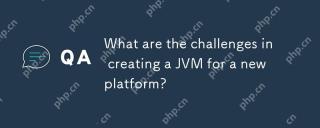 What are the challenges in creating a JVM for a new platform?Apr 30, 2025 am 12:15 AM
What are the challenges in creating a JVM for a new platform?Apr 30, 2025 am 12:15 AMThe main challenges facing creating a JVM on a new platform include hardware compatibility, operating system compatibility, and performance optimization. 1. Hardware compatibility: It is necessary to ensure that the JVM can correctly use the processor instruction set of the new platform, such as RISC-V. 2. Operating system compatibility: The JVM needs to correctly call the system API of the new platform, such as Linux. 3. Performance optimization: Performance testing and tuning are required, and the garbage collection strategy is adjusted to adapt to the memory characteristics of the new platform.
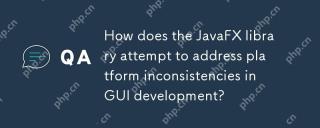 How does the JavaFX library attempt to address platform inconsistencies in GUI development?Apr 30, 2025 am 12:01 AM
How does the JavaFX library attempt to address platform inconsistencies in GUI development?Apr 30, 2025 am 12:01 AMJavaFXeffectivelyaddressesplatforminconsistenciesinGUIdevelopmentbyusingaplatform-agnosticscenegraphandCSSstyling.1)Itabstractsplatformspecificsthroughascenegraph,ensuringconsistentrenderingacrossWindows,macOS,andLinux.2)CSSstylingallowsforfine-tunin
 Explain how the JVM acts as an intermediary between the Java code and the underlying operating system.Apr 29, 2025 am 12:23 AM
Explain how the JVM acts as an intermediary between the Java code and the underlying operating system.Apr 29, 2025 am 12:23 AMJVM works by converting Java code into machine code and managing resources. 1) Class loading: Load the .class file into memory. 2) Runtime data area: manage memory area. 3) Execution engine: interpret or compile execution bytecode. 4) Local method interface: interact with the operating system through JNI.
 Explain the role of the Java Virtual Machine (JVM) in Java's platform independence.Apr 29, 2025 am 12:21 AM
Explain the role of the Java Virtual Machine (JVM) in Java's platform independence.Apr 29, 2025 am 12:21 AMJVM enables Java to run across platforms. 1) JVM loads, validates and executes bytecode. 2) JVM's work includes class loading, bytecode verification, interpretation execution and memory management. 3) JVM supports advanced features such as dynamic class loading and reflection.
 What steps would you take to ensure a Java application runs correctly on different operating systems?Apr 29, 2025 am 12:11 AM
What steps would you take to ensure a Java application runs correctly on different operating systems?Apr 29, 2025 am 12:11 AMJava applications can run on different operating systems through the following steps: 1) Use File or Paths class to process file paths; 2) Set and obtain environment variables through System.getenv(); 3) Use Maven or Gradle to manage dependencies and test. Java's cross-platform capabilities rely on the JVM's abstraction layer, but still require manual handling of certain operating system-specific features.


Hot AI Tools

Undresser.AI Undress
AI-powered app for creating realistic nude photos

AI Clothes Remover
Online AI tool for removing clothes from photos.

Undress AI Tool
Undress images for free

Clothoff.io
AI clothes remover

Video Face Swap
Swap faces in any video effortlessly with our completely free AI face swap tool!

Hot Article

Hot Tools

MantisBT
Mantis is an easy-to-deploy web-based defect tracking tool designed to aid in product defect tracking. It requires PHP, MySQL and a web server. Check out our demo and hosting services.

MinGW - Minimalist GNU for Windows
This project is in the process of being migrated to osdn.net/projects/mingw, you can continue to follow us there. MinGW: A native Windows port of the GNU Compiler Collection (GCC), freely distributable import libraries and header files for building native Windows applications; includes extensions to the MSVC runtime to support C99 functionality. All MinGW software can run on 64-bit Windows platforms.

SublimeText3 English version
Recommended: Win version, supports code prompts!

PhpStorm Mac version
The latest (2018.2.1) professional PHP integrated development tool

EditPlus Chinese cracked version
Small size, syntax highlighting, does not support code prompt function






