 Web Front-end
Web Front-end CSS Tutorial
CSS Tutorial How to Keep Bootstrap 4 Navbar Items Visible Outside the Collapsed Container?
How to Keep Bootstrap 4 Navbar Items Visible Outside the Collapsed Container?How to Keep Bootstrap 4 Navbar Items Visible Outside the Collapsed Container?

Bootstrap 4: Displaying Navbar Items Outside Collapsed Container
When using Bootstrap, a common challenge is displaying certain navbar items persistently outside the collapsed container. By default, all navbar items are hidden when the navbar collapses in smaller screens. Let's explore a simple solution to this issue.
The simplest way to keep navbar items visible regardless of the collapse state is by utilizing the flexbox utility classes provided by Bootstrap. This approach avoids the need for additional CSS.
Code Solution
In the following code, the items that need to stay visible during the collapsed state are kept outside the .navbar-collapse div:
<code class="html"><nav class="navbar fixed-top navbar-light navbar-expand-lg navbar-template">
<a class="navbar-brand" href="#">Navbar</a>
<div class="d-flex flex-row order-2 order-lg-3">
<ul class="navbar-nav flex-row">
<li class="nav-item"><a class="nav-link px-2" href="#"><span class="fa fa-facebook"></span></a></li>
<li class="nav-item"><a class="nav-link px-2" href="#"><span class="fa fa-twitter"></span></a></li>
<li class="nav-item"><a class="nav-link px-2" href="#"><span class="fa fa-youtube"></span></a></li>
<li class="nav-item"><a class="nav-link px-2" href="#"><span class="fa fa-linkedin"></span></a></li>
</ul>
<button class="navbar-toggler" type="button" data-toggle="collapse" data-target="#navbarNavDropdown">
<span class="navbar-toggler-icon"></span>
</button>
</div>
<div class="collapse navbar-collapse order-3 order-lg-2" id="navbarNavDropdown">
<ul class="navbar-nav ml-auto">
<li class="nav-item"><a class="nav-link" href="#">Home</a></li>
<li class="nav-item"><a class="nav-link" href="#">Features</a></li>
<li class="nav-item"><a class="nav-link" href="#">Pricing</a></li>
<li class="nav-item dropdown">
<a class="nav-link dropdown-toggle" href="http://example.com" id="navbarDropdownMenuLink" data-toggle="dropdown">Dropdown link</a>
<div class="dropdown-menu dropdown-menu-right">
<a class="dropdown-item" href="#">Action</a>
<a class="dropdown-item" href="#">Another action</a>
<a class="dropdown-item" href="#">Something else here</a>
</div>
</li>
</ul>
</div>
</nav></code>
Explanation
In the above code:
- The .d-flex .flex-row classes ensure that the navbar items are displayed horizontally in a row.
- The .order-2 .order-lg-3 class places the items on the far right in smaller screens (order-2) and moves them to the left when the screen size increases (order-lg-3).
- The .order-3 .order-lg-2 class places the collapse button and menu items on the left in smaller screens (order-3) and on the right when the screen size increases (order-lg-2).
By using the flexbox utility classes, we can elegantly control the layout of the navbar, ensuring that certain items remain visible even when the navbar is collapsed.
The above is the detailed content of How to Keep Bootstrap 4 Navbar Items Visible Outside the Collapsed Container?. For more information, please follow other related articles on the PHP Chinese website!
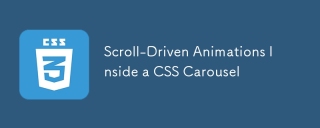 Scroll-Driven Animations Inside a CSS CarouselMay 16, 2025 am 09:50 AM
Scroll-Driven Animations Inside a CSS CarouselMay 16, 2025 am 09:50 AMHey, isn't there a fairly new CSS feature that works with scroll regions? Oh yes, that's Scroll-Driven Animations. Shouldn't that mean we can trigger an animation while scrolling through the items in a CSS carousel?
 CSS Inclusion: Choosing the Right Method for Your ProjectMay 16, 2025 am 12:02 AM
CSS Inclusion: Choosing the Right Method for Your ProjectMay 16, 2025 am 12:02 AMThebestmethodforincludingCSSdependsonprojectsizeandcomplexity:1)Forlargerprojects,useexternalCSSforbettermaintainabilityandperformance.2)Forsmallerprojects,internalCSSissuitabletoavoidextraHTTPrequests.Alwaysconsidermaintainabilityandperformancewhenc
 This Isn't Supposed to Happen: Troubleshooting the ImpossibleMay 15, 2025 am 10:32 AM
This Isn't Supposed to Happen: Troubleshooting the ImpossibleMay 15, 2025 am 10:32 AMWhat it looks like to troubleshoot one of those impossible issues that turns out to be something totally else you never thought of.
 @keyframes vs CSS Transitions: What is the difference?May 14, 2025 am 12:01 AM
@keyframes vs CSS Transitions: What is the difference?May 14, 2025 am 12:01 AM@keyframesandCSSTransitionsdifferincomplexity:@keyframesallowsfordetailedanimationsequences,whileCSSTransitionshandlesimplestatechanges.UseCSSTransitionsforhovereffectslikebuttoncolorchanges,and@keyframesforintricateanimationslikerotatingspinners.
 Using Pages CMS for Static Site Content ManagementMay 13, 2025 am 09:24 AM
Using Pages CMS for Static Site Content ManagementMay 13, 2025 am 09:24 AMI know, I know: there are a ton of content management system options available, and while I've tested several, none have really been the one, y'know? Weird pricing models, difficult customization, some even end up becoming a whole &
 The Ultimate Guide to Linking CSS Files in HTMLMay 13, 2025 am 12:02 AM
The Ultimate Guide to Linking CSS Files in HTMLMay 13, 2025 am 12:02 AMLinking CSS files to HTML can be achieved by using elements in part of HTML. 1) Use tags to link local CSS files. 2) Multiple CSS files can be implemented by adding multiple tags. 3) External CSS files use absolute URL links, such as. 4) Ensure the correct use of file paths and CSS file loading order, and optimize performance can use CSS preprocessor to merge files.
 CSS Flexbox vs Grid: a comprehensive reviewMay 12, 2025 am 12:01 AM
CSS Flexbox vs Grid: a comprehensive reviewMay 12, 2025 am 12:01 AMChoosing Flexbox or Grid depends on the layout requirements: 1) Flexbox is suitable for one-dimensional layouts, such as navigation bar; 2) Grid is suitable for two-dimensional layouts, such as magazine layouts. The two can be used in the project to improve the layout effect.
 How to Include CSS Files: Methods and Best PracticesMay 11, 2025 am 12:02 AM
How to Include CSS Files: Methods and Best PracticesMay 11, 2025 am 12:02 AMThe best way to include CSS files is to use tags to introduce external CSS files in the HTML part. 1. Use tags to introduce external CSS files, such as. 2. For small adjustments, inline CSS can be used, but should be used with caution. 3. Large projects can use CSS preprocessors such as Sass or Less to import other CSS files through @import. 4. For performance, CSS files should be merged and CDN should be used, and compressed using tools such as CSSNano.


Hot AI Tools

Undresser.AI Undress
AI-powered app for creating realistic nude photos

AI Clothes Remover
Online AI tool for removing clothes from photos.

Undress AI Tool
Undress images for free

Clothoff.io
AI clothes remover

Video Face Swap
Swap faces in any video effortlessly with our completely free AI face swap tool!

Hot Article

Hot Tools

Zend Studio 13.0.1
Powerful PHP integrated development environment

WebStorm Mac version
Useful JavaScript development tools

SublimeText3 English version
Recommended: Win version, supports code prompts!

SublimeText3 Chinese version
Chinese version, very easy to use

PhpStorm Mac version
The latest (2018.2.1) professional PHP integrated development tool






