 Backend Development
Backend Development PHP Tutorial
PHP Tutorial How to Enable CURL Extension in Wamp Server: A Step-by-Step Guide
How to Enable CURL Extension in Wamp Server: A Step-by-Step Guide
Enabling CURL Extension in Wamp Server
Despite numerous attempts, you're facing difficulties in enabling CURL extension in your Wamp server. Let's delve deeper into the issue and provide a comprehensive solution to resolve this challenge.
Step-by-Step Instructions:
- Close WAMP Server: Ensure that Wamp server is not running before proceeding.
-
PHP.INI Modification:
- Navigate to the WAMP folder: WAMPbinphp
. - Locate and edit the php.ini file.
- Search for curl and uncomment the line extension=php_curl.dll.
- Navigate to the WAMP folder: WAMPbinphp
-
Apache PHP.INI Modification:
- Navigate to the Apache folder: WAMPbinApacheApache
bin. - Edit the php.ini file.
- Locate curl and uncomment the line extension=php_curl.dll.
- Navigate to the Apache folder: WAMPbinApacheApache
-
Save and Restart:
- Save both modified php.ini files.
- Restart the WAMP server.
-
Verify Enablement:
- To confirm that CURL is enabled, check the WAMP server tray icon.
- Right-click on the icon and select PHP Extensions.
- You should see php_curl displayed as a loaded extension.
Additional Notes:
- If the issue persists after following these steps, try checking the Apache and PHP error logs for any related errors.
The above is the detailed content of How to Enable CURL Extension in Wamp Server: A Step-by-Step Guide. For more information, please follow other related articles on the PHP Chinese website!
 Working with Flash Session Data in LaravelMar 12, 2025 pm 05:08 PM
Working with Flash Session Data in LaravelMar 12, 2025 pm 05:08 PMLaravel simplifies handling temporary session data using its intuitive flash methods. This is perfect for displaying brief messages, alerts, or notifications within your application. Data persists only for the subsequent request by default: $request-
 cURL in PHP: How to Use the PHP cURL Extension in REST APIsMar 14, 2025 am 11:42 AM
cURL in PHP: How to Use the PHP cURL Extension in REST APIsMar 14, 2025 am 11:42 AMThe PHP Client URL (cURL) extension is a powerful tool for developers, enabling seamless interaction with remote servers and REST APIs. By leveraging libcurl, a well-respected multi-protocol file transfer library, PHP cURL facilitates efficient execution of various network protocols, including HTTP, HTTPS, and FTP. This extension offers granular control over HTTP requests, supports multiple concurrent operations, and provides built-in security features.
 Simplified HTTP Response Mocking in Laravel TestsMar 12, 2025 pm 05:09 PM
Simplified HTTP Response Mocking in Laravel TestsMar 12, 2025 pm 05:09 PMLaravel provides concise HTTP response simulation syntax, simplifying HTTP interaction testing. This approach significantly reduces code redundancy while making your test simulation more intuitive. The basic implementation provides a variety of response type shortcuts: use Illuminate\Support\Facades\Http; Http::fake([ 'google.com' => 'Hello World', 'github.com' => ['foo' => 'bar'], 'forge.laravel.com' =>
 12 Best PHP Chat Scripts on CodeCanyonMar 13, 2025 pm 12:08 PM
12 Best PHP Chat Scripts on CodeCanyonMar 13, 2025 pm 12:08 PMDo you want to provide real-time, instant solutions to your customers' most pressing problems? Live chat lets you have real-time conversations with customers and resolve their problems instantly. It allows you to provide faster service to your custom
 Explain the concept of late static binding in PHP.Mar 21, 2025 pm 01:33 PM
Explain the concept of late static binding in PHP.Mar 21, 2025 pm 01:33 PMArticle discusses late static binding (LSB) in PHP, introduced in PHP 5.3, allowing runtime resolution of static method calls for more flexible inheritance.Main issue: LSB vs. traditional polymorphism; LSB's practical applications and potential perfo
 PHP Logging: Best Practices for PHP Log AnalysisMar 10, 2025 pm 02:32 PM
PHP Logging: Best Practices for PHP Log AnalysisMar 10, 2025 pm 02:32 PMPHP logging is essential for monitoring and debugging web applications, as well as capturing critical events, errors, and runtime behavior. It provides valuable insights into system performance, helps identify issues, and supports faster troubleshoot
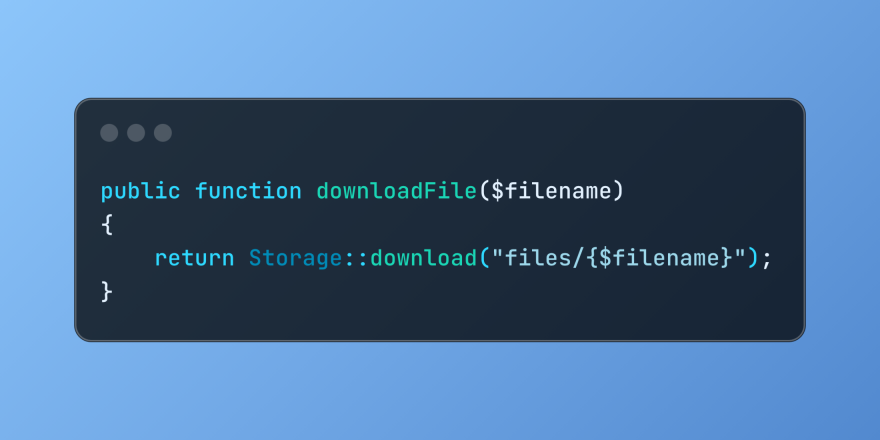 Discover File Downloads in Laravel with Storage::downloadMar 06, 2025 am 02:22 AM
Discover File Downloads in Laravel with Storage::downloadMar 06, 2025 am 02:22 AMThe Storage::download method of the Laravel framework provides a concise API for safely handling file downloads while managing abstractions of file storage. Here is an example of using Storage::download() in the example controller:
 Global View Data Management in LaravelMar 06, 2025 am 02:42 AM
Global View Data Management in LaravelMar 06, 2025 am 02:42 AMLaravel's View::share method offers a streamlined approach to making data accessible across all your application's views. This is particularly useful for managing global settings, user preferences, or recurring UI components. In Laravel development,


Hot AI Tools

Undresser.AI Undress
AI-powered app for creating realistic nude photos

AI Clothes Remover
Online AI tool for removing clothes from photos.

Undress AI Tool
Undress images for free

Clothoff.io
AI clothes remover

AI Hentai Generator
Generate AI Hentai for free.

Hot Article

Hot Tools

EditPlus Chinese cracked version
Small size, syntax highlighting, does not support code prompt function

Dreamweaver CS6
Visual web development tools

WebStorm Mac version
Useful JavaScript development tools

SublimeText3 Mac version
God-level code editing software (SublimeText3)

DVWA
Damn Vulnerable Web App (DVWA) is a PHP/MySQL web application that is very vulnerable. Its main goals are to be an aid for security professionals to test their skills and tools in a legal environment, to help web developers better understand the process of securing web applications, and to help teachers/students teach/learn in a classroom environment Web application security. The goal of DVWA is to practice some of the most common web vulnerabilities through a simple and straightforward interface, with varying degrees of difficulty. Please note that this software





