
Prerequisites
- Install Docker on your machine (follow Docker's official installation guide).
- Basic Spring Boot Application - Make sure your Spring Boot app is ready to be containerized.
Step 1: Create a Simple Spring Boot Application
If you don't have an application already, create one using Spring Initializr (https://start.spring.io/).
Generate a basic Maven or Gradle project with dependencies you need (for example, Spring Web).
Step 2: Create a Dockerfile
In the root directory of your Spring Boot application, create a new file named Dockerfile (no extension).
# Use an official JDK runtime as a parent image FROM openjdk:17-jdk-slim # Add a label to identify the application LABEL maintainer="your-email@example.com" # Set the working directory in the container WORKDIR /app # Copy the application JAR file to the container COPY target/your-application-name.jar app.jar # Expose the port your app runs on EXPOSE 8080 # Run the application ENTRYPOINT ["java", "-jar", "app.jar"]
Note: Replace your-application-name.jar with the actual name of your Spring Boot JAR file.
Step 3: Build the Application
In the terminal, navigate to the root directory of your Spring Boot project, then run:
./mvnw clean package
This will build the application and generate a JAR file in the target/ directory.
Step 4: Build the Docker Image
Run the following command in the terminal from the root of your project (where the Dockerfile is located):
docker build -t my-spring-boot-app .
Here:
- -t my-spring-boot-app tags your image as my-spring-boot-app.
- . specifies the current directory, where Docker will look for the Dockerfile.
Step 5: Run the Docker Container
Now that the image is created, you can run the container:
docker run -p 8080:8080 my-spring-boot-app
Explanation:
- -p 8080:8080 maps the container’s port 8080 to your machine’s port 8080.
- my-spring-boot-app specifies the Docker image to run.
Your Spring Boot application should now be accessible on http://localhost:8080.
Step 6: Verify the Application
Open a browser or use a tool like curl to access the application and verify it's working:
curl http://localhost:8080
Optional Steps
- Stop the Docker Container: Find the container ID with docker ps and stop it with:
docker stop <container-id> </container-id>
- Clean Up Unused Images/Containers:
docker system prune
Summary
- Dockerfile - Define how to build the Docker image.
- Build - Create the Docker image.
- Run - Start the container and access the application.
This approach should give you a clear path to Dockerizing your Spring Boot application!
The above is the detailed content of Dockerizing a Spring Boot Application For Beginners. For more information, please follow other related articles on the PHP Chinese website!
 Java Platform Independence: Compatibility with different OSMay 13, 2025 am 12:11 AM
Java Platform Independence: Compatibility with different OSMay 13, 2025 am 12:11 AMJavaachievesplatformindependencethroughtheJavaVirtualMachine(JVM),allowingcodetorunondifferentoperatingsystemswithoutmodification.TheJVMcompilesJavacodeintoplatform-independentbytecode,whichittheninterpretsandexecutesonthespecificOS,abstractingawayOS
 What features make java still powerfulMay 13, 2025 am 12:05 AM
What features make java still powerfulMay 13, 2025 am 12:05 AMJavaispowerfulduetoitsplatformindependence,object-orientednature,richstandardlibrary,performancecapabilities,andstrongsecurityfeatures.1)PlatformindependenceallowsapplicationstorunonanydevicesupportingJava.2)Object-orientedprogrammingpromotesmodulara
 Top Java Features: A Comprehensive Guide for DevelopersMay 13, 2025 am 12:04 AM
Top Java Features: A Comprehensive Guide for DevelopersMay 13, 2025 am 12:04 AMThe top Java functions include: 1) object-oriented programming, supporting polymorphism, improving code flexibility and maintainability; 2) exception handling mechanism, improving code robustness through try-catch-finally blocks; 3) garbage collection, simplifying memory management; 4) generics, enhancing type safety; 5) ambda expressions and functional programming to make the code more concise and expressive; 6) rich standard libraries, providing optimized data structures and algorithms.
 Is Java Truly Platform Independent? How 'Write Once, Run Anywhere' WorksMay 13, 2025 am 12:03 AM
Is Java Truly Platform Independent? How 'Write Once, Run Anywhere' WorksMay 13, 2025 am 12:03 AMJavaisnotentirelyplatformindependentduetoJVMvariationsandnativecodeintegration,butitlargelyupholdsitsWORApromise.1)JavacompilestobytecoderunbytheJVM,allowingcross-platformexecution.2)However,eachplatformrequiresaspecificJVM,anddifferencesinJVMimpleme
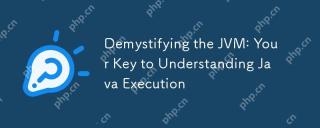 Demystifying the JVM: Your Key to Understanding Java ExecutionMay 13, 2025 am 12:02 AM
Demystifying the JVM: Your Key to Understanding Java ExecutionMay 13, 2025 am 12:02 AMTheJavaVirtualMachine(JVM)isanabstractcomputingmachinecrucialforJavaexecutionasitrunsJavabytecode,enablingthe"writeonce,runanywhere"capability.TheJVM'skeycomponentsinclude:1)ClassLoader,whichloads,links,andinitializesclasses;2)RuntimeDataAr
 Is java still a good language based on new features?May 12, 2025 am 12:12 AM
Is java still a good language based on new features?May 12, 2025 am 12:12 AMJavaremainsagoodlanguageduetoitscontinuousevolutionandrobustecosystem.1)Lambdaexpressionsenhancecodereadabilityandenablefunctionalprogramming.2)Streamsallowforefficientdataprocessing,particularlywithlargedatasets.3)ThemodularsystemintroducedinJava9im
 What Makes Java Great? Key Features and BenefitsMay 12, 2025 am 12:11 AM
What Makes Java Great? Key Features and BenefitsMay 12, 2025 am 12:11 AMJavaisgreatduetoitsplatformindependence,robustOOPsupport,extensivelibraries,andstrongcommunity.1)PlatformindependenceviaJVMallowscodetorunonvariousplatforms.2)OOPfeatureslikeencapsulation,inheritance,andpolymorphismenablemodularandscalablecode.3)Rich
 Top 5 Java Features: Examples and ExplanationsMay 12, 2025 am 12:09 AM
Top 5 Java Features: Examples and ExplanationsMay 12, 2025 am 12:09 AMThe five major features of Java are polymorphism, Lambda expressions, StreamsAPI, generics and exception handling. 1. Polymorphism allows objects of different classes to be used as objects of common base classes. 2. Lambda expressions make the code more concise, especially suitable for handling collections and streams. 3.StreamsAPI efficiently processes large data sets and supports declarative operations. 4. Generics provide type safety and reusability, and type errors are caught during compilation. 5. Exception handling helps handle errors elegantly and write reliable software.


Hot AI Tools

Undresser.AI Undress
AI-powered app for creating realistic nude photos

AI Clothes Remover
Online AI tool for removing clothes from photos.

Undress AI Tool
Undress images for free

Clothoff.io
AI clothes remover

Video Face Swap
Swap faces in any video effortlessly with our completely free AI face swap tool!

Hot Article

Hot Tools

VSCode Windows 64-bit Download
A free and powerful IDE editor launched by Microsoft

SAP NetWeaver Server Adapter for Eclipse
Integrate Eclipse with SAP NetWeaver application server.

SecLists
SecLists is the ultimate security tester's companion. It is a collection of various types of lists that are frequently used during security assessments, all in one place. SecLists helps make security testing more efficient and productive by conveniently providing all the lists a security tester might need. List types include usernames, passwords, URLs, fuzzing payloads, sensitive data patterns, web shells, and more. The tester can simply pull this repository onto a new test machine and he will have access to every type of list he needs.

Atom editor mac version download
The most popular open source editor

PhpStorm Mac version
The latest (2018.2.1) professional PHP integrated development tool






