Playwright With TypeScript | JavaScript Installation
Playwright is the modern web based and API Automation tool from Microsoft by collaborating with Puppeteer team, Puppeteer is a JavaScript library which provides a high-level API to control Chrome or Firefox over the DevTools Protocol or WebDriver BiDi. Puppeteer runs in the headless (no visible UI) by default.
Playwright supports the modern web based browsers for automation of web application though single API and also supports the automation for API.
Architecture of Playwright

Playwright works on Web Socket Protocol once connection is established will triggers the tests and sends the request in the JSON format to server using Web Socket Protocol which means once connection established by Playwright no need to establish the connection again for sending the requests to server until the complete test execution. Playwright has to disconnect the connection by playwright.quit() method.
Lets us understand the difference between HTTP Protocol Connection Web Socket Protocol Connection

Difference between WebSocket & HTTP Protocol
Features of Playwright :
Any browser • Any platform • One API
Cross-browser. Playwright supports all modern rendering engines including Chromium, WebKit, and Firefox.
Cross-platform. Test on Windows, Linux, and macOS, locally or on CI, headless or headed.
Cross-language. Use the Playwright API in TypeScript, JavaScript, Python, .NET, Java.
Test Mobile Web. Native mobile emulation of Google Chrome for Android and Mobile Safari. The same rendering engine works on your Desktop and in the Cloud.
- Resilient • No flaky tests
Auto-wait. Playwright waits for elements to be actionable prior to performing actions. It also has a rich set of introspection events. The combination of the two eliminates the need for artificial timeouts — the primary cause of flaky tests.
Web-first assertions. Playwright assertions are created specifically for the dynamic web. Checks are automatically retried until the necessary conditions are met.
Tracing. Configure test retry strategy, capture execution trace, videos, screenshots to eliminate flakes.
- No trade-offs • No limits
Browsers run web content belonging to different origins in different processes. Playwright is aligned with the modern browsers architecture and runs tests out-of-process. This makes Playwright free of the typical in-process test runner limitations.
Multiple everything. Test scenarios that span multiple tabs, multiple origins and multiple users. Create scenarios with different contexts for different users and run them against your server, all in one test.
Trusted events. Hover elements, interact with dynamic controls, produce trusted events. Playwright uses real browser input pipeline indistinguishable from the real user.
Test frames, pierce Shadow DOM. Playwright selectors pierce shadow DOM and allow entering frames seamlessly.
- Full isolation • Fast execution
Browser contexts. Playwright creates a browser context for each test. Browser context is equivalent to a brand new browser profile. This delivers full test isolation with zero overhead. Creating a new browser context only takes a handful of milliseconds.
Log in once. Save the authentication state of the context and reuse it in all the tests. This bypasses repetitive log-in operations in each test, yet delivers full isolation of independent tests.
- Powerful Tooling
Codegen. Generate tests by recording your actions. Save them into any language.
Playwright inspector. Inspect page, generate selectors, step through the test execution, see click points, explore execution logs.
Trace Viewer. Capture all the information to investigate the test failure. Playwright trace contains test execution screencast, live DOM snapshots, action explorer, test source, and many more.
Let us start using Playwright with TypeScript/JavaScript
Installation of Playwright for TypeScript/JavaScript
Pre-requisites for installation as follows : Node.js 18
Windows 10 , Windows Server 2016 or Windows Subsystem for Linux (WSL).
macOS 13 Ventura, or macOS 14 Sonoma.
Debian 11, Debian 12, Ubuntu 20.04 or Ubuntu 22.04, Ubuntu 24.04, on x86–64 and arm64 architecture.
Get started by installing Playwright using npm, yarn or pnpm. Alternatively you can also get started and run your tests using the VS Code Extension.
Create the folder, for example TypeScriptWithPlaywright likewise create folder for JavaScriptwithPlaywright and navigate to folder and open the command prompt of the windows

Playwright Installation
Click on the enter and following screen will appear and choose the Scripting language and then press the enter

Select the Scripting Language
After selecting the scripting language and then press enter following screen will appear and will ask where you want to put your end to end tests. lets be it like that.
Playwright Installation
Now it will ask for GitHub Actions workflow. If you want to configure then Press Y or else N. It will ask you for to install browser, if you want to install then Select Y which means true. following screen will appear.

Note : Playwright browsers can be installed by manually via below command

npx playwright install
Playwright Installation
Now press enter and the following screens will appear.

Playwright Installation
Playwright Installation
Playwright Installation
Playwright Installation Complete
Playwright by default executes the test scripts which is executed in headless mode and following commands will explore to execute with specific browsers and debug, generating test scripts using codegen.
npx playwright test
Runs the end-to-end tests.
npx playwright test --ui
Starts the interactive UI mode.
npx playwright test --project=chromium
Runs the tests only on Desktop Chrome.
npx playwright test example
Runs the tests in a specific file.
npx playwright test --debug
Runs the tests in debug mode.
npx playwright codegen
Auto generate tests with Codegen.
We suggest that you begin by typing:
npx playwright test
Now lets execute the test scripts by using the following command and to view the report. Playwright will execute the tests in chromium, Firefox and WebKit Parallelly.
npx playwright test
npx playwright show-report
Playwright by default report supports only TypeScript/JavaScript
Playwright by default configure your test scripts to execute in the following browsers with headless mode. The configuration will present in the folder named as playwright.config.js
import { defineConfig, devices } from '@playwright/test';
/**
- Read environment variables from file.
- https://github.com/motdotla/dotenv*/ // import dotenv from 'dotenv'; // import path from 'path'; // dotenv.config({ path: path.resolve(__dirname, '.env') });
/**
-
See https://playwright.dev/docs/test-configuration.
/
export default defineConfig({
testDir: './tests',
/ Run tests in files in parallel /
fullyParallel: true,
/ Fail the build on CI if you accidentally left test.only in the source code. /
forbidOnly: !!process.env.CI,
/ Retry on CI only /
retries: process.env.CI ? 2 : 0,
/ Opt out of parallel tests on CI. /
workers: process.env.CI ? 1 : undefined,
/ Reporter to use. See https://playwright.dev/docs/test-reporters /
reporter: 'html',
/ Shared settings for all the projects below. See https://playwright.dev/docs/api/class-testoptions. /
use: {
/ Base URL to use in actions like await page.goto('/'). */
// baseURL: 'http://127.0.0.1:3000',/* Collect trace when retrying the failed test. See https://playwright.dev/docs/trace-viewer */
trace: 'on-first-retry',
},
/* Configure projects for major browsers */
projects: [
{
name: 'chromium',
use: { ...devices['Desktop Chrome'] },
},
npx playwright test
],
/* Run your local dev server before starting the tests */
// webServer: {
// command: 'npm run start',
// url: 'http://127.0.0.1:3000',
// reuseExistingServer: !process.env.CI,
// },
});
Now let us modify to execute the test scripts non headleases mode( UI) and with adding additional browsers. Playwright also provides the options for to record the test script execution and trace view options which will be useful for debugging. If you enable the trace viewer option can able to see what is the status before test, what is the status during test and what would be status after test. I have modified the playwright config file and it is as below :
// @ts-check
const { defineConfig, devices } = require('@playwright/test');
module.exports = defineConfig({
testDir: './tests',
fullyParallel: true,
forbidOnly: !!process.env.CI,
retries: process.env.CI ? 2 : 0,
workers: process.env.CI ? 1 : undefined,
reporter: 'html',
use: {
trace: 'on', // Enable tracing
video: 'on', // Record video for each test
headless: false, // Run tests in headed mode
},
projects: [
{
name: 'chromium',
use: { ...devices['Desktop Chrome'] },
},
{
name: 'firefox',
use: { ...devices['Desktop Firefox'] },
},
{
name: 'webkit',
use: { ...devices['Desktop Safari'] },
},
{
name: 'Microsoft Edge',
use: {
...devices['Desktop Edge'],
channel: 'msedge'
},
},
{
name: 'Google Chrome',
use: {
...devices['Desktop Chrome'],
channel: 'chrome'
},
},
],
});
Now test scripts can execute the tests on the browsers mentioned in the config file in non headless mode with recording, trace viewer option.
Happy Learning !! Happy Automation !! Happy Testing
Feel free to connect me any information/Questions on santoshvqa@gmail.com & LinkedIn Profile
https://www.linkedin.com/in/santosh-kulkarni-ab571639/
The above is the detailed content of Automation using Playwright and TypeScript and JavaScript. For more information, please follow other related articles on the PHP Chinese website!
 Replace String Characters in JavaScriptMar 11, 2025 am 12:07 AM
Replace String Characters in JavaScriptMar 11, 2025 am 12:07 AMDetailed explanation of JavaScript string replacement method and FAQ This article will explore two ways to replace string characters in JavaScript: internal JavaScript code and internal HTML for web pages. Replace string inside JavaScript code The most direct way is to use the replace() method: str = str.replace("find","replace"); This method replaces only the first match. To replace all matches, use a regular expression and add the global flag g: str = str.replace(/fi
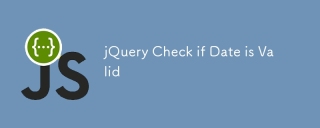 jQuery Check if Date is ValidMar 01, 2025 am 08:51 AM
jQuery Check if Date is ValidMar 01, 2025 am 08:51 AMSimple JavaScript functions are used to check if a date is valid. function isValidDate(s) { var bits = s.split('/'); var d = new Date(bits[2] '/' bits[1] '/' bits[0]); return !!(d && (d.getMonth() 1) == bits[1] && d.getDate() == Number(bits[0])); } //test var
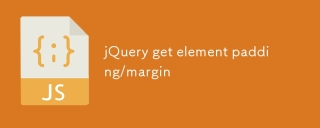 jQuery get element padding/marginMar 01, 2025 am 08:53 AM
jQuery get element padding/marginMar 01, 2025 am 08:53 AMThis article discusses how to use jQuery to obtain and set the inner margin and margin values of DOM elements, especially the specific locations of the outer margin and inner margins of the element. While it is possible to set the inner and outer margins of an element using CSS, getting accurate values can be tricky. // set up $("div.header").css("margin","10px"); $("div.header").css("padding","10px"); You might think this code is
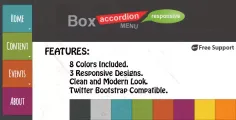 10 jQuery Accordions TabsMar 01, 2025 am 01:34 AM
10 jQuery Accordions TabsMar 01, 2025 am 01:34 AMThis article explores ten exceptional jQuery tabs and accordions. The key difference between tabs and accordions lies in how their content panels are displayed and hidden. Let's delve into these ten examples. Related articles: 10 jQuery Tab Plugins
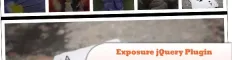 10 Worth Checking Out jQuery PluginsMar 01, 2025 am 01:29 AM
10 Worth Checking Out jQuery PluginsMar 01, 2025 am 01:29 AMDiscover ten exceptional jQuery plugins to elevate your website's dynamism and visual appeal! This curated collection offers diverse functionalities, from image animation to interactive galleries. Let's explore these powerful tools: Related Posts: 1
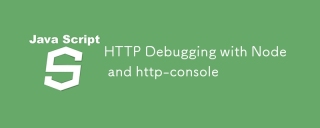 HTTP Debugging with Node and http-consoleMar 01, 2025 am 01:37 AM
HTTP Debugging with Node and http-consoleMar 01, 2025 am 01:37 AMhttp-console is a Node module that gives you a command-line interface for executing HTTP commands. It’s great for debugging and seeing exactly what is going on with your HTTP requests, regardless of whether they’re made against a web server, web serv
 Custom Google Search API Setup TutorialMar 04, 2025 am 01:06 AM
Custom Google Search API Setup TutorialMar 04, 2025 am 01:06 AMThis tutorial shows you how to integrate a custom Google Search API into your blog or website, offering a more refined search experience than standard WordPress theme search functions. It's surprisingly easy! You'll be able to restrict searches to y
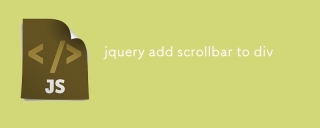 jquery add scrollbar to divMar 01, 2025 am 01:30 AM
jquery add scrollbar to divMar 01, 2025 am 01:30 AMThe following jQuery code snippet can be used to add scrollbars when the div content exceeds the container element area. (No demonstration, please copy it directly to Firebug) //D = document //W = window //$ = jQuery var contentArea = $(this), wintop = contentArea.scrollTop(), docheight = $(D).height(), winheight = $(W).height(), divheight = $('#c


Hot AI Tools

Undresser.AI Undress
AI-powered app for creating realistic nude photos

AI Clothes Remover
Online AI tool for removing clothes from photos.

Undress AI Tool
Undress images for free

Clothoff.io
AI clothes remover

AI Hentai Generator
Generate AI Hentai for free.

Hot Article

Hot Tools

SublimeText3 Chinese version
Chinese version, very easy to use

SublimeText3 Mac version
God-level code editing software (SublimeText3)

MantisBT
Mantis is an easy-to-deploy web-based defect tracking tool designed to aid in product defect tracking. It requires PHP, MySQL and a web server. Check out our demo and hosting services.

Dreamweaver CS6
Visual web development tools

DVWA
Damn Vulnerable Web App (DVWA) is a PHP/MySQL web application that is very vulnerable. Its main goals are to be an aid for security professionals to test their skills and tools in a legal environment, to help web developers better understand the process of securing web applications, and to help teachers/students teach/learn in a classroom environment Web application security. The goal of DVWA is to practice some of the most common web vulnerabilities through a simple and straightforward interface, with varying degrees of difficulty. Please note that this software






