 Backend Development
Backend Development PHP Tutorial
PHP Tutorial [Laravel vx Docker] Efficiently Set Up a Laravel App Dev Environment with Laravel Sail
[Laravel vx Docker] Efficiently Set Up a Laravel App Dev Environment with Laravel SailAbout Laravel Sail
Laravel Sail is the official development environment for the Laravel framework. Sail provides a lightweight command-line interface (CLI) to easily set up and manage a Laravel application development environment using Docker. Below, we explain the main features and usage of Laravel Sail.
Benefits of Using Laravel Sail
-
Build a development environment independent of the OS
- Sail uses Docker to containerize the development environment for Laravel applications. This allows you to build a development environment that is independent of the OS.
-
Easy setup of the development environment
- With Sail, you can set up a Laravel development environment with just a few commands. Even complex development environments using MySQL, Redis, MailHog, etc., can be easily built.
-
Easy management of projects with different versions
- For example, the version of Laravel depends on the version of PHP, but by setting the environment for each project in the docker-compose.yml file, you can easily switch versions.
![[Laravel vx Docker] Efficiently Set Up a Laravel App Dev Environment with Laravel Sail](https://img.php.cn/upload/article/000/000/000/172964203237500.jpg?x-oss-process=image/resize,p_40)
When you create a project using Docker with Laravel Sail, the structure will look like the diagram above.
Usage
Development Environment
- Mac
- PHP v8.3
- Laravel v11
- Docker
Prerequisites
Before creating a Laravel project, download and start Docker Desktop.
https://www.docker.com/products/docker-desktop/
1. Creating a Laravel Project
Run the following command to create a new Laravel project and set up Laravel Sail.
curl -s "https://laravel.build/example-app" | bash cd example-app
This will create the Laravel project files. The development environment is described in the generated docker-compose.yml file.
Specify services with the with query
If you want to specify the PHP version or use PostgreSQL instead of MySQL, you can specify with=
curl -s "https://laravel.build/example-app?php=81&with=pgsql,redis" | bash
2. Starting Sail
Move to the project directory and start Sail.
./vendor/bin/sail up -d
This command starts the Docker containers and runs the Laravel application.
※Registering an alias
Typing ./vendor/bin/sail an be cumbersome, so save it as an alias sail in your shell's configuration file.
Check the path of the shell you are using with the following command
echo $SHELL
Example: /bin/zsh
Editing the Shell configuration file
- For zsh
The Shell configuration file is ~/.zshrc.
To add an alias, run the following command
curl -s "https://laravel.build/example-app" | bash cd example-app
- For bash
The shell configuration file is ~/.bash_profile or ~/.bashrc.
To add an alias, run the following command:
curl -s "https://laravel.build/example-app?php=81&with=pgsql,redis" | bash
With the above settings, you can run the sail command in a shortened form.
./vendor/bin/sail up -d
3. Using Sail Commands
You can use Sail to perform various development tasks. Here are some examples.
- Starting the application:
echo $SHELL
- Stopping the application:
echo "alias sail='sh $([ -f sail ] && echo sail || echo vendor/bin/sail)'" >> ~/.zshrc source ~/.zshrc
- Running Artisan commands:
echo "alias sail='sh $([ -f sail ] && echo sail || echo vendor/bin/sail)'" >> ~/.bash_profile source ~/.bash_profile
- Running Composer commands:
sail up -d
- Running npm commands:
sail up -d
4. Changing Services
Even after creating the project, you can change the services by modifying the docker-compose.yml file, which is the Docker configuration file. Here, we will change the PHP version and the database used.
Changing the PHP version
First, check the current PHP version
sail down
Next, modify the development environment information described in the docker-compose.yml file.
sail artisan migrate
Change build context and image to 8.1 .
sail composer install
After modifying docker-compose.yml, stop the application.
sail npm install
Next, rebuild the Docker containers to reflect the changes.
sail php -v PHP 8.3.12 (cli) (built: Sep 27 2024 03:53:05) (NTS)
Restart the application.
services:
laravel.test:
build:
context: "./vendor/laravel/sail/runtimes/8.3"
dockerfile: Dockerfile
args:
WWWGROUP: "${WWWGROUP}"
image: "sail-8.3/app"
Check if the PHP version has changed.
services:
laravel.test:
build:
context: "./vendor/laravel/sail/runtimes/8.1"
dockerfile: Dockerfile
args:
WWWGROUP: "${WWWGROUP}"
image: "sail-8.1/app"
The PHP version has been changed from PHP 8.3 to PHP 8.1.
Changing the database used
Change a project created with MySQL to PostgreSQL.
Run the Sail installation command
sail down
Select pgsql
sail build --no-cache
Check the docker-compose.yml file and confirm that the pgsql entries have been added.
sail up -d
ext, open the .env file in the project directory and confirm that DB_CONNECTION=pgsql and DB_HOST=pgsql are set.
If not, change them manually.
sail php -v PHP 8.1.30 (cli) (built: Sep 27 2024 04:07:29) (NTS)
After confirming the changes in docker-compose.yml and .env, stop the application.
sail php artisan sail:install
Next, rebuild the Docker containers to reflect the changes.
┌ Which services would you like to install? ───────────────────┐ │ ◼ mysql ┃ │ │ › ◻ pgsql │ │ │ ◻ mariadb │ │ │ ◻ redis │ │ │ ◻ memcached │ │ └────────────────────────────────────────────────── 1 selected ┘ Use the space bar to select options.
Restart the application.
services:
laravel.test:
...
depends_on:
- mysql
- redis
- meilisearch
- mailpit
- selenium
- pgsql
...
pgsql:
image: 'postgres:17'
ports:
- '${FORWARD_DB_PORT:-5432}:5432'
environment:
PGPASSWORD: '${DB_PASSWORD:-secret}'
POSTGRES_DB: '${DB_DATABASE}'
POSTGRES_USER: '${DB_USERNAME}'
POSTGRES_PASSWORD: '${DB_PASSWORD:-secret}'
volumes:
- 'sail-pgsql:/var/lib/postgresql/data'
- './vendor/laravel/sail/database/pgsql/create-testing-database.sql:/docker-entrypoint-initdb.d/10-create-testing-database.sql'
networks:
- sail
healthcheck:
test:
- CMD
- pg_isready
- '-q'
- '-d'
- '${DB_DATABASE}'
- '-U'
- '${DB_USERNAME}'
retries: 3
timeout: 5s
Run the migration files.
DB_CONNECTION=pgsql DB_HOST=pgsql DB_PORT=5432 DB_DATABASE=laravel DB_USERNAME=sail DB_PASSWORD=******
Start a shell in Docker and check pgsql
Display the list of currently running Docker containers.
curl -s "https://laravel.build/example-app" | bash cd example-app
curl -s "https://laravel.build/example-app?php=81&with=pgsql,redis" | bash
Check the container name of the application and start the bash of the application inside Docker.
./vendor/bin/sail up -d
Connect to pgsql.
echo $SHELL
You will be prompted for a password, so enter the DB_PASSWORD specified in the .env file.
echo "alias sail='sh $([ -f sail ] && echo sail || echo vendor/bin/sail)'" >> ~/.zshrc source ~/.zshrc
Check the tables in pgsql
echo "alias sail='sh $([ -f sail ] && echo sail || echo vendor/bin/sail)'" >> ~/.bash_profile source ~/.bash_profile
In this way, you can change from MySQL to PostgreSQL even after creating the project.
Conclusion
Through this article, you will understand how to efficiently set up and manage a development environment using Laravel Sail. By selecting appropriate services and customizing the settings according to the project's requirements, you can achieve a more flexible and powerful development environment.
The above is the detailed content of [Laravel vx Docker] Efficiently Set Up a Laravel App Dev Environment with Laravel Sail. For more information, please follow other related articles on the PHP Chinese website!
 11 Best PHP URL Shortener Scripts (Free and Premium)Mar 03, 2025 am 10:49 AM
11 Best PHP URL Shortener Scripts (Free and Premium)Mar 03, 2025 am 10:49 AMLong URLs, often cluttered with keywords and tracking parameters, can deter visitors. A URL shortening script offers a solution, creating concise links ideal for social media and other platforms. These scripts are valuable for individual websites a
 Working with Flash Session Data in LaravelMar 12, 2025 pm 05:08 PM
Working with Flash Session Data in LaravelMar 12, 2025 pm 05:08 PMLaravel simplifies handling temporary session data using its intuitive flash methods. This is perfect for displaying brief messages, alerts, or notifications within your application. Data persists only for the subsequent request by default: $request-
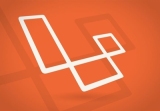 Build a React App With a Laravel Back End: Part 2, ReactMar 04, 2025 am 09:33 AM
Build a React App With a Laravel Back End: Part 2, ReactMar 04, 2025 am 09:33 AMThis is the second and final part of the series on building a React application with a Laravel back-end. In the first part of the series, we created a RESTful API using Laravel for a basic product-listing application. In this tutorial, we will be dev
 Simplified HTTP Response Mocking in Laravel TestsMar 12, 2025 pm 05:09 PM
Simplified HTTP Response Mocking in Laravel TestsMar 12, 2025 pm 05:09 PMLaravel provides concise HTTP response simulation syntax, simplifying HTTP interaction testing. This approach significantly reduces code redundancy while making your test simulation more intuitive. The basic implementation provides a variety of response type shortcuts: use Illuminate\Support\Facades\Http; Http::fake([ 'google.com' => 'Hello World', 'github.com' => ['foo' => 'bar'], 'forge.laravel.com' =>
 cURL in PHP: How to Use the PHP cURL Extension in REST APIsMar 14, 2025 am 11:42 AM
cURL in PHP: How to Use the PHP cURL Extension in REST APIsMar 14, 2025 am 11:42 AMThe PHP Client URL (cURL) extension is a powerful tool for developers, enabling seamless interaction with remote servers and REST APIs. By leveraging libcurl, a well-respected multi-protocol file transfer library, PHP cURL facilitates efficient execution of various network protocols, including HTTP, HTTPS, and FTP. This extension offers granular control over HTTP requests, supports multiple concurrent operations, and provides built-in security features.
 12 Best PHP Chat Scripts on CodeCanyonMar 13, 2025 pm 12:08 PM
12 Best PHP Chat Scripts on CodeCanyonMar 13, 2025 pm 12:08 PMDo you want to provide real-time, instant solutions to your customers' most pressing problems? Live chat lets you have real-time conversations with customers and resolve their problems instantly. It allows you to provide faster service to your custom
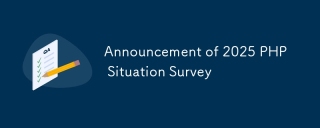 Announcement of 2025 PHP Situation SurveyMar 03, 2025 pm 04:20 PM
Announcement of 2025 PHP Situation SurveyMar 03, 2025 pm 04:20 PMThe 2025 PHP Landscape Survey investigates current PHP development trends. It explores framework usage, deployment methods, and challenges, aiming to provide insights for developers and businesses. The survey anticipates growth in modern PHP versio
 Notifications in LaravelMar 04, 2025 am 09:22 AM
Notifications in LaravelMar 04, 2025 am 09:22 AMIn this article, we're going to explore the notification system in the Laravel web framework. The notification system in Laravel allows you to send notifications to users over different channels. Today, we'll discuss how you can send notifications ov


Hot AI Tools

Undresser.AI Undress
AI-powered app for creating realistic nude photos

AI Clothes Remover
Online AI tool for removing clothes from photos.

Undress AI Tool
Undress images for free

Clothoff.io
AI clothes remover

AI Hentai Generator
Generate AI Hentai for free.

Hot Article

Hot Tools

WebStorm Mac version
Useful JavaScript development tools

Dreamweaver CS6
Visual web development tools

SublimeText3 Mac version
God-level code editing software (SublimeText3)

DVWA
Damn Vulnerable Web App (DVWA) is a PHP/MySQL web application that is very vulnerable. Its main goals are to be an aid for security professionals to test their skills and tools in a legal environment, to help web developers better understand the process of securing web applications, and to help teachers/students teach/learn in a classroom environment Web application security. The goal of DVWA is to practice some of the most common web vulnerabilities through a simple and straightforward interface, with varying degrees of difficulty. Please note that this software

Zend Studio 13.0.1
Powerful PHP integrated development environment





