Home >Backend Development >Python Tutorial >How to Fix \'ModuleNotFoundError: No module named \'webdriver_manager\'\' Exception after Installing WebDriverManager?
How to Fix \'ModuleNotFoundError: No module named \'webdriver_manager\'\' Exception after Installing WebDriverManager?
- Mary-Kate OlsenOriginal
- 2024-10-21 13:15:031356browse
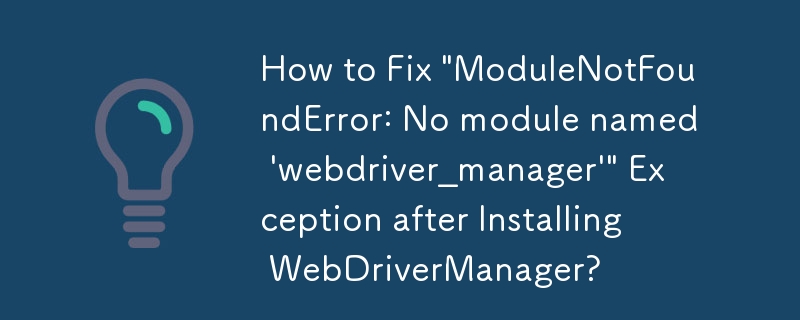
ModuleNotFoundError: No module named 'webdriver_manager' Even After Installing WebDriverManager
After installing WebDriverManager on Windows-10, errors still occur when trying to use it. For instance, the code below throws an "ModuleNotFoundError" exception despite installing WebDriverManager via pip install webdrivermanager.
<code class="python">from selenium import webdriver
from webdriver_manager.chrome import ChromeDriverManager
driver = webdriver.Chrome(executable_path=ChromeDriverManager().install())
driver.get('https://www.google.com/')</code>
Solution
The issue arises due to an incorrect pip command used for installation. The correct command should be:
<code class="bash">pip install webdriver-manager</code>
Update
As suggested by Vishal Kharde, the current documentation recommends using the command:
<code class="bash">pip install webdriver-manager</code>
Requirements
WebDriver-manager version 0.8.1 and above require Python 3.6 or newer.
Reference:
- [WebDriverManager on PyPI](https://pypi.org/project/webdriver-manager/)
The above is the detailed content of How to Fix \'ModuleNotFoundError: No module named \'webdriver_manager\'\' Exception after Installing WebDriverManager?. For more information, please follow other related articles on the PHP Chinese website!

