How to add a decentralized exchange to tp wallet
To add a decentralized exchange (DEX) using TP Wallet, follow these steps: Open TP Wallet and go to the Browse tab. Click the Add button and enter the DEX URL (for example, for Uniswap, https://app.uniswap.org/#/swap). Enter the name and icon and click "Add" to confirm. The DEX will appear in the "DApps" section, click on the icon to connect to the DEX. Enter the correct DEX URL and always keep your wallet password safe.

How to use TP wallet to add a decentralized exchange (DEX)
TP wallet is a popular decentralized exchange Wallet that allows you to easily store, manage and trade cryptocurrencies. Here’s how to add a decentralized exchange using TP Wallet:
Step 1: Open TP Wallet
- Open TP Wallet on your mobile device or desktop computer app.
Step 2: Go to the browse section
- Click on the "Browse" tab at the bottom of the wallet interface.
Step 3: Select Add New DApp
- In the "DApp Browser", click the "Add" button.
Step 4: Enter the DEX URL
- In the "Add DApp" dialog box, enter the decentralized exchange you want to add URL. For example, for Uniswap, the URL is https://app.uniswap.org/#/swap.
Step 5: Set Name and Icon
- Enter a name for the DEX and choose an icon for identification.
Step 6: Confirm the addition
- Click the "Add" button to confirm adding DEX.
Step 7: Connect DEX
- The DEX will be listed in the "DApps" section of the TP wallet. Click on the DEX icon to connect your wallet.
Step 8: Start Trading
- Now you can trade cryptocurrencies using the connected DEX.
Tip:
- Make sure you enter the correct DEX URL.
- Be sure to research any DApp before adding it.
- Always keep your TP wallet password safe.
The above is the detailed content of How to add a decentralized exchange to tp wallet. For more information, please follow other related articles on the PHP Chinese website!
 Tether's Gold-Backed Crypto XAUT Hits Record High Amid Investor SurgeApr 29, 2025 am 11:26 AM
Tether's Gold-Backed Crypto XAUT Hits Record High Amid Investor SurgeApr 29, 2025 am 11:26 AMTether's gold-backed token, XAUT, has released its first official attestation, confirming it is backed by over 246500 ounces of gold
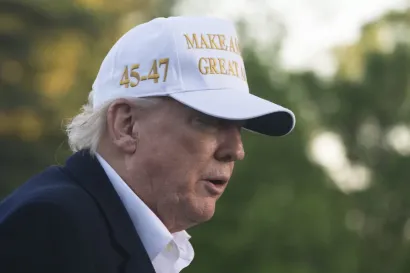 Sens. Adam Schiff and Elizabeth Warren Demand Investigation into Trump's Meme Coin DinnerApr 29, 2025 am 11:24 AM
Sens. Adam Schiff and Elizabeth Warren Demand Investigation into Trump's Meme Coin DinnerApr 29, 2025 am 11:24 AMSens. Adam Schiff (D-CA) and Elizabeth Warren (D-MA) said the dinner proved Trump may be engaging in “pay-to-play corruption.”
 BlockDAG (BDAG) Raises Over $219.5M, Prepares for ETHPanama and Events in SingaporeApr 29, 2025 am 11:22 AM
BlockDAG (BDAG) Raises Over $219.5M, Prepares for ETHPanama and Events in SingaporeApr 29, 2025 am 11:22 AMCrypto discussions are heating up again with Dogecoin (DOGE), Binance Coin (BNB), and BlockDAG (BDAG) taking different paths. The DOGE price is stuck just under $0.17
 MANTRA Burns 150 Million OM Tokens to Boost StabilityApr 29, 2025 am 11:20 AM
MANTRA Burns 150 Million OM Tokens to Boost StabilityApr 29, 2025 am 11:20 AMAfter facing a tough month with a 90% price dip, MANTRA has moved to stabilize its economy by initiating a major token burn.
 Meme Coin FloppyPepe (FPPE) Could See a Jaw-Dropping 7,400% SurgeApr 29, 2025 am 11:18 AM
Meme Coin FloppyPepe (FPPE) Could See a Jaw-Dropping 7,400% SurgeApr 29, 2025 am 11:18 AMIn the ever-changing world of cryptocurrency, investors are constantly on the lookout for the next big opportunity. While XRP has long been a favorite
 title: Tether Reveals It Holds $770M in Gold Bullion Backing Its XAUT StablecoinApr 29, 2025 am 11:16 AM
title: Tether Reveals It Holds $770M in Gold Bullion Backing Its XAUT StablecoinApr 29, 2025 am 11:16 AMTether, the company behind several leading cryptocurrency stablecoins, including USDT, announced Wednesday that it holds $770 million in physical gold bullion reserves backing its Tether Gold (XAUT) stablecoin.
 Three very different projects are making headlines, but only one is rewriting the rules of how Web3 should work.Apr 29, 2025 am 11:12 AM
Three very different projects are making headlines, but only one is rewriting the rules of how Web3 should work.Apr 29, 2025 am 11:12 AMToncoin gained 4% after Telegram founder Pavel Durov's return and a $400 million funding wave for TON's ecosystem.

Hot AI Tools

Undresser.AI Undress
AI-powered app for creating realistic nude photos

AI Clothes Remover
Online AI tool for removing clothes from photos.

Undress AI Tool
Undress images for free

Clothoff.io
AI clothes remover

Video Face Swap
Swap faces in any video effortlessly with our completely free AI face swap tool!

Hot Article

Hot Tools

WebStorm Mac version
Useful JavaScript development tools

mPDF
mPDF is a PHP library that can generate PDF files from UTF-8 encoded HTML. The original author, Ian Back, wrote mPDF to output PDF files "on the fly" from his website and handle different languages. It is slower than original scripts like HTML2FPDF and produces larger files when using Unicode fonts, but supports CSS styles etc. and has a lot of enhancements. Supports almost all languages, including RTL (Arabic and Hebrew) and CJK (Chinese, Japanese and Korean). Supports nested block-level elements (such as P, DIV),

SublimeText3 English version
Recommended: Win version, supports code prompts!

SecLists
SecLists is the ultimate security tester's companion. It is a collection of various types of lists that are frequently used during security assessments, all in one place. SecLists helps make security testing more efficient and productive by conveniently providing all the lists a security tester might need. List types include usernames, passwords, URLs, fuzzing payloads, sensitive data patterns, web shells, and more. The tester can simply pull this repository onto a new test machine and he will have access to every type of list he needs.

Notepad++7.3.1
Easy-to-use and free code editor







