Is your screen flickering, blacking out, or displaying distorted images? Are you experiencing performance issues during gaming or video playback? If so, you may need to reset your graphics card drivers. Here are a few different methods to do that on your Windows PC.
1. Restart the Graphics Driver Using Keyboard Shortcut
The most straightforward way to reset the graphics card driver on Windows is by using the Win Ctrl Shift B keyboard shortcut. When you press this combination, your screen will flash for a second or two, and you may hear a beep. After that, everything should return to normal.
This keyboard shortcut essentially reboots the graphics driver on your Windows PC. It is perfectly safe, as it doesn't affect any of your apps or unsaved work. However, note that it might not work while playing games, as video games typically take control of the keyboard, preventing Windows from using this shortcut.
2. Reset the Graphics Card Driver Using Device Manager
Device Manager is a handy tool in Windows that can help you manage and troubleshoot hardware devices connected to your computer. You can also use it to quickly reset the graphics card driver on your Windows 10 or 11 PC. Here's how:
- Press Win S to open the search menu, type in Device Manager, and hit Enter.
- Expand the Display adapters section.
- Right-click on your graphics card driver and select Properties.
- In the Properties window, switch to the Driver tab and click Disable Devic. Then, click Yes to confirm.
- Wait for a few seconds and then click the Enable Device option.
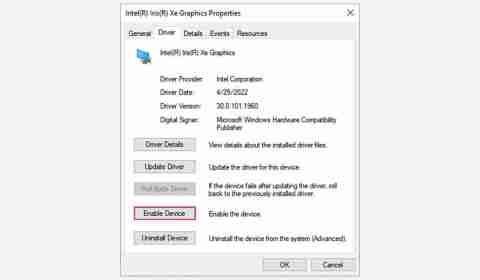
Your screen will go black for a moment when you disable and re-enable the graphics driver, which is perfectly normal. After that, check to see if your issue is resolved.
3. Uninstall and Reinstall the Graphics Driver to Reset It
If nothing else works, you can consider uninstalling and reinstalling the graphics driver. This process will remove the driver completely from your system, which should resolve any glitches or compatibility issues that may be causing display problems. Here's how you can do it:
- Open Device Manager using the search menu.
- Expand the Display adapters section.
- Right-click on your graphics card driver and select Uninstall device from the context menu.
- Select Uninstall to confirm.
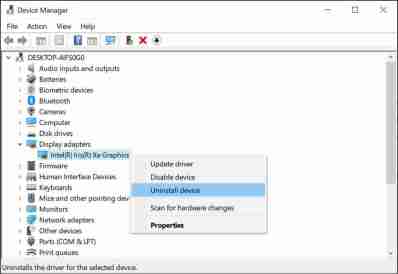
Restart your PC after completing the above steps. Windows will detect a missing driver and prompt you to install it automatically.
What if the Graphical Issues Persist?
If you've performed all the troubleshooting steps mentioned above to reset your graphics card driver and still face display issues, you can try the following fixes:
- Install Windows updates: Many graphical problems can be resolved by just updating the Windows version you're running, so it's best not to ignore them.
- Reinstall the graphics card manually: Use your graphics card manufacturer's dedicated app, such as GeForce Experience or AMD Software, to cleanly install or reinstall GPU drivers.
- Rule out issues with your monitor: Display problems can be due to your monitor itself, as not all monitors are compatible with every video card. Try using a different monitor or check the compatibility of your current monitor with the graphics card installed in your system.
- Update BIOS: Outdated BIOS can also lead to graphical problems on your system. Make sure to update your PC's BIOS regularly to fix any existing glitches.
The steps mentioned above should help you reset your graphics driver and fix any display issues you may have been experiencing on your system. However, if you continue to encounter problems, it's best to look for solutions specific to the issues you're facing, whether it's inaccessible screen resolution settings, a blurry screen, screen flickering, and so on.
The above is the detailed content of How to Reset Your Graphics Driver on Windows 10 & 11. For more information, please follow other related articles on the PHP Chinese website!
 PowerToys Is the Ultimate Work From Home Companion AppMar 03, 2025 am 10:07 AM
PowerToys Is the Ultimate Work From Home Companion AppMar 03, 2025 am 10:07 AMPowerToys: Supercharge Your Windows Work-From-Home Experience Working from home presents unique productivity challenges. Distractions abound, demanding a focused workspace. PowerToys helps optimize your home office, whether it's a dedicated space or
 How to Find the Product Key for Windows 10Mar 04, 2025 am 01:46 AM
How to Find the Product Key for Windows 10Mar 04, 2025 am 01:46 AMRetrieve lost Windows 10 product key: Two ways Have you lost your product key after installing genuine Windows 10? Don't worry, this article will introduce two ways to retrieve your keys so that you can reinstall the system in the future. Case 1: Windows 10 is installed but the key is lost Even if you get Windows 10 through a free upgrade or genuine installation, you can easily find the product key using the iSumsoft Product Key Finder as long as your computer works properly. Method 1: Use iSumsoft Product Key Finder Download and install: Download and install iSumsoft Product Key Finder to your computer. Find the product key: Start
 The Best Ergonomic Keyboards of 2025Mar 03, 2025 am 10:02 AM
The Best Ergonomic Keyboards of 2025Mar 03, 2025 am 10:02 AMRecommended Best Ergonomic Keyboards in 2025 Ergonomic keyboards function the same as regular keyboards, but add support to reduce stress on wrists, hands and fingers. These keyboards are designed to keep your hands and wrists in a more natural position, helping to minimize muscle strain and prevent potential damage from prolonged typing. There are a wide variety of ergonomic keyboards available on the market, so be sure to consider which features are most important to you before purchasing. From layout to design, each type offers unique benefits based on your preferences and needs. Most ergonomic keyboards fall into two categories. The first category is the split keyboard, which, as the name suggests, divides the key layout into two parts for a more natural wrist posture. There are two types of split keyboards:
 How to Install Windows 11 23H2 on Unsupported PCMar 03, 2025 pm 12:55 PM
How to Install Windows 11 23H2 on Unsupported PCMar 03, 2025 pm 12:55 PMIn the second half of 2023, Microsoft released the Windows 11 23H2 system. Many users can't wait to upgrade their computer to the latest version, but some users encountered the error message "This computer does not meet the minimum requirements..." when trying to install Windows 11 23H2 on an unsupported computer. don’t worry! This article will provide a step-by-step guide to how to install Windows 11 23H2 on an unsupported computer. Let's get started! Note: Microsoft said, "Installing Windows 11 on unsupported computers is not recommended. If you choose to install Windows 11 on hardware that does not qualify, you should risk compatibility issues." allow
 Acer PD163Q Dual Portable Monitor Review: I Really Wanted to Love ThisMar 18, 2025 am 03:04 AM
Acer PD163Q Dual Portable Monitor Review: I Really Wanted to Love ThisMar 18, 2025 am 03:04 AMThe Acer PD163Q Dual Portable Monitor: A Connectivity Nightmare I had high hopes for the Acer PD163Q. The concept of dual portable displays, conveniently connecting via a single cable, was incredibly appealing. Unfortunately, this alluring idea quic
 How to Change the Font and Layout of PowerShell WindowMar 03, 2025 pm 01:03 PM
How to Change the Font and Layout of PowerShell WindowMar 03, 2025 pm 01:03 PMEnhance your Windows 10 PowerShell experience with these simple customization steps! This guide shows you how to adjust PowerShell fonts and enable automatic text wrapping for improved readability and optimal window fitting. Let's get started: Step 1
 Top 3 Windows 11 Gaming Features That Outshine Windows 10Mar 16, 2025 am 12:17 AM
Top 3 Windows 11 Gaming Features That Outshine Windows 10Mar 16, 2025 am 12:17 AMUpgrade to Windows 11: Enhance Your PC Gaming Experience Windows 11 offers exciting new gaming features that significantly improve your PC gaming experience. This upgrade is worth considering for any PC gamer moving from Windows 10. Auto HDR: Eleva
 How to Open File Explorer Option in Windows 10Mar 03, 2025 pm 12:57 PM
How to Open File Explorer Option in Windows 10Mar 03, 2025 pm 12:57 PMAccess File Explorer Options in Windows 10: Three Easy Ways This guide provides three simple methods to open File Explorer Options in Windows 10, allowing you to customize settings for file and folder views, opening items, and search functionality. M


Hot AI Tools

Undresser.AI Undress
AI-powered app for creating realistic nude photos

AI Clothes Remover
Online AI tool for removing clothes from photos.

Undress AI Tool
Undress images for free

Clothoff.io
AI clothes remover

AI Hentai Generator
Generate AI Hentai for free.

Hot Article

Hot Tools

mPDF
mPDF is a PHP library that can generate PDF files from UTF-8 encoded HTML. The original author, Ian Back, wrote mPDF to output PDF files "on the fly" from his website and handle different languages. It is slower than original scripts like HTML2FPDF and produces larger files when using Unicode fonts, but supports CSS styles etc. and has a lot of enhancements. Supports almost all languages, including RTL (Arabic and Hebrew) and CJK (Chinese, Japanese and Korean). Supports nested block-level elements (such as P, DIV),

Notepad++7.3.1
Easy-to-use and free code editor

MinGW - Minimalist GNU for Windows
This project is in the process of being migrated to osdn.net/projects/mingw, you can continue to follow us there. MinGW: A native Windows port of the GNU Compiler Collection (GCC), freely distributable import libraries and header files for building native Windows applications; includes extensions to the MSVC runtime to support C99 functionality. All MinGW software can run on 64-bit Windows platforms.

Atom editor mac version download
The most popular open source editor

SublimeText3 Linux new version
SublimeText3 Linux latest version







