Home >Java >javaTutorial >Java for Mobile Apps: Your First Steps in Android Development
Java for Mobile Apps: Your First Steps in Android Development
- 王林Original
- 2024-10-10 13:34:421310browse
Clear answer: Java is the basic language for Android application development. Through the Java development environment and SDK, you can write and run Android applications. Detailed description: Setting up the development environment: installing Android Studio, JDK, and creating AVD. Create your first Android app: Use Android Studio to create a project and write Java code to interact with it. Define the user interface: Use XML files to create activity layouts and display components. Run your app: Use an emulator or a physical device to run your app. Practical example: Add interactive elements, such as buttons, for a richer user experience.
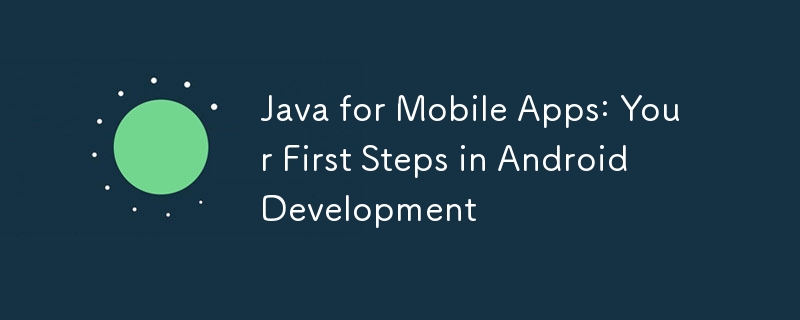
Java and mobile applications: the first step into Android development
Introduction
Java is a powerful language that is widely used for Android application development. If you aspire to create engaging mobile apps, understanding the basics of Java is crucial. This article will take you on an exciting journey of Android development, from installing the necessary toolkits to writing your first Android app.
Set up the development environment
To start Android development, you need to perform the following steps:
- Install Android Studio: This is provided by Google The official Android integrated development environment (IDE).
- Install the Java Development Kit (JDK): Provides the tools needed to compile and run Java code.
- Create an Android Virtual Device (AVD): This is the virtual Android device you use to test your app.
Create your first Android app
After completing the setup, let’s create our first Android app. Open Android Studio, create a new project and select the "Empty Activity" template.
Activity.java
Here is the sample code for the Activity.java file (your app’s main activity):
package com.example.myapp;
import android.app.Activity;
import android.os.Bundle;
public class MainActivity extends Activity {
@Override
protected void onCreate(Bundle savedInstanceState) {
super.onCreate(savedInstanceState);
setContentView(R.layout.activity_main);
}
}- The first line contains the application's package name.
- The MainActivity class extends from the Activity class, which is the basic building block of every screen in an Android app.
- onCreate() method is called when the activity is first created.
- The setContentView() method associates R.layout.activity_main with the activity. The activity_main.xml file is the user interface (UI) layout of our application.
activity_main.xml
Now, let’s create the activity_main.xml file (layout file), which defines the user interface:
<?xml version="1.0" encoding="utf-8"?>
<LinearLayout xmlns:android="http://schemas.android.com/apk/res/android"
android:orientation="vertical"
android:layout_width="match_parent"
android:layout_height="match_parent">
<TextView
android:text="Hello, World!"
android:layout_width="wrap_content"
android:layout_height="wrap_content" />
</LinearLayout> - The first line specifies the XML file version.
- LinearLayout contains our UI elements.
- TextView is used as our text control, it displays the "Hello, World!" message.
Run your app
After completing the setup, click the "Run" button to run the app in the AVD. After a few seconds, you should see the app interface displaying a "Hello, World!" message.
Practical Case: User Interface Interaction
To further understand Android development, let’s add some interactivity.
- In MainActivity.java, add a button control.
- In activity_main.xml, define the button layout.
- In MainActivity.java, implement the ボタン click listener.
@Override
protected void onCreate(Bundle savedInstanceState) {
super.onCreate(savedInstanceState);
setContentView(R.layout.activity_main);
// 获取按钮
Button button = findViewById(R.id.button);
// 设置按钮点击侦听器
button.setOnClickListener(new View.OnClickListener() {
@Override
public void onClick(View view) {
// 在单击按钮时执行的操作
}
});
}Now when you click the button, you can display a message to the user or perform other actions.
Conclusion
You have taken the first step in Android development by writing and running your first Android application in Java. Through continued practice, you'll develop a deeper understanding of the capabilities of Java and the Android SDK and create more complex mobile applications.
The above is the detailed content of Java for Mobile Apps: Your First Steps in Android Development. For more information, please follow other related articles on the PHP Chinese website!

