Steps to install NEON wallet on Apple devices: Download NEON wallet from App Store; Create or import wallet and verify email; Set password and biometric unlock (optional); Back up wallet; Add tokens (optional) .

How to install NEON wallet for Apple devices
Step 1: Download NEON wallet from Apple App Store
- Search for "NEON Wallet" in the App Store.
- Tap "Get" to download the app.
Step 2: Create or Import Wallet
- Open the NEON Wallet app.
- Select "Create New Wallet" or "Restore Existing Wallet".
- If you choose to create a new wallet, remember to back up your mnemonic phrase.
Step 3: Verify your email
- NEON Wallet will ask you to verify your email address.
- Tap the verification link sent to your email.
Step 4: Set Password
- Create a strong password to protect your wallet.
- Enter your password again to confirm.
Step 5: Get biometric setup (optional)
- For your convenience, you can set up Face ID or fingerprint unlock.
- Follow the on-screen instructions.
Step 6: Back up your wallet (vital)
- Tap the Settings icon on the home screen.
- Select "Backup" and store your mnemonic phrase and private key securely.
Step 7: Add Tokens (Optional)
- Tap the Tokens tab on the home screen.
- Select "Add Token" and enter the name or contract address of the token you want to add.
TIP:
- Make sure to download the NEON wallet app from the official store.
- Back up your wallet regularly in case your device is lost or damaged.
- Beware of phishing attacks and scams. Never reveal your mnemonic phrase or private key to anyone.
The above is the detailed content of Detailed steps for installing NEON wallet on Apple. For more information, please follow other related articles on the PHP Chinese website!
 From $0.0000002 To $1: Why FloppyPepe (FPPE) Will Cancel 6 Zeroes Before Shiba Inu And PEPEMay 03, 2025 am 11:24 AM
From $0.0000002 To $1: Why FloppyPepe (FPPE) Will Cancel 6 Zeroes Before Shiba Inu And PEPEMay 03, 2025 am 11:24 AMFloppyPepe (FPPE) is set to soar from $0.0000002 to $1, with experts claiming it could cancel six zeroes before Shiba Inu (SHIB) and Pepe (PEPE) make their next move.
 The Ultimate List of Meme Coins Exploding in 2025: From Arctic Pablo to MubarakMay 03, 2025 am 11:22 AM
The Ultimate List of Meme Coins Exploding in 2025: From Arctic Pablo to MubarakMay 03, 2025 am 11:22 AMEvery crypto cycle brings a fresh batch of outrageous, community-fueled tokens that take the market by storm, flipping wallets overnight and minting new millionaires.
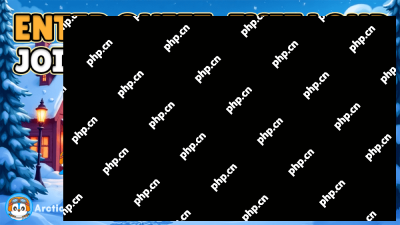 Bonk Hit Orbit, Were You Onboard? Now, Arctic Pablo Coin Is Tipped as the Next Top Meme Coin of 2025May 03, 2025 am 11:20 AM
Bonk Hit Orbit, Were You Onboard? Now, Arctic Pablo Coin Is Tipped as the Next Top Meme Coin of 2025May 03, 2025 am 11:20 AMWhen Bonk launched as the Solana ecosystem's first meme coin, few saw it coming. Traded for fractions of a cent in its infancy, Bonk was written off by many as just another
 Sonic Chain Launches on Binance Wallet Amid Early Token DropMay 03, 2025 am 11:18 AM
Sonic Chain Launches on Binance Wallet Amid Early Token DropMay 03, 2025 am 11:18 AMBinance Wallet has rolled out support for Sonic Chain, a rebranded version of the Fantom blockchain, marking a new chapter for the network led by DeFi pioneer Andre Cronje.
 The Future of Online Gambling in Australia Is Brighter Than EverMay 03, 2025 am 11:16 AM
The Future of Online Gambling in Australia Is Brighter Than EverMay 03, 2025 am 11:16 AMThe legality of sports betting in Australia is a complex topic. Online sports betting is legal and heavily regulated
 TldrMay 03, 2025 am 11:14 AM
TldrMay 03, 2025 am 11:14 AMSince the recent market correction, Bitcoin's long-term holders have increased their supply by approximately 254,000 BTC. This trend reflects rising confidence as large holders accumulate at higher price levels.
 Bitcoin (BTC) Prepares to Enter a New Bullish Phase As Market Structure ShiftsMay 03, 2025 am 11:12 AM
Bitcoin (BTC) Prepares to Enter a New Bullish Phase As Market Structure ShiftsMay 03, 2025 am 11:12 AMAfter surging into the $97,000 level this week, Bitcoin appears to be entering a fresh bullish phase.
 Fr8Tech Industries Inc. (Fr8Tech), a Nasdaq-listed logistics and technology company, has announced a bold step in its Trump token treasury strategy.May 03, 2025 am 11:10 AM
Fr8Tech Industries Inc. (Fr8Tech), a Nasdaq-listed logistics and technology company, has announced a bold step in its Trump token treasury strategy.May 03, 2025 am 11:10 AMOn April 29, 2025, the company entered into a deal with an unidentified institutional partner to secure financing of up to $20 million.

Hot AI Tools

Undresser.AI Undress
AI-powered app for creating realistic nude photos

AI Clothes Remover
Online AI tool for removing clothes from photos.

Undress AI Tool
Undress images for free

Clothoff.io
AI clothes remover

Video Face Swap
Swap faces in any video effortlessly with our completely free AI face swap tool!

Hot Article

Hot Tools

SublimeText3 Chinese version
Chinese version, very easy to use

MinGW - Minimalist GNU for Windows
This project is in the process of being migrated to osdn.net/projects/mingw, you can continue to follow us there. MinGW: A native Windows port of the GNU Compiler Collection (GCC), freely distributable import libraries and header files for building native Windows applications; includes extensions to the MSVC runtime to support C99 functionality. All MinGW software can run on 64-bit Windows platforms.

Safe Exam Browser
Safe Exam Browser is a secure browser environment for taking online exams securely. This software turns any computer into a secure workstation. It controls access to any utility and prevents students from using unauthorized resources.

SecLists
SecLists is the ultimate security tester's companion. It is a collection of various types of lists that are frequently used during security assessments, all in one place. SecLists helps make security testing more efficient and productive by conveniently providing all the lists a security tester might need. List types include usernames, passwords, URLs, fuzzing payloads, sensitive data patterns, web shells, and more. The tester can simply pull this repository onto a new test machine and he will have access to every type of list he needs.

SAP NetWeaver Server Adapter for Eclipse
Integrate Eclipse with SAP NetWeaver application server.






