Detailed steps for installing Neon Wallet on Apple
- Johnathan SmithOriginal
- 2024-09-28 19:35:30908browse
How to install Neon Wallet on Apple devices? Download Neon Wallet from the App Store. Create a wallet and record the mnemonic phrase. Add an asset and set a password. Send and receive tokens. Manage your wallet and enable security features.
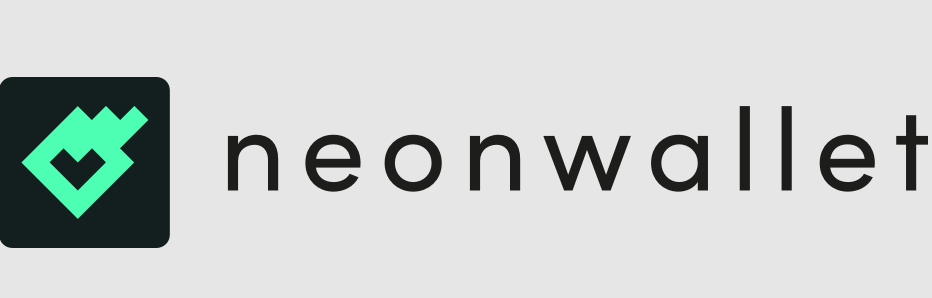
Detailed steps to install Neon Wallet on Apple
Neon Wallet is a popular multi-asset cryptocurrency wallet available on Apple used on the device. Here are the detailed steps on how to install and use Neon Wallet on iPhone or iPad:
Step 1: Download Neon Wallet from App Store
- Open App Store and search for "Neon Wallet".
- Click the "Get" button to download and install the app.
Step 2: Create Wallet
- Open the Neon Wallet app.
- Click "Create New Wallet".
- Enter a secure password and click "Create".
- Write or screenshot your mnemonic phrase and save it in a safe place.
Step 3: Add Assets
- Click "Assets" at the bottom of the home screen.
- Click "Add Asset".
- Search for the coin or network you want to add.
- Click on a coin or network to add it to your wallet.
Step 4: Send and Receive Tokens
- Click "Send" at the bottom of the home screen.
- Enter the recipient’s address or scan the QR code.
- Enter the amount you want to send.
- Click "Send".
- To receive tokens, click "Receive" at the bottom of the home screen. Your wallet address will appear as a QR code or text.
Step 5: Manage your wallet
- Click the "Menu" icon in the upper right corner of the home screen.
- Here you can view transaction records, set wallet name and password, and manage security features.
Tip:
- Always use a secure password and enable two-factor authentication to protect your wallet.
- Back up your mnemonic phrase regularly as it can restore your wallet assets.
- Only download updates for your wallet from trusted sources.
- If you encounter any issues, please visit Neon Wallet’s support website or contact its support team.
The above is the detailed content of Detailed steps for installing Neon Wallet on Apple. For more information, please follow other related articles on the PHP Chinese website!

